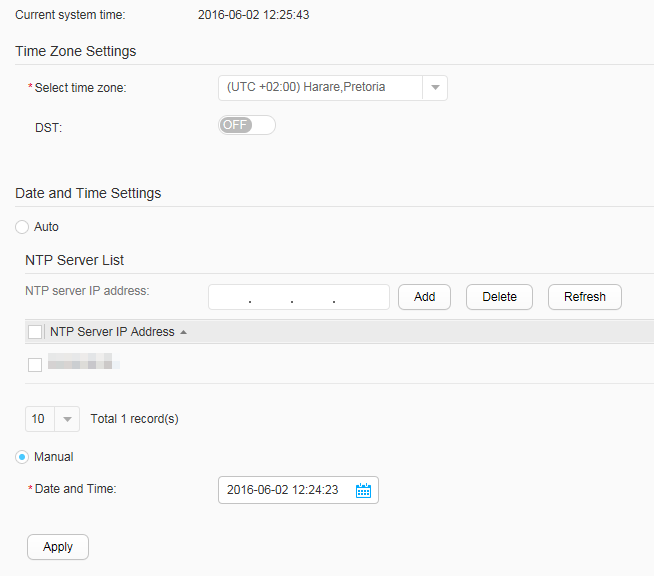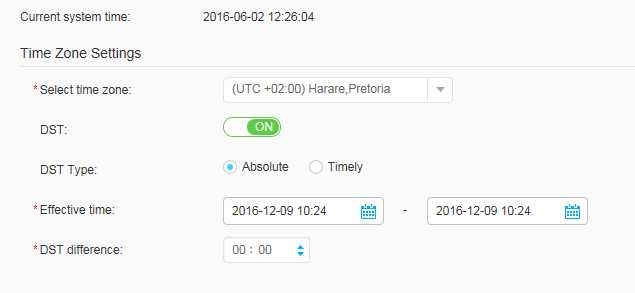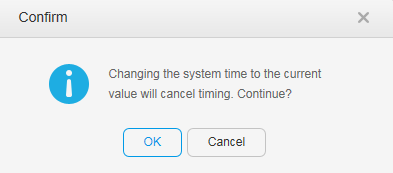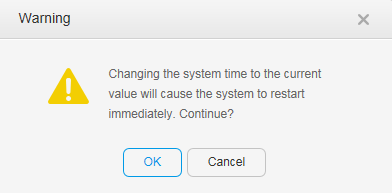System Time
Context
Generally, the daylight saving time (DST) is configured in the summer, and the DST ranges from one day to one year. Therefore, the end time of daylight saving time must be more than one day but less than one year later than the start time.
To ensure effective communication between the switch and other devices, set the system time correctly.
Procedure
- Time Zone Settings
- Date and Time Settings
Choose and click the System Time tab, as shown in Figure 1.
Current system time displays the current date and time.
- Automatic synchronization
- Click Auto.
- Set NTP server IP address and click Add to specify a remote NTP server.
- Click Apply to complete the configuration.
- Manual setting
- Click Manual.
- Set Date and Time.
- Click Apply to complete the configuration.
The new date and time is displayed.
- If the new time is 10 minutes later or 720 hours earlier than the scheduled reboot time, the system will display a message as shown in Figure 3, asking whether you want to disable the scheduled restart function.
- If the system time is changed to no more than 10 minutes later than the scheduled restart time, the system will display a message as shown in Figure 4, asking whether you want to restart the device immediately.
- Automatic synchronization