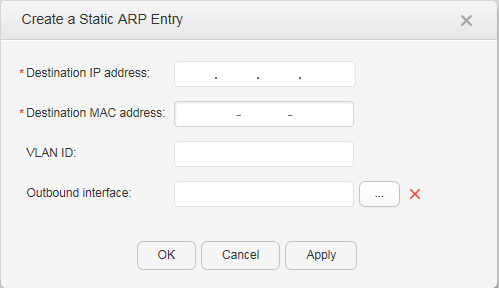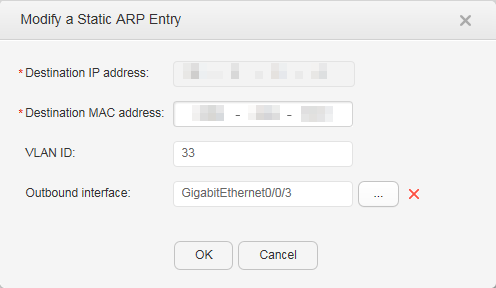ARP
Context
On a local area network (LAN), a host or network
device must learn the IP address of the destination host or device
before sending data to it. Additionally, the host or network device
must learn the physical address (MAC address) of the destination host
or device because IP packets must be encapsulated into frames for
transmission over a physical network. Therefore, the mapping from
an IP address into a physical address is required. Address Resolution
Protocol (ARP) is introduced to map IP addresses to physical addresses
(Ethernet MAC addresses).
Procedure
- Create a static ARP entry.
- Modify a static ARP entry.
- Delete a static ARP entry.
- Choose to access the Static ARP page.
- Select a record that you want to delete and click Delete. The system asks you whether to delete the record.
- Click OK.
- Clear all static ARP entries.
- Choose to access the Static ARP page.
- Click Clear ALL Static ARP Entries. The system asks you whether to delete all static ARP entries.
- Click OK.
- Update a static ARP entry.
- Choose to access the Static ARP page.
- Click Refresh.
- Delete a dynamic ARP entry.
- Choose to access the Dynamic ARP page.
- Select a record that you want to delete and click Delete. The system asks you whether to delete the record.
- Click OK.
- Clear all dynamic ARP entries.
- Choose to access the Dynamic ARP page.
- Click Clear ALL Dynamic ARP Entries. The system asks you whether to delete all dynamic ARP entries.
- Click OK.
- Update a dynamic ARP entry.
- Choose to access the Dynamic ARP page.
- Click Refresh.