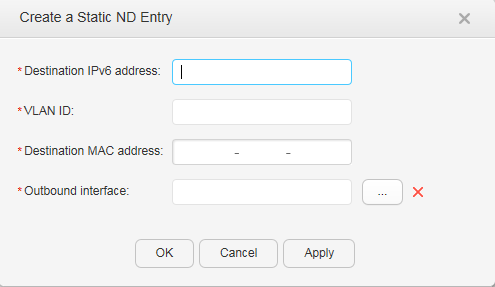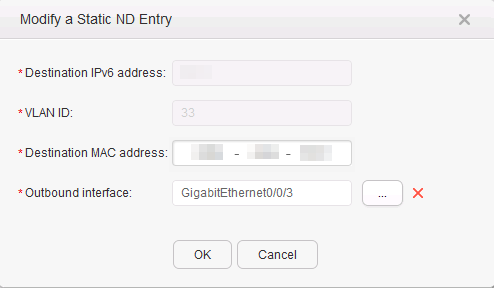ND
Context
To filter invalid packets, you can create ND entries, binding the destination IPv6 addresses of these invalid packets to nonexistent MAC addresses.
Procedure
- Create a static ND entry.
- Modify a static ND entry.
- Delete a static ND entry.
- Choose to access the Static ND page.
- Select a record that you want to delete and click Delete. The system asks you whether to delete the record.
- Click OK.
- Clear all static ND entries.
- Choose to access the Static ND page.
- Click Clear ALL Static ND Entries. The system asks you whether to delete all static ND entries.
- Click OK.
- Update a static ND entry.
- Choose to access the Static ND page.
- Click Refresh.
- Clear all dynamic ND entries.
- Choose to access the Dynamic ND page.
- Click Clear ALL Dynamic ND Entries. The system asks you whether to delete all dynamic ND entries.
- Click OK.
- Update a dynamic ND entry.
- Choose to access the Dynamic ND page.
- Click Refresh.