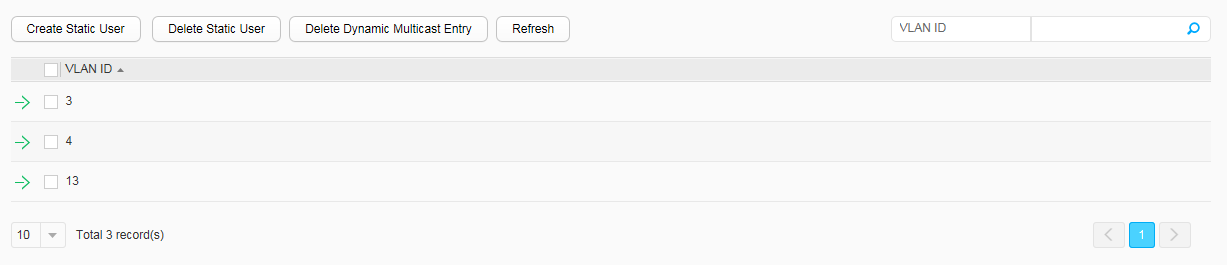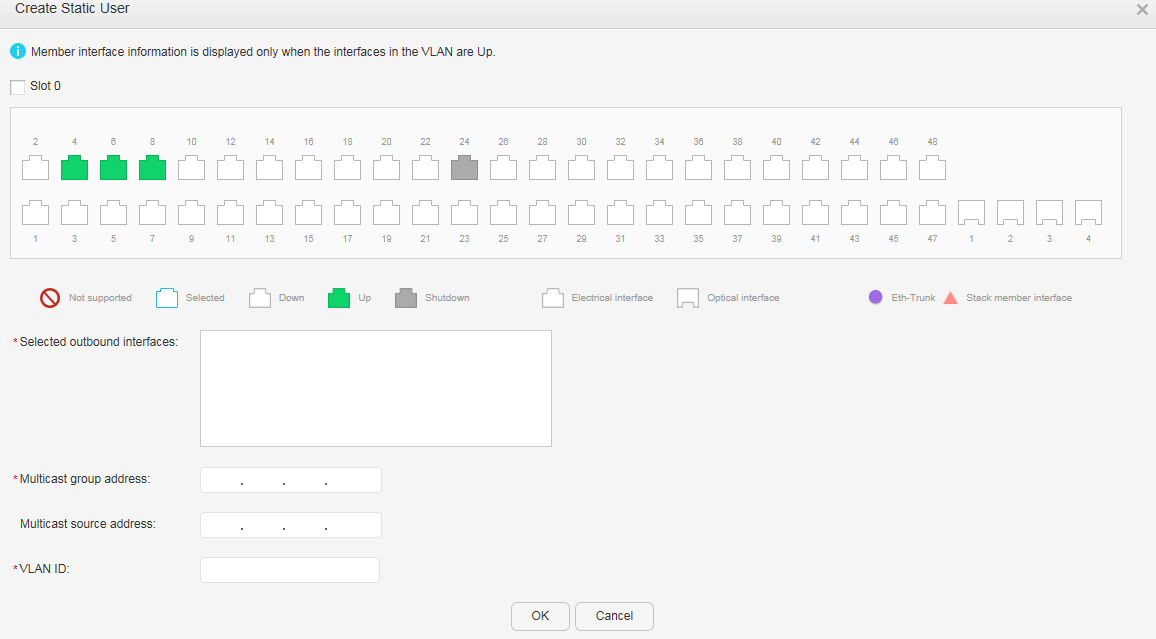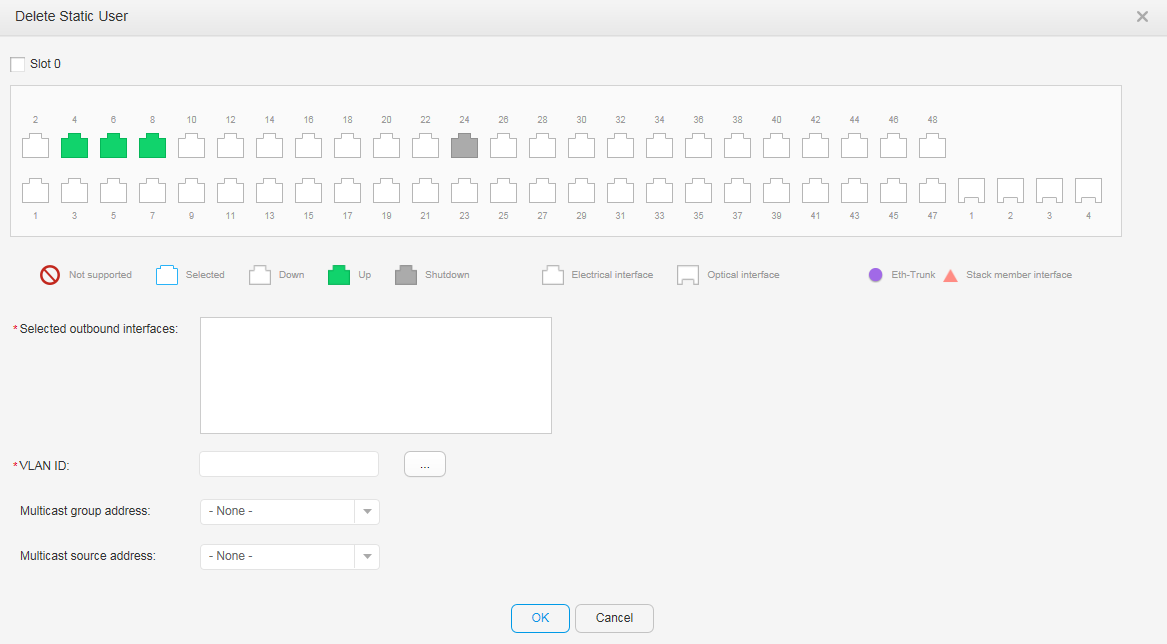Group Member Ports
Procedure
- Create a static user.
- Delete a static user.
- Delete dynamic multicast entries.
- Choose and click the Group Member Ports tab, as shown in Figure 1.
- Select the dynamic multicast entries you want to delete and click Delete Dynamic Multicast Entry. The system asks you whether to delete the entries.
- Click OK.