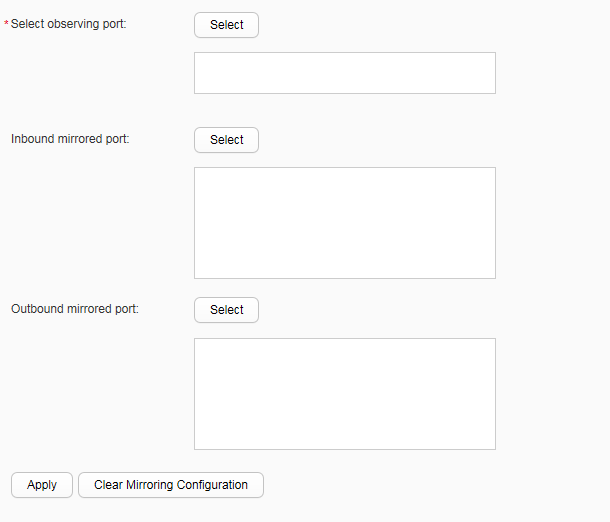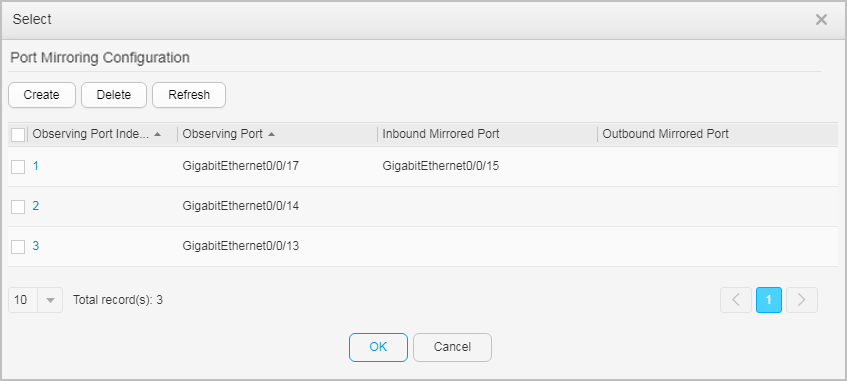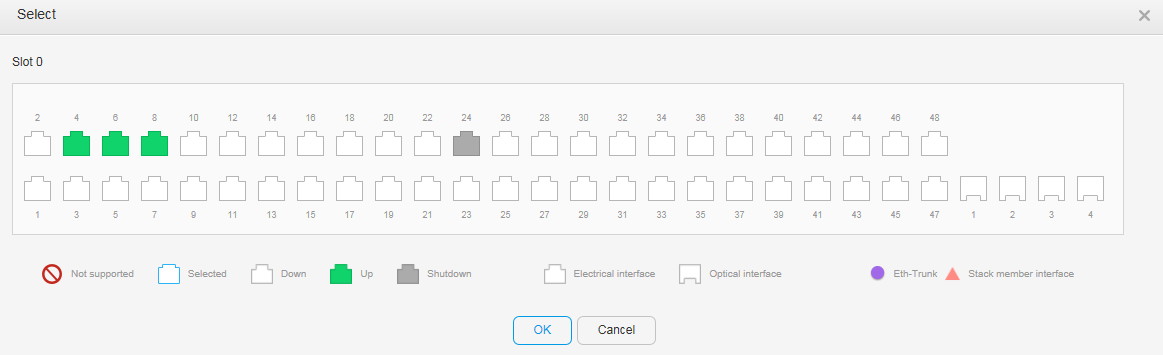Port Mirroring Configuration
Context
In port mirroring, packets passing through mirrored ports are copied and then sent to specified observing ports for analysis and monitoring.

- If N:1 mirroring or multiple 1:1 mirroring configurations are implemented, mirrored packets may be lost.
- The physical port cannot be configured as an observing port and mirrored port simultaneously.
- If both port mirroring and traffic mirroring are configured simultaneously for the same packets, port mirroring takes effect
Procedure
- Choose . The Mirroring page is displayed.
- Click the Port Mirroring Configuration tab. The Port Mirroring Configuration page is displayed, as shown in Figure 1.
- Click Select following Select observing port. The dialog box for selecting an observing port is displayed, as shown in Figure 2.
- Select the desired observing port and click OK.

You can also click Create to configure a port as an observing port. You can click the index of an observing port to modify the index.
- Click Select following Inbound mirrored port and Outbound mirrored port in sequence. The port configuration page is displayed, as shown in Figure 3.

If you do not configure ports in the preceding sequence, the selected port is automatically configured as the first port that is not configured. For example, if Outbound mirrored port is specified but Select observing port and Inbound mirrored port are not configured, the specified port is automatically configured as Select observing port.
- Select the icons of the interfaces to be configured as an inbound mirrored port or outbound mirrored port, and click OK.
- Click . In the dialog box that is displayed, click OK to complete the configuration.
- Click Clear Mirroring Configuration to clear the previous port mirroring configuration.