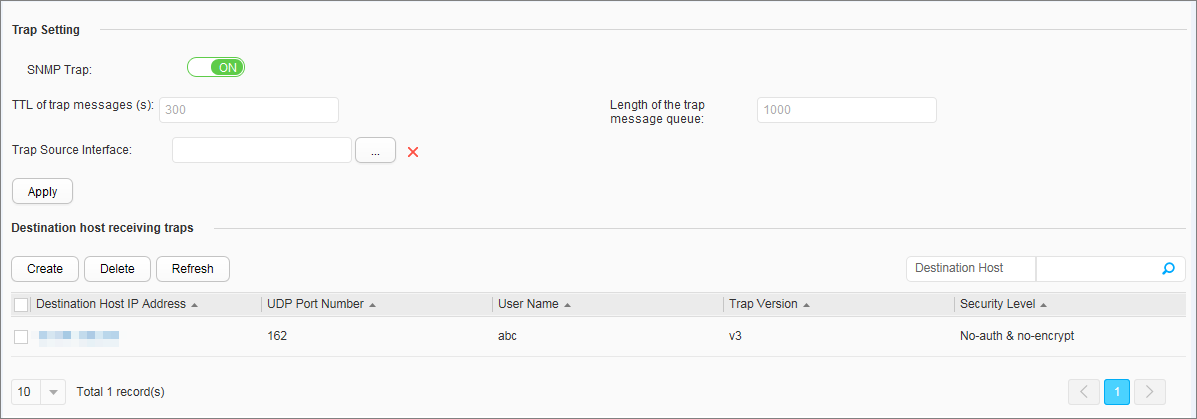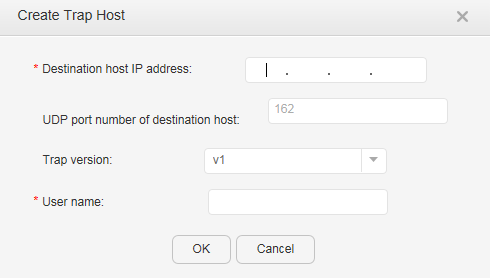Trap Setting
Context

This page is displayed only when the SNMP agent status in SNMP Setting is set to ON.
A trap is an alarm message sent from the managed device to the NMS to notify administrators of the network faults. After receiving a trap from a managed device, the NMS does not need to reply.
Procedure
- Configure the trap function.
- Create a trap target host.
- Modify a trap target host.
- Choose and click the Trap Setting tab, as shown in Figure 1.
- Click the IP address of a trap target host you want to modify to access the Modify Trap Host page. Table 2 describes the parameters on the page.
- Modify the configuration parameters. Destination host IP address and User name cannot be modified.
- Click OK.
- Delete a trap target host.
- Choose and click the Trap Setting tab, as shown in Figure 1.
- Select the trap target host you want to delete and click Delete. The system asks you whether to delete the trap target host.
- Click OK.
- Update trap target host information.
- Choose and click the Trap Setting tab, as shown in Figure 1.
- In the Destination host receiving traps area, click Refresh.