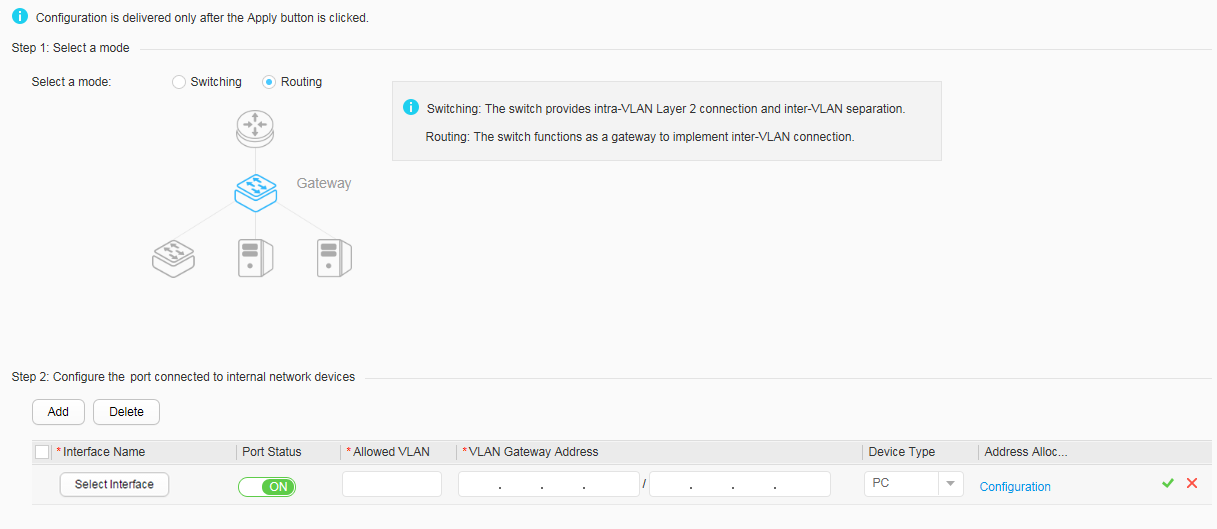Quick Config
Procedure
- Configure the switching mode quickly.
- Choose Configuration > Quick Config. Select Switching for Select a mode to open the quick switching mode configuration page, as shown in Figure 1.Figure 1 Quick switching mode configuration
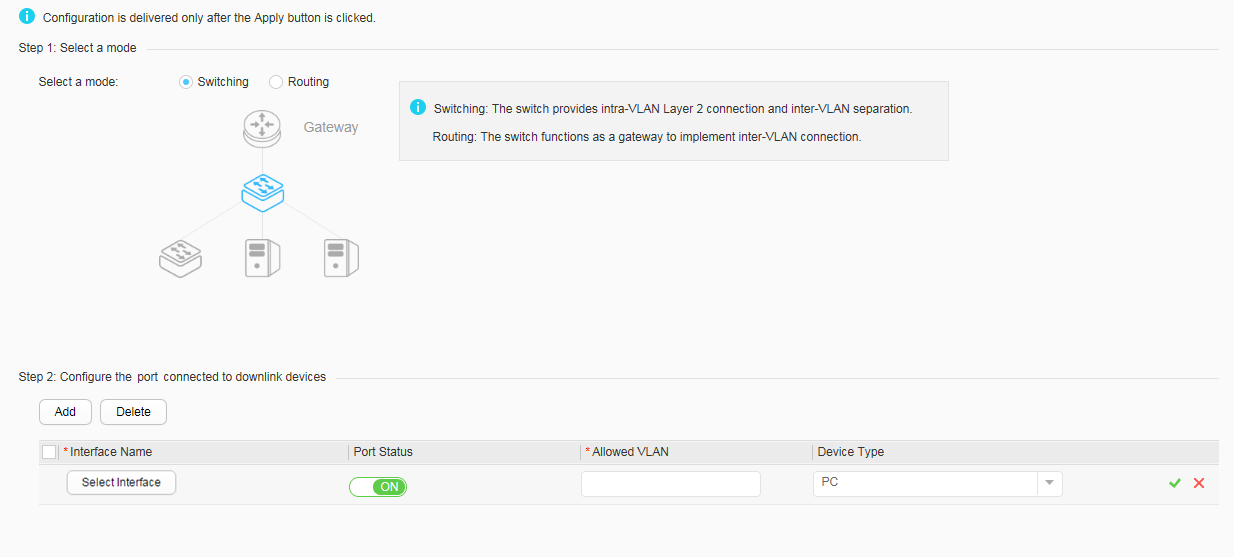
- Click Add below Step 2: Configure the port connected to downlink devices, set parameters, and click
 .
.Table 1 describes parameters on the displayed page.
Table 1 Configure the port connected to downlink devices Parameter
Description
Interface Name
Indicates the interface connected to downlink devices.
Port Status
Indicates the status of the selected interface.
- ON: indicates that the interface is enabled.
- OFF: indicates that the interface is disabled.
Allowed VLAN
Indicates the ID of the default VLAN that the interface belongs to.
Device Type
Sets the type of a device connected to the downstream port.
- PC: The link type is access, and only one VLAN is allowed.
- Switch: The link type is trunk, and multiple VLANs can be allowed.

After the configuration is complete, click an interface to configure it. To delete an interface, click Delete below Step 2: Configure the port connected to downlink devices.
- Select an interface below Step 3: Configure the port connected to the upstream gateway.
You can choose the following operations:
- Click one or more port icons to select ports.
- Drag the mouse to select consecutive ports.
Table 2 describes parameters on the displayed page.
Table 2 Configuring the interface connected to upstream gateway Parameter
Description
Port status
Indicates the status of the selected interface.
- ON: indicates that the interface is enabled.
- OFF: indicates that the interface is disabled.
Link aggregation
Indicates that link aggregation is enabled.
- ON: indicates that link aggregation is enabled.
- OFF: indicates that link aggregation is disabled.
Link aggregation ID
Indicates the link aggregation ID.
This parameter is valid when the link aggregation status is ON.
Allowed VLAN
Indicates the VLAN to which an interface of the link aggregation type is added.
- After setting the parameters, click Apply.
- Choose Configuration > Quick Config. Select Switching for Select a mode to open the quick switching mode configuration page, as shown in Figure 1.
- Configure the routing mode quickly.
- Choose Configuration > Quick Config. Select Routing for Select a mode to open the quick routing mode configuration page, as shown in Figure 2.
- Click Add below Step 2: Configure the port connected to internal network devices, set parameters, and click
 .
.Table 3 describes parameters on the displayed page.
Table 3 Configuring the port connected to internal network devices Parameter
Description
Interface Name
Indicates the interface connected to internal network devices.
Port Status
Indicates the status of the selected interface.
- ON: indicates that the interface is enabled.
- OFF: indicates that the interface is disabled.
Allowed VLAN
Indicates the ID of the default VLAN that the interface belongs to.
VLAN Gateway Address
Indicates the IP address and subnet mask of the interface.
Device Type
Sets the type of a device connected to the internal network.
- PC: The link type is access, and only one VLAN is allowed.
- Switch: The link type is trunk, and multiple VLANs can be allowed.
Address Allocation to Terminals
Click Configuration to select an address allocation mode for terminals.
- Static
- DHCP (local server)
- DHCP (remote server)

After the configuration is complete, click an interface to configure it. To delete an interface, click Delete below Step 2: Configure the port connected to internal network devices.
- Select an interface below Step 3: Configure the port connected to the switch on external network.
You can choose the following operations:
- Click one or more port icons to select ports.
- Drag the mouse to select consecutive ports.
Table 4 describes parameters on the displayed page.
Table 4 Configuring the port connected to switch on the external network Parameter
Description
Port status
Indicates the status of the selected interface.
- ON: indicates that the interface is enabled.
- OFF: indicates that the interface is disabled.
Link aggregation
Indicates that link aggregation is enabled.
- ON: indicates that link aggregation is enabled.
- OFF: indicates that link aggregation is disabled.
Link aggregation ID
Indicates the link aggregation ID.
This parameter is valid when the link aggregation status is ON.
Allowed VLAN
Indicates the VLAN to which an interface of the link aggregation type is added.
Connected IP address/mask
Indicates the IP address and subnet mask of the interface.
Next hop
Indicates the next-hop address of a route.
- After setting the parameters, click Apply.