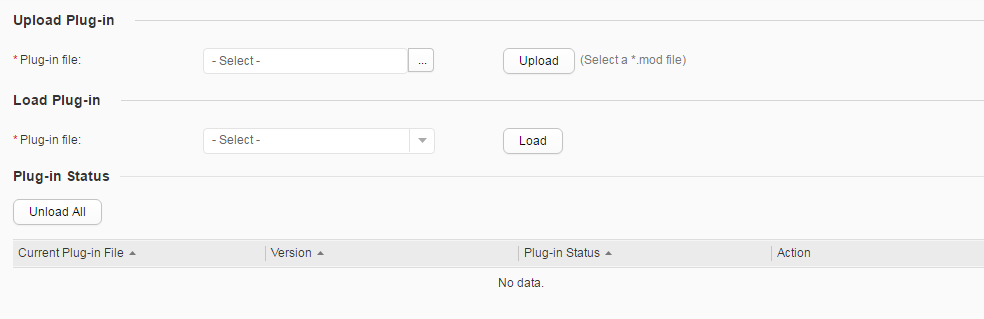Plug-in Management
Context
Software upgrades can add new functions and services. However, software upgrades are complex and may affect services. To address these problems, you can use the plug-in management function to load the specified modules. This implements online service or function loading.

Only S5720-SI, S5735-S, S5735S-S, S5735-S-I, S5730-HI, S5720S-SI, S5720-EI, S5720-HI, S5720I-SI, S5731-H, S5731S-H, S5731-S, S5731S-S, S5732-H, S6730-H, S6730S-H, S6730-S, S6730S-S, S6720-HI, S6720-EI, S6720S-EI, S6720-SI, and S6720S-SI support plug-in management.
Procedure
- Choose to access the Plug-in Management page, as shown in Figure 1.
Table 1 describes the parameters on the page.
- Click
 and select the plug-in to be uploaded.
and select the plug-in to be uploaded.
- The uploaded plug-in file name extension must be .MOD.
- The loaded plug-in file version must be the same as the running system software version; otherwise, loading fails.
- Select the plug-in to be loaded and click Load.
- After the plug-in file is loaded, view the status of loaded plug-in file in the Plug-in Status list.
To uninstall the plug-in file, click Unload of the corresponding plug-in file or click Unload All to uninstall all plug-in files.