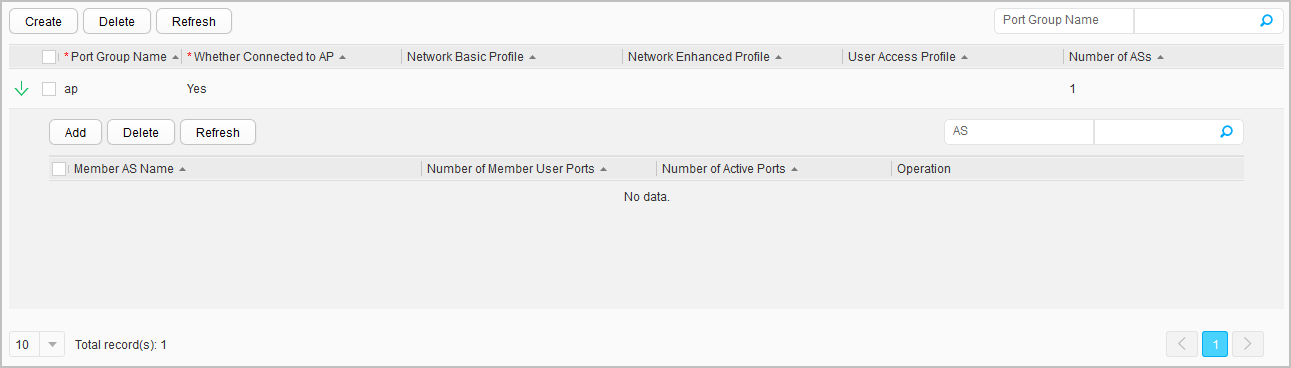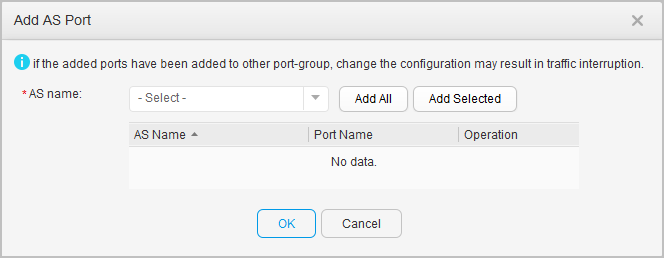AS Port Group
Procedure
- Create an AS port group.
- Choose Configuration > Advanced SVF Config > AS Port Group.
- Click Create, as shown in Figure 1.
Table 1 describes parameters on the page.
Table 1 Parameters for creating an AS port group Parameter
Description
Port Group Name
Specifies the name of a port group.
Whether Connected to AP
Specifies a port type:- Yes: indicates a port connected to an AP.
- No: indicates a port connected to a user.
Network Basic Profile
Specifies the name of a network basic profile to be bound to the port group. Click Manage to select the name of the network basic profile to be bound.NOTE:This parameter is valid only when there is a network basic profile list after you choose Advanced SVF Config > AS Profile Mgmt > Network Basic Profile.
Network Enhanced Profile
Specifies the name of a network enhanced profile to be bound to the port group.NOTE:This parameter is valid only when Whether Connected to AP is set to No and there is a network enhanced profile list after you choose Advanced SVF Config > AS Profile Mgmt > Network Enhanced Profile.
User Access Profile
Specifies the name of a user access profile to be bound to the port group.NOTE:This parameter is valid only when Whether Connected to AP is set to No and there is a user access profile list after you choose Advanced SVF Config > AS Profile Mgmt > User Access Profile.
- Configure the parameters and click
 to complete the configuration.
to complete the configuration.
- Add an AS port group.
- Choose Configuration > Advanced SVF Config > AS Port Group.
- Click
 . The page for viewing AS port groups is displayed, as shown in Figure 2.
. The page for viewing AS port groups is displayed, as shown in Figure 2.
- Click Create. The Add AS Port dialog box is displayed, as shown in Figure 3.
- Select an AS and click Add All or Add Selected to add all AS interfaces connected to APs to the list.
- Click OK.

You can click Manage member ports to modify AS ports.
- Delete an AS port group.
- Choose Configuration > Advanced SVF Config > AS Port Group.
- Select the required AS port group and click Delete.
- In the dialog box that is displayed, click OK.