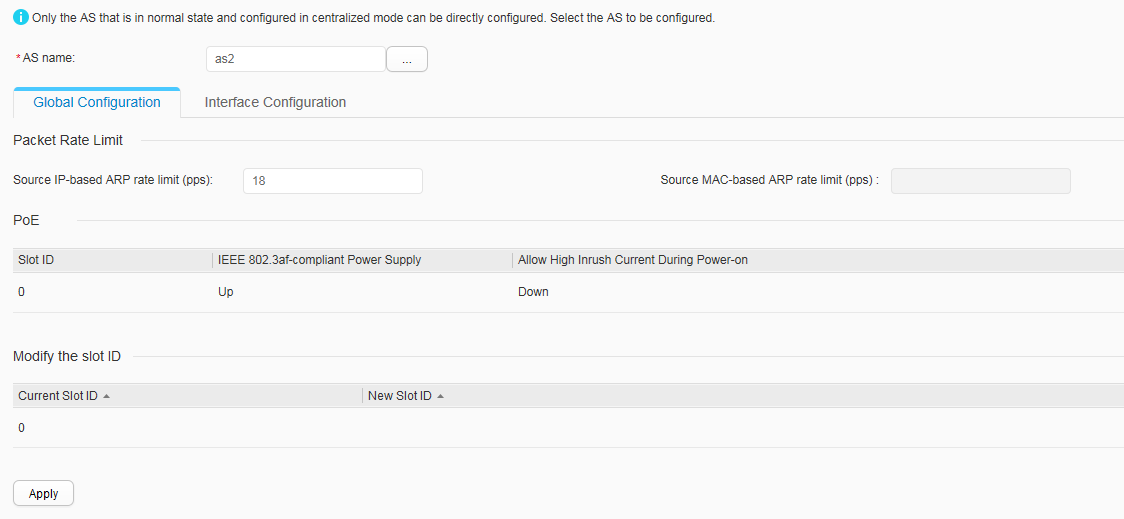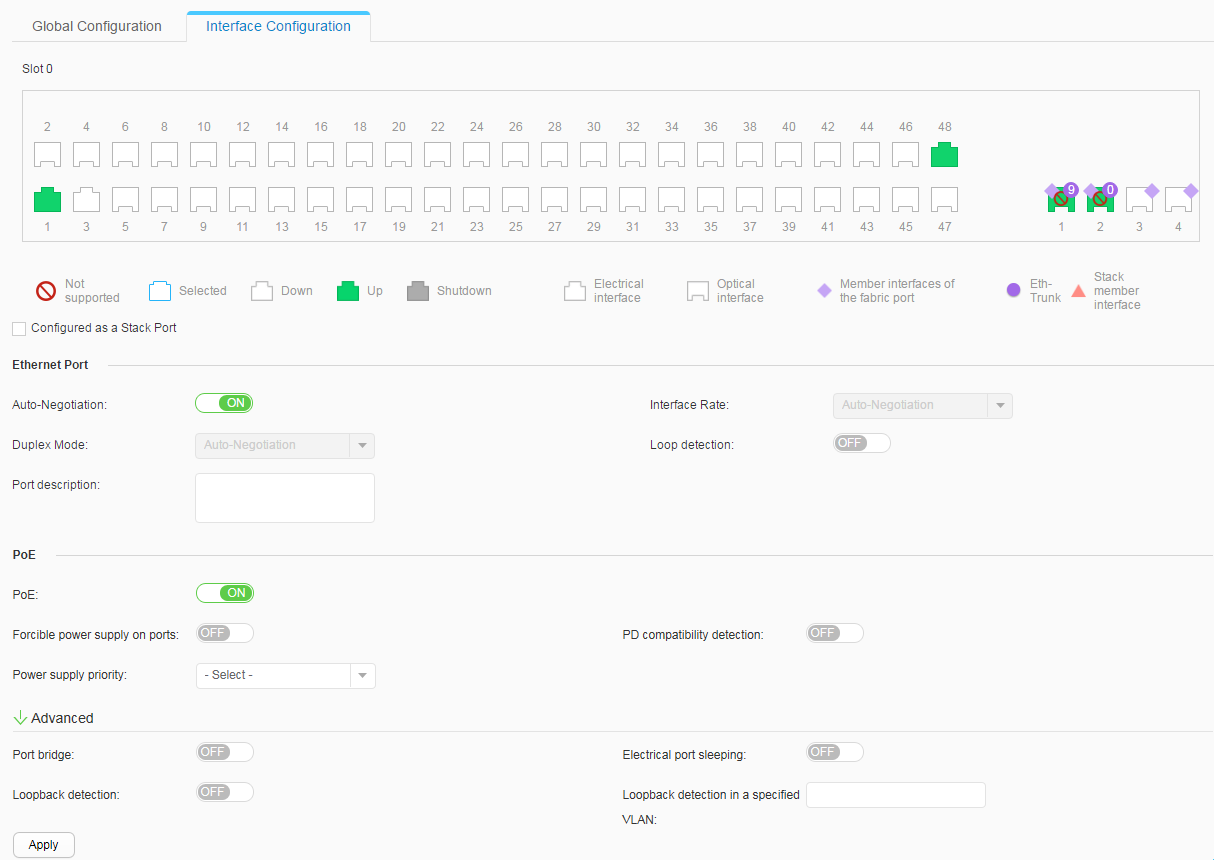AS Direct Config
Context
Choose Monitoring > Summary to check Member Device Status. Only normal ASs working in centralized configuration mode can be directly configured on the parent.
Procedure
- Global AS configuration
- Choose Configuration > Advanced SVF Config > AS Direct Config to enter the AS Direct Config page.
- Click
 behind AS Name to select the AS to be configured and click OK to enter the configuration page. Click the Global Configuration tab, as shown in Figure 1.
Table 1 describes parameters on the page.
behind AS Name to select the AS to be configured and click OK to enter the configuration page. Click the Global Configuration tab, as shown in Figure 1.
Table 1 describes parameters on the page.Table 1 Global configuration parameters Parameter
Description
Packet Rate Limit
Source IP-based ARP rate limit (pps)
Configures ARP rate limiting based on source IP addresses.
Source MAC-based ARP rate limit (pps)
Configures ARP rate limiting based on source MAC addresses.
NOTE:This function is supported only when ASs are S6720S-EIs or S6720-EIs.
PoE
NOTE:You can click PoE parameters to edit these parameters and click
 to complete the configuration. This information is displayed only on the PoE-supporting switches.
to complete the configuration. This information is displayed only on the PoE-supporting switches.Slot ID
Specifies the slot ID of a PoE power module.
IEEE 802.3af-compliant Power Supply
Indicates whether IEEE 802.3af-compliant power supply is enabled:
- ON: Enable IEEE 802.3af-compliant power supply.
- OFF: Disable IEEE 802.3af-compliant power supply.
Allow High Inrush Current During Power-on
Indicates whether to enable a switch to allow high inrush current during power-on:
- ON: Enable a switch to allow high inrush current during power-on.
- OFF: Disable a switch from allowing high inrush current during power-on.
Modify the slot ID
NOTE:You can click a parameter in the Modify the slot ID area to edit its value, and click
 to complete the configuration.
to complete the configuration.New Slot ID
Configures the number of a slot on the AS.
- Configure the parameters and click Apply to complete the configuration.
- Creating a voice VLAN
- Choose Configuration > Advanced SVF Config > AS Direct Config to enter the AS Direct Config page.
- Click
 behind AS Name to select the AS to be configured and click OK to enter the configuration page. Click Create, as shown in Figure 2.
behind AS Name to select the AS to be configured and click OK to enter the configuration page. Click Create, as shown in Figure 2.
- Enter the OUI address and subnet mask and click
 to complete the configuration.
to complete the configuration.
- Deleting a voice VLAN
- Choose Configuration > Advanced SVF Config > AS Direct Config to enter the AS Direct Config page.
- Click
 behind AS Name to select the AS to be configured and click OK to enter the configuration page.
behind AS Name to select the AS to be configured and click OK to enter the configuration page. - Select a voice VLAN in the list and click Delete.
- In the dialog box that is displayed, click OK.
- AS interface configuration
- Choose Configuration > Advanced SVF Config > AS Direct Config to enter the AS Direct Config page.
- Click
 behind AS Name to select the AS to be configured and click OK to enter the configuration page. Click the Interface Configuration tab and select the interface to be configured, as shown in Figure 3.
When Configured as a Stack Port is selected, Table 2 describes parameters on the page.When Configured as a Stack Port is not selected, Table 3 describes parameters on the page.
behind AS Name to select the AS to be configured and click OK to enter the configuration page. Click the Interface Configuration tab and select the interface to be configured, as shown in Figure 3.
When Configured as a Stack Port is selected, Table 2 describes parameters on the page.When Configured as a Stack Port is not selected, Table 3 describes parameters on the page.Table 3 Interface configuration parameters Parameter
Description
Ethernet Port
Auto-Negotiation
Indicates whether the auto-negotiation function is enabled:- ON: Enable the auto-negotiation function.
- OFF: Disable the auto-negotiation function.
Interface rate
Sets the rate in non-auto-negotiation mode.NOTE:This parameter is valid only when Auto-Negotiation is set to OFF.
Duplex mode
Sets the duplex mode for an in non-auto-negotiation mode.NOTE:This parameter is valid only when Auto-Negotiation is set to OFF.
Loop detection
Indicates whether to enable loopback detection:- ON: Enable loopback detection.
- OFF: Disable loopback detection.
Port description
Configures the description for an interface.
PoE
PoE
Indicates whether to enable the PoE function. This parameter is available only when the online AS supports the PoE function.- ON: Enable the PoE function.
- OFF: Disable the PoE function.
Forcible power supply on ports
Indicates whether forcible power supply is enabled on ports:- ON: Enable loopback detection.
- OFF: Disable loopback detection.
PD compatibility detection
Indicates whether PD compatibility detection is enabled:- ON: Enable PD compatibility detection.
- OFF: Disable PD compatibility detection.
Power supply priority
Sets the power supply priority of a PoE interface.
Advanced
Port bridge
Indicates whether the port bridge function is enabled:- ON: Enable the port bridge function.
- OFF: Disable the port bridge function.
Electrical port sleeping
Indicates whether to enable electrical port sleeping:- ON: Enable electrical port sleeping.
- OFF: Disable electrical port sleeping.
Loopback detection
Indicates whether to enable loopback detection:- ON: Enable loopback detection.
- OFF: Disable loopback detection.
Loopback detection in a specified VLAN
Performs loopback detection in a specified VLAN.
- Configure the parameters and click Apply to complete the configuration.