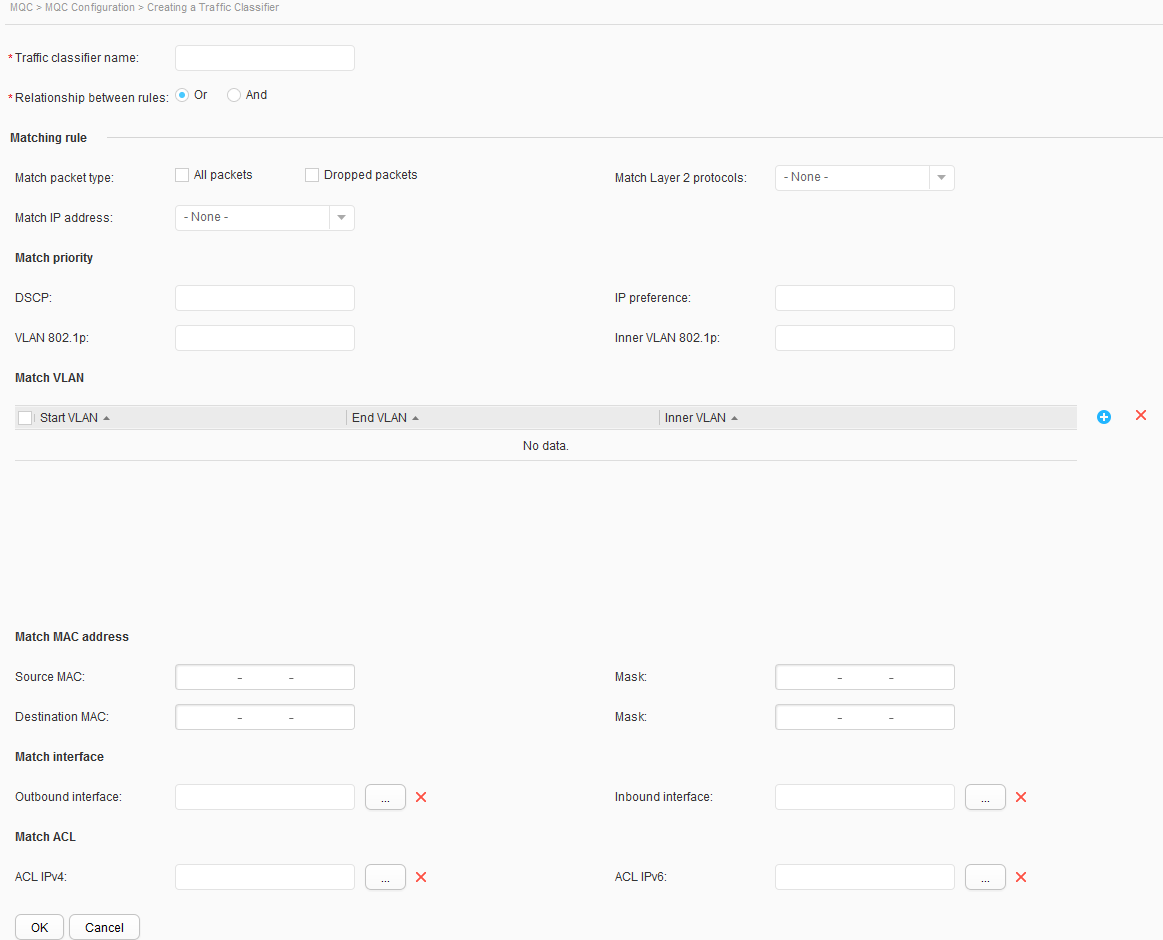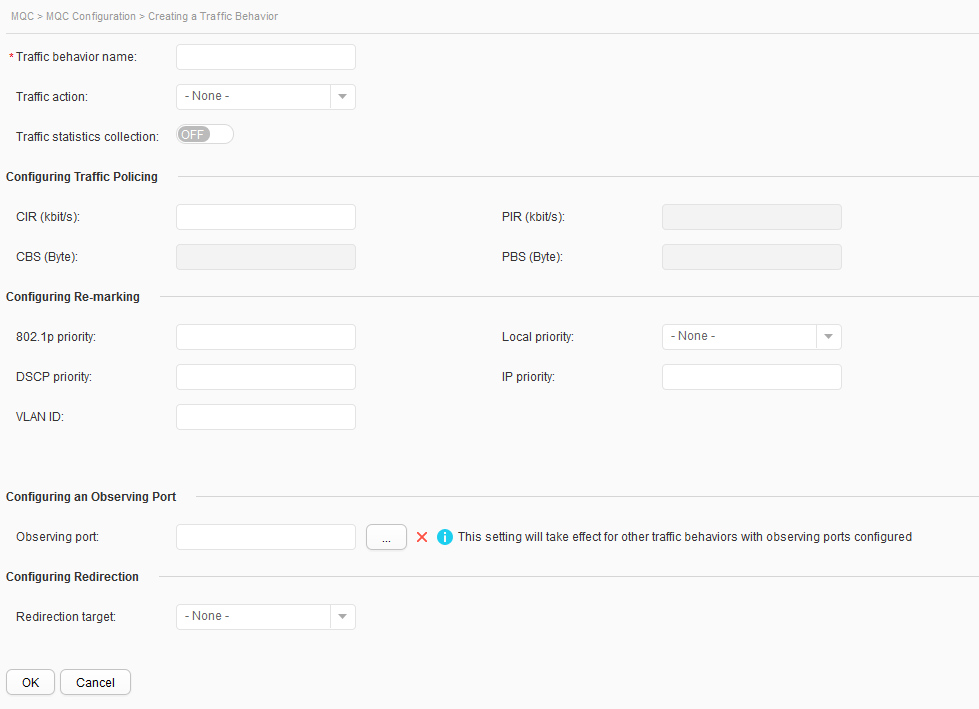MQC Configuration
Procedure
- Creating a traffic classifier
- Choose Configuration > Advanced Services > MQC > MQC Configuration. The configuration page is displayed.
- Click Create in the Traffic Classifier area. The Creating a Traffic Classifier page is displayed, as shown in Figure 1.
Table 1 describes the parameters on the page.
Table 1 Creating a traffic classifier Parameter
Description
Traffic classifier name
Indicates the name of a traffic classifier.
Relationship between rules
Indicates the logical relationship between rules in a traffic classifier.
- Or: OR relationship between rules.
- And: AND relationship between rules.
Matching rule
Match packet type
Specifies whether to perform traffic classification based on all data packets or discarded packets.
- All packets: traffic classification based on all data packets.
- Dropped packets: traffic classification based on discarded packets.
NOTE:Only S5720-EI, S5720-HI, S5730-HI, S5731-H, S5731S-H, S5731-S, S5731S-S, S5732-H, S6730-H, S6730S-H, S6730-S, S6730S-S, S6720-EI, S6720-HI, and S6720S-EI support Dropped packets.
Match layer 2 protocols
Indicates a matching rule based on a Layer 2 encapsulated protocol field for traffic classification.
- - None -: Traffic classification is performed without specifying a Layer 2 encapsulated protocol field.
- ARP: Traffic classification is performed based on the ARP protocol field.
- IP: Traffic classification is performed based on the IP protocol field.
- MPLS: Traffic classification is performed based on the MPLS protocol field.
- RARP: Traffic classification is performed based on the RARP protocol field.
Match IP address
Indicates a matching rule based on a protocol for traffic classification.
- - None -: Traffic classification is performed without specifying a protocol.
- IPv4: Traffic classification is performed based on the IPv4 protocol.
- IPv6: Traffic classification is performed based on the IPv6 protocol.
Match priority
DSCP
Configures traffic classification based on the DSCP priority of packets.
IP preference
Configures traffic classification based on the IP preference of packets.
VLAN 802.1p
Configures traffic classification based on the 802.1p priority of VLAN packets.
Inner VLAN 802.1p
Configures traffic classification based on the inner 802.1p priority of QinQ packets.NOTE:Only S5720-EI, S5720-HI, S5730-HI, S5731-H, S5731S-H, S5731-S, S5731S-S, S5732-H, S6730-H, S6730S-H, S6730-S, S6730S-S, S6720-EI, S6720-HI, and S6720S-EI support this parameter.
Match VLAN
NOTE:Multiple match VLANs can be configured.
Start VLAN
Configures the outer start VLAN for traffic classification based on a VLAN ID.
End VLAN
Configures the outer end VLAN for traffic classification based on a VLAN ID.
Inner VLAN
Configures the inner VLAN for traffic classification based on a VLAN ID.NOTE:Only S5720-EI, S5720-HI, S5730-HI, S5730S-EI, S5730-SI, S5731-H, S5731S-H, S5731-S, S5731S-S, S5732-H, S6730-H, S6730S-H, S6730-S, S6730S-S, S6720-EI, S6720-HI, S6720-LI, S6720S-EI, S6720S-LI, S6720S-SI, and S6720-SI support this parameter.
Match MAC address
Source MAC
Indicates the source MAC address in a traffic classifier.
Mask
Indicates the mask of the source MAC address in a traffic classifier.
Destination MAC
Indicates the destination MAC address in a traffic classifier.
Mask
Indicates the mask of the destination of the MAC address in a traffic classifier.
Match interface
Outbound interface
Indicates the outbound interface of packets in a traffic classifier.
NOTE:Only S5720-EI, S5720-HI, S5730-HI, S5731-H, S5731S-H, S5731-S, S5731S-S, S5732-H, S6730-H, S6730S-H, S6730-S, S6730S-S, S6720-EI, S6720-HI, and S6720S-EI support this parameter.
Inbound interface
Indicates the inbound interface of packets in a traffic classifier.
Match ACL
ACL IPV4
Indicates the IPv4 ACL in a traffic classifier.
ACL IPV6
Indicates the IPv6 ACL in a traffic classifier.
- Specify the parameters.
- Click OK to complete the configuration.
- Modifying a traffic classifier
- Choose Configuration > Advanced Services > MQC > MQC Configuration. The configuration page is displayed.
- Click an entry in the Traffic Classifier area. The page where you can modify the traffic classifier is displayed. Table 1 describes the parameters on the page.
Traffic classifier name and Relationship between rules cannot be modified.
- Modify the parameters.
- Click OK to complete the configuration.
- Deleting a traffic classifier
- Choose Configuration > Advanced Services > MQC > MQC Configuration. The configuration page is displayed.
- Select a to-be-deleted entry in the Traffic Classifier area and click Delete. Then a confirmation message is displayed.
- Click OK to complete the configuration.
- Refreshing a traffic classifier
- Choose Configuration > Advanced Services > MQC > MQC Configuration. The configuration page is displayed.
- Click Refresh in the Traffic Classifier area.
- Creating a traffic behavior
- Choose Configuration > Advanced Services > MQC > MQC Configuration. The configuration page is displayed.
- Click Create in the Traffic Behavior area. The Creating a Traffic Behavior page is displayed, as shown in Figure 2.
Table 2 describes the parameters on the page.
Table 2 Creating a traffic behavior Parameter
Description
Traffic behavior name
Indicates the name of a traffic behavior.
Traffic action
Indicates a traffic action.
- - None -: Access control is not performed on service packets based on traffic classification.
- Permit: Packets that match traffic classification rules are forwarded based on the original policy.
- Deny: Service flows that match traffic classification rules cannot pass.
Traffic statistics collection
Enables or disables traffic statistics collection.
Configuring Traffic Policing
CIR(kbit/s)
Indicates the committed information rate (CIR).
PIR(kbit/s)
Indicates the peak information rate (PIR).
CBS(Byte)
Indicates the committed burst size (CBS).
PBS(Byte)
Indicates the peak burst size (PBS).
Green packets
Yellow packets
Red packets
Remarking priority type
802.1p priority
DSCP priority
Indicates the traffic policing action to be taken on packets in different colors, the type of priority to be re-marked, and the corresponding priority value.
For device support for stack, see car (traffic behavior view) in the Command Reference.
Configuring Re-marking
802.1p priority
Remarks the 802.1p priority of VLAN packets in a traffic behavior.
Local priority
Remarks the internal priority of packets in a traffic behavior.
NOTE:802.1p priority and Local priority cannot be configured for the same traffic behavior at the same time.
DSCP priority
Remarks the DSCP priority of IP packets in a traffic behavior.
IP priority
Remarks the IP precedence of packets in a traffic behavior.
NOTE:DSCP priority and IP priority cannot be configured for the same traffic behavior at the same time.
VLAN ID
Remarks the VLAN ID of VLAN packets in a traffic behavior.
Inner VLAN
Configures the inner VLAN for traffic classification based on a VLAN ID.NOTE:Only 5720EI, S5720-HI, S5730-HI, S5730S-EI, S5730-SI, S5731-H, S5731S-H, S5731-S, S5731S-S, S5732-H, S6730-H, S6730S-H, S6730-S, S6730S-S, S6720-EI, S6720-HI, S6720-LI, S6720S-EI, S6720S-LI, S6720S-SI, and S6720-SI support this parameter.
Configuring an Observing Port
Observing port
Indicates an observing port.
Configuring Redirection
Redirection target
Specifies whether to create a packet redirection action in a traffic behavior.
- - None -: Creates no packet redirection action in a traffic behavior.
- Interface: Creates an action of redirecting packets to a specified interface in a traffic behavior.
- Next-hop IPv4 address: Creates an action of redirecting packets to a next-hop IPv4 address in a traffic behavior.
- Next-hop IPv6 address: Creates an action of redirecting packets to a next-hop IPv6 address in a traffic behavior.
- CPU: Creates an action of redirecting packets to the CPU in a traffic behavior.
NOTE:Only S5720-EI, S5720-HI, S5730-HI, S5731-H, S5731S-H, S5731-S, S5731S-S, S5732-H, S6730-H, S6730S-H, S6730-S, S6730S-S, S6720-EI, S6720-HI, and S6720S-EI support the CPU parameters.
Target interface
Indicates an interface to which packets are redirected in a traffic behavior.
Next-hop IPv4 address
Indicates a next-hop IPv4 address to which packets are redirected in a traffic behavior.
Next-hop IPv6 address
Indicates a next-hop IPv6 address to which packets are redirected in a traffic behavior.
Forcible redirection
Indicates forcible redirection.
- Specify the parameters.
- Click OK to complete the configuration.
- Modifying a traffic behavior
- Choose Configuration > Advanced Services > MQC > MQC Configuration. The configuration page is displayed.
- Click an entry in the Traffic Behavior area. The page where you can modify the traffic behavior is displayed. Table 2 describes the parameters on the page.
Traffic behavior name cannot be modified.
- Modify the parameters.
- Click OK to complete the configuration.
- Deleting a traffic behavior
- Choose Configuration > Advanced Services > MQC > MQC Configuration. The configuration page is displayed.
- Select a to-be-deleted entry in the Traffic Behavior area and click Delete. Then a confirmation message is displayed.
- Click OK to complete the configuration.
- Refreshing a traffic behavior
- Choose Configuration > Advanced Services > MQC > MQC Configuration. The configuration page is displayed.
- Click Refresh in the Traffic Behavior area.
- Creating a traffic policy
- Choose Configuration > Advanced Services > MQC > MQC Configuration. The configuration page is displayed.
- Click Create in the Traffic Policy area. The Creating a Traffic Policy page is displayed, as shown in Figure 3.
Table 3 describes the parameters on the page.
- Specify the parameters.
Click
 , and you can bind multiple traffic classifiers and traffic behaviors in a traffic policy.
, and you can bind multiple traffic classifiers and traffic behaviors in a traffic policy. - Click OK to complete the configuration.
- Modifying a traffic policy
- Choose Configuration > Advanced Services > MQC > MQC Configuration. The configuration page is displayed.
- Click an entry in the Traffic Policy area. The page where you can modify the traffic policy is displayed. Table 3 describes the parameters on the page.
Traffic policy name cannot be modified.
- Modify the parameters.
- Click OK to complete the configuration.
- Deleting a traffic policy
- Choose Configuration > Advanced Services > MQC > MQC Configuration. The configuration page is displayed.
- Select a to-be-deleted entry in the Traffic Policy area and click Delete. Then a confirmation message is displayed.
- Click OK to complete the configuration.
- Refreshing a traffic policy
- Choose Configuration > Advanced Services > MQC > MQC Configuration. The configuration page is displayed.
- Click Refresh in the Traffic Policy area.