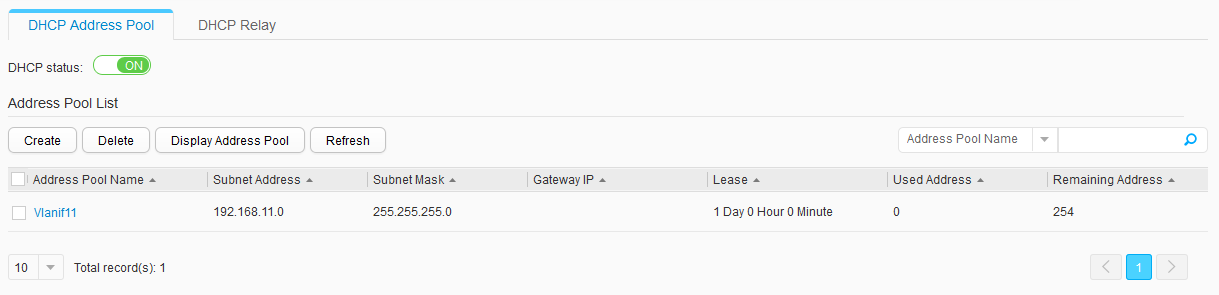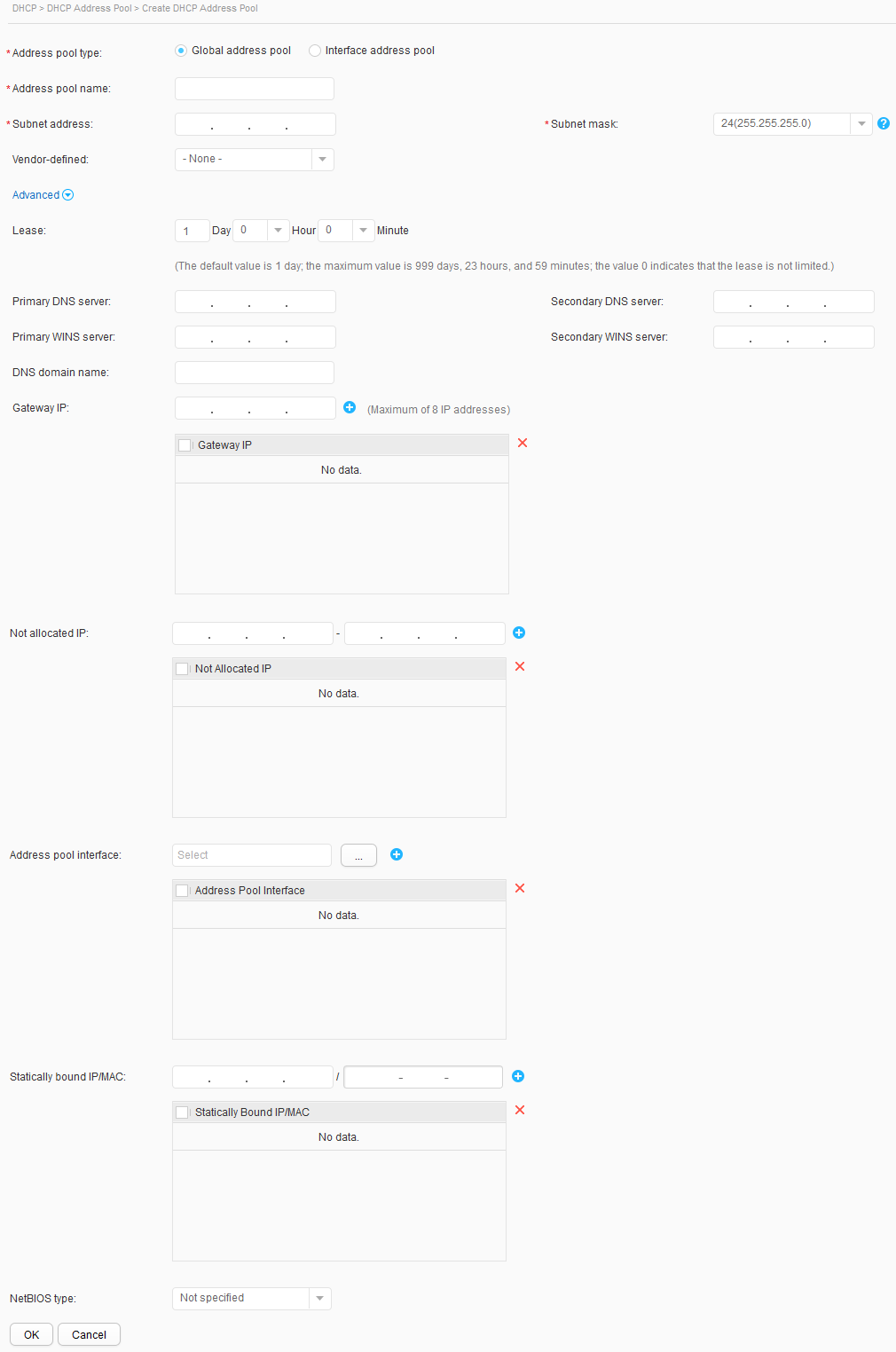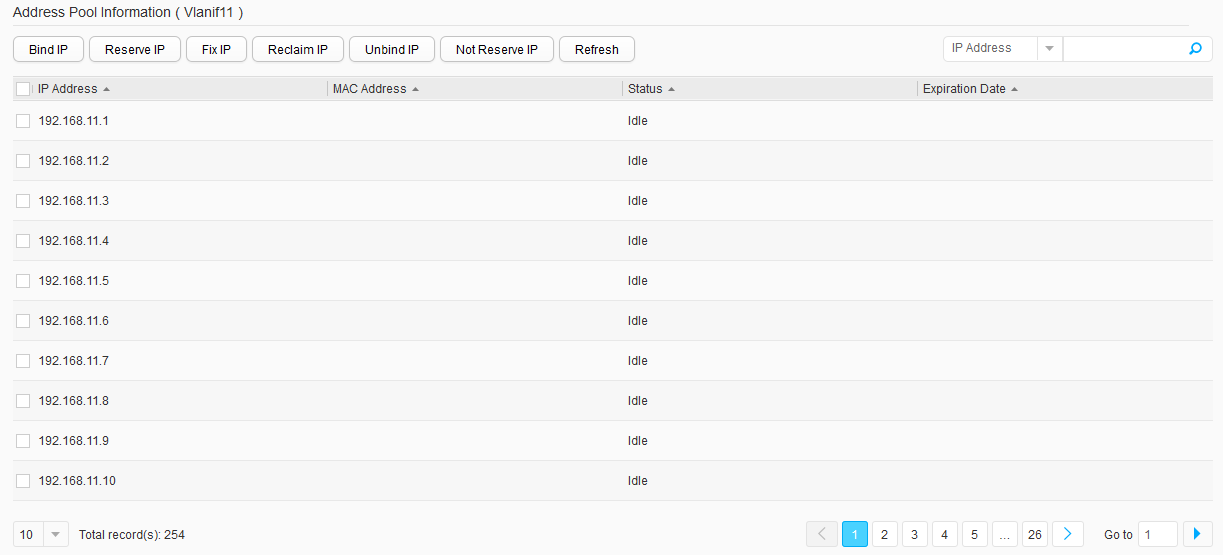DHCP Address Pool
Context
This section describes how to configure a global address pool or an interface address pool to dynamically allocate IP addresses to clients on a network.
Procedure
- Enabling DHCP globally
- Choose Configuration > Basic Services > DHCP > DHCP Address Pool, as shown in Figure 1.
- Set DHCP status to ON to enable DHCP globally.
- Creating a DHCP address pool
- Choose Configuration > Basic Services > DHCP > DHCP Address Pool.
- In Address Pool List, click Create. The Create DHCP Address Pool page is displayed, as shown in Figure 2.
Table 1 describes parameters on the page.
Table 1 Parameters for creating a DHCP address pool Parameter
Description
Address pool type
Specifies the type of an address pool to be created. The options are as follows:
- Global address pool
- Interface address pool
Address pool name
Specifies the name of a global address pool.
This parameter is available only when Address pool type is set to Global address pool.
Subnet address
Specifies a network segment address that can be allocated from a global address pool.
This parameter is available only when Address pool type is set to Global address pool.
Subnet mask
Specifies the subnet mask of the IP address allocated to a DHCP client.
This parameter is available only when Address pool type is set to Global address pool.
Select Interface
Specifies the interface for which an address pool is to be configured.
This parameter is available only when Address pool type is set to Interface address pool.
Interface IP address
Specifies the IP address of the current interface, namely, the gateway address of a DHCP client.
This parameter is available only when Address pool type is set to Interface address pool.
Mask
Specifies the subnet mask of the IP address allocated to a DHCP client.
This parameter is available only when Address pool type is set to Interface address pool.
Vendor-defined
Specifies a user-defined option for an address pool. The options are as follows:
- None: indicates that no user-defined option is configured for an address pool.
- ascii: indicates that the user-defined option is an ASCII character string.
- cipher: indicates that the user-defined option is a password string.
- hex: indicates that the user-defined option is a hexadecimal number.
- ip-address: indicates that the user-defined option is an IP address. One to eight IP addresses can be specified.
- sub-option: indicates that a sub-option is configured for the user-defined option. If sub-option is selected, you also need to set the sub-option parameter.
Lease
Specifies the lease of an IP address allocated to a DHCP client.
Primary DNS server
Specifies the primary DNS server address allocated to a DHCP client.
Secondary DNS server
Specifies the secondary DNS server address allocated to a DHCP client.
Primary WINS server
Specifies the primary WINS server address allocated to a DHCP client.
Secondary WINS server
Specifies the secondary WINS server address allocated to a DHCP client.
DNS domain name
Specifies the domain name suffix allocated by a DNS server to a DNS client.
Gateway IP
Specifies an egress gateway IP address in a global address pool.
- To create a gateway IP address, enter the gateway IP address, and click
 . You can repeat the preceding operations to create a maximum of eight gateway IP addresses.
. You can repeat the preceding operations to create a maximum of eight gateway IP addresses. - To delete one or more gateway IP addresses, select the check boxes of the gateway IP addresses or select the check box next to Gateway IP, and click
 .
.
This parameter is available only when Address pool type is set to Global address pool.
Not allocated IP
Specifies an IP address that will not be dynamically allocated to clients.
- To create IP addresses that will not be dynamically allocated, enter the start and end IP addresses, and click
 . You can repeat the preceding operations to create multiple IP addresses or IP address segments that will not be dynamically allocated to clients.
. You can repeat the preceding operations to create multiple IP addresses or IP address segments that will not be dynamically allocated to clients. - To delete one or more IP addresses that are originally not dynamically allocated, select the check boxes of the IP addresses or select the check box next to Not Allocated IP, and click
 .
.
Address pool interface
Specifies an interface that can use addresses in the address pool. Users going online through this interface can obtain configuration information, such as IP addresses, from the global address pool.
- To create an interface that can use addresses in the address pool, select the interface, and click
 . You can repeat the preceding operations to create a maximum of eight interfaces that can use addresses in the address pool.
. You can repeat the preceding operations to create a maximum of eight interfaces that can use addresses in the address pool. - To delete one or more interfaces that can use addresses in the address pool, select the check boxes of the interfaces or select the check box next to Address Pool Interface, and click
 .
.
This parameter is available only when Address pool type is set to Global address pool.
Statically bound IP/MAC
Statically binds an IP address that can be dynamically allocated to the MAC address of a DHCP client.
- To create a static address binding entry, enter an IP address and a MAC address that are to be statically bound, and click
 . You can repeat the preceding operations to create multiple static address binding entries.
. You can repeat the preceding operations to create multiple static address binding entries. - To delete one or more static address binding entries, select the check boxes of the static address binding entries or select the check box next to Statically Bound IP/MAC, and click
 .
.
NetBIOS type
Specifies the NetBIOS node type for a DHCP client. The options are as follows:
- Not specified: indicates that no NetBIOS node type is specified.
- b-node: indicates a node in broadcast mode. A b-node obtains the mapping between host names and IP addresses in broadcast mode.
- p-node: indicates a node in hybrid mode. A p-node is a b-node enabled with the peer-to-peer communication mechanism.
- m-node: indicates a node in mixed mode. An m-node is a p-node with some broadcast features.
- h-node: indicates a node in peer-to-peer mode. An h-node obtains the mapping between host names and IP addresses by communicating with a NetBIOS server.
- Set the parameters.
- Click OK.
- Modifying a DHCP address pool
- Choose Configuration > Basic Services > DHCP > DHCP Address Pool.
- In Address Pool List, click the name of a DHCP address pool. The page for modifying the DHCP address pool is displayed. Table 1 describes parameters on the page.
- Modify the configuration parameters.
- Click OK.
- Deleting a DHCP address pool
- Choose Configuration > Basic Services > DHCP > DHCP Address Pool.
- In Address Pool List, select the check box of a DHCP address pool to be deleted, and click Delete. The system asks you whether to delete the DHCP address pool.
- Click OK.
- Querying address pool information
- Choose Configuration > Basic Services > DHCP > DHCP Address Pool.
- In Address Pool List, select the check box of a DHCP address pool to be queried, and click Display Address Pool. The Address Pool Information page is displayed, as shown in Figure 3.
Table 2 describes parameters on the page.
Table 2 Address pool information Parameter
Description
Bind IP
Binds an IP address in the address pool to a fixed MAC address.
Reserve IP
Specifies an IP address that will not be dynamically allocated from the address pool.
Fix IP
Binds an IP address that is in use or has expired in the address pool to a MAC address. The IP address is directly allocated to the specified client when it goes online next time.
Reclaim IP
Reclaims an IP address that is in use, in conflict, or has expired from the address pool. After being reclaimed, the IP address becomes idle and can be allocated to a client again.
Unbind IP
Releases an IP address that is statically bound to a MAC address.
Not Reserve IP
Releases a configured IP address that is originally not dynamically allocated.
Refresh
Refreshes the information displayed on the page.
- Refreshing the DHCP address pool list
- Choose Configuration > Basic Services > DHCP > DHCP Address Pool.
- In Address Pool List, click Refresh.