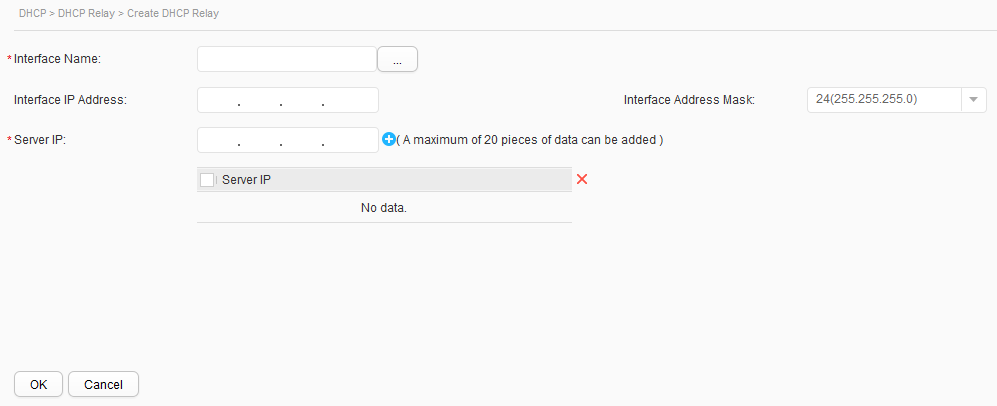DHCP Relay
Procedure
- Creating a DHCP relay
- Modifying a DHCP relay
- Choose .
- In DHCP Relay List, click the name of an interface. The page for modifying a DHCP relay is displayed. Table 1 describes parameters on the page.
- Modify the configuration parameters.
- Click OK.
- Deleting a DHCP relay
- Choose .
- In DHCP Relay List, select the check box of a DHCP relay to be deleted, and click Delete. The system asks you whether to delete the DHCP relay.
- Click OK.
- Refreshing the DHCP relay list
- Choose .
- In DHCP Relay List, click Refresh.