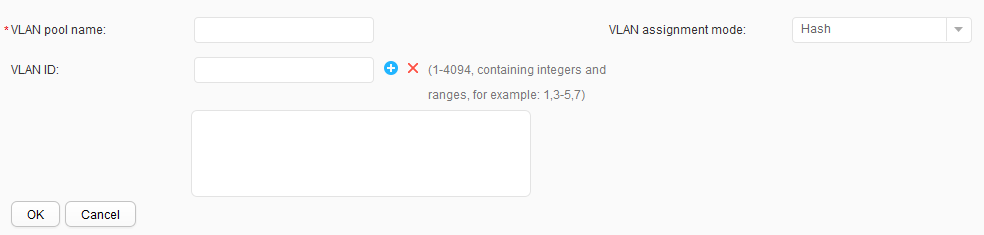VLAN Pool
Context
A VLAN pool is a combination of multiple VLANs and is used to simplify network deployment. The administrator plans the VLANs of users in a department as a VLAN pool. After a user passes the authentication, the authentication server authorizes the VLAN pool to the user. The device allocates VLANs in the VLAN pool to users based on the VLAN assignment algorithm. In this way, VLANs can be planned for multiple departments without the need of calculating the number of users of each department.
Procedure
- Create a VLAN pool.
- Modify a VLAN pool.
- Choose .
- Click the name of the VLAN pool in the VLAN pool list. The Modify VLAN Pool page is displayed, as shown in Table 1.
- Modify the parameters.
- Click OK.
- Delete a VLAN pool.
- Choose .
- Select the VLAN pool to be deleted and click Delete. The system asks you whether to delete the VLAN pool.
- Click OK.
- Refresh VLAN pools.
- Choose .
- Click Refresh.