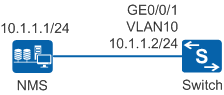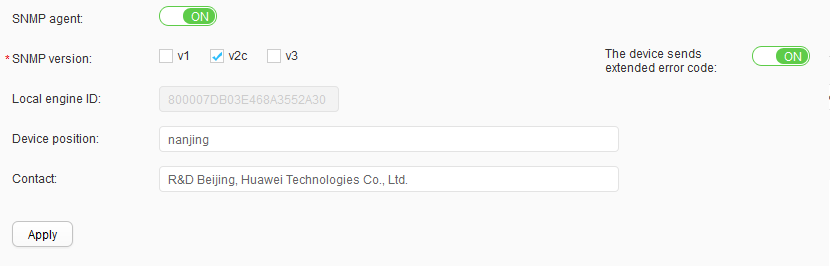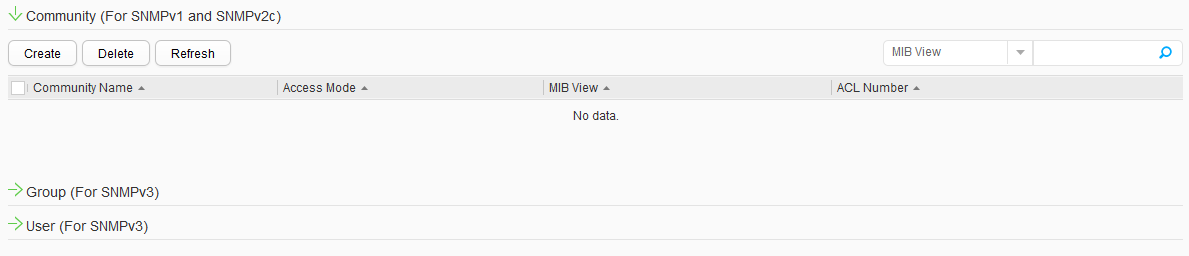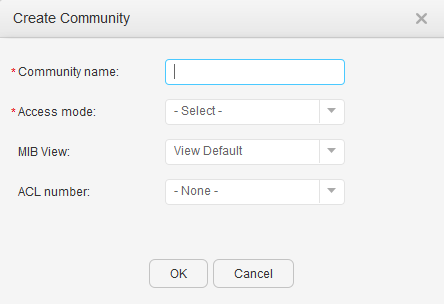Example for Configuring SNMP
Networking Requirements
An enterprise has purchased a new switch. To manage the switch using the NMS on the live network, the administrator needs to configure the SNMP service on the switch. The network shown in Figure 1 is secure but has heavy service traffic, so the administrator configures SNMPv2c to implement communication between the NMS and managed devices.
Configuration Description
Before configuring SNMP, complete the following tasks:
- Ensure that a reachable route exists between the switch and NMS. The configuration procedure is not provided.
- Configure SNMPv2c on the switch to be managed by the NMS running SNMPv2c.
- Configure a community name based on which the switch authenticates the NMS.
- Configure the NMS according to the NMS manual so that the NMS can manage SNMP-enabled switch. The configuration procedure is not provided.
Procedure
- Click Maintenance to open the maintenance page.
- Choose from the navigation tree. Click the Global Configuration tab, as shown in Figure 2.
Set the parameters as follows:
- Select ON for SNMP agent.
- Set SNMP version to v2c.
- Click Apply to complete the global configuration.
- Click the Community/Group Management tab, as shown in Figure 3.
- In the Community (For SNMPv1 and SNMPv2c) area, click Create, as shown in Figure 4.
Set the parameters as follows:
- Fill adminnms01 into Community name.
- Fill Read-only into Access mode.
- Click OK.
Result
Perform the following operations on the NMS according to the NMS manual: set the SNMP version to SNMPv2c, set the read/write community name to adminnms01, and set the SNMP connection port number to 161 (default port used by the switch).
After the preceding configurations are complete, the NMS can manage the switch.