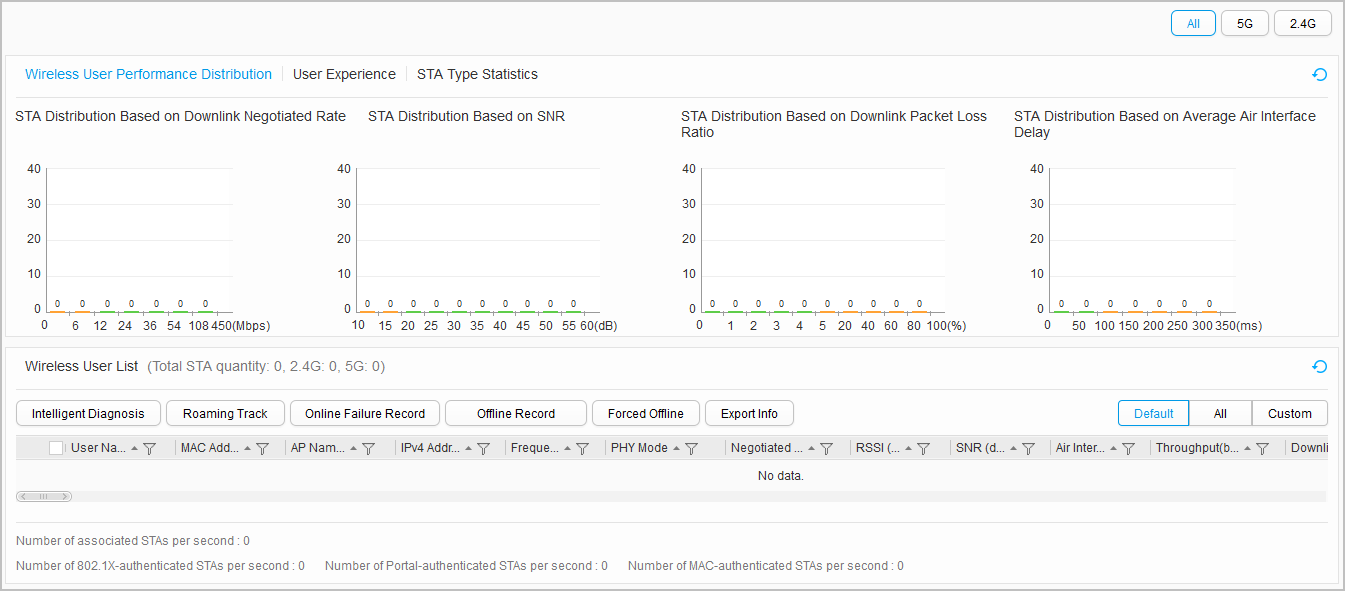Wireless User Statistics
Context
You can view traffic statistics of each user through the user monitoring page so that you can learn the wireless network status.

Only the S5720-HI, S5730-HI, S5731-H, S5731S-H, S5732-H, S6730-H, S6730S-H, and S6720-HI support Wireless User Statistics.
This node is only available in the NAC unified and non-NETCONF modes.
The web system is applicable to wireless service deployment on small- and middle-sized networks. For large-sized networks, use other network management systems, such as eSight.
Procedure
- View the user list.

- You can move the cursor to Channel Usage to view details about channel usage of the user, including the transmitting time ratio, receiving time ratio, interference ratio, and idle rate of the channel.
- You can click a value of User Name, AP Name, Frequency Band, or SSID to view the details.
- You can click the rightward arrow on the left of the list to view the following recent information about the user: SNR, downlink negotiation rate, channel usage, valid downlink and uplink throughput, retransmission ratio, and packet loss ratio graph.
- Intelligently diagnose STA access faults.
Select a user in Wireless User List and click Intelligent Diagnosis to diagnose login failures, disconnection, and slow service rate or unavailable service transmission. The web platform will provide handling suggestions. For details, see Intelligent Diagnosis.
- Query the application statistics.
Select a user in Wireless User List and click Application Statistics to query its application statistics.
- Query the roaming track of a STA.
Select a STA in Wireless User List and click Roaming Track to query its roaming track.
- Query login failure records.
Click Login Failure Record to view all login failure records on the AC and identify fault causes.
- Query user logout records.
Click Logout Record to view all logout records on the AC and identify fault causes.
- Force a STA to go offline.
Select a STA in Wireless User List and click Forcible Logout to force the STA to go offline.
- Export user information.
Click Export Info in Wireless User List to export user information in .csv file.