AP User-Side Service
Procedure
- Choose Configuration > SVF Quick Config > AP User-Side Service. The Service Settings tab is displayed, as shown in Figure 1.
- Click Create in the AP Group List pane. In the Create AP Group dialog box that is displayed, set AP group name and click OK.
- Create an SSID in an AP group.
- Click the Service Settings tab and set service parameters.
- Click Create. Set SSID parameters on the page that is displayed. For description of the parameters, see Table 1, Table 2, Table 3, and Table 4.
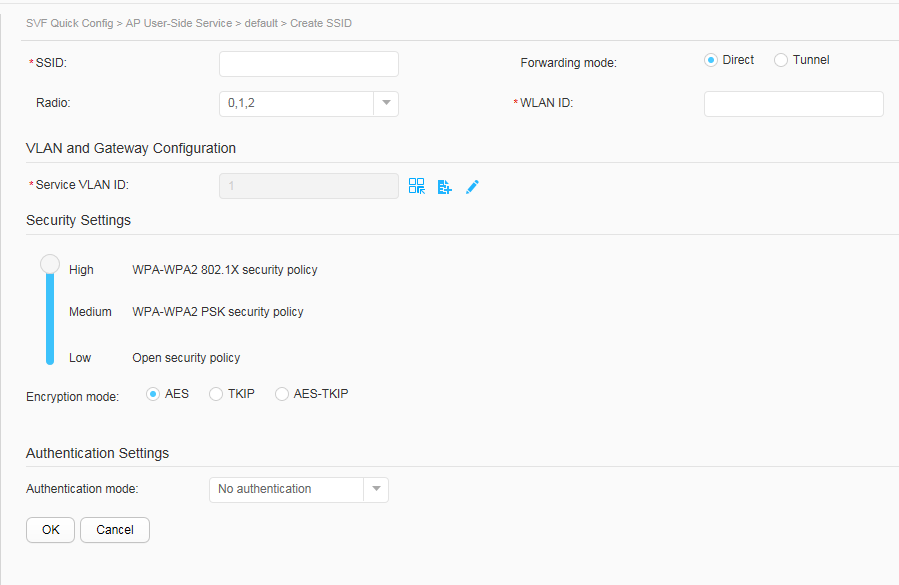
Table 1 Basic SSID parameters Parameter
Description
SSID
SSID name.
Forwarding mode
Data forwarding mode of the corresponding AP.
Radio
Radio to which a VAP is applied.
WLAN ID
VAP corresponding to the SSID.
Table 2 VLAN and gateway parameters Parameter
Description
Service VLAN ID
Service VLAN bound to the VAP mapping the SSID.- Click
 and select a service VLAN in the displayed Select window.
and select a service VLAN in the displayed Select window. - Click
 and create a service VLAN in the displayed Add VLAN and Gateway Configuration window.
and create a service VLAN in the displayed Add VLAN and Gateway Configuration window. - Click
 and modify the existing service VLAN in the displayed Update VLAN And Gateway Configuration window.
and modify the existing service VLAN in the displayed Update VLAN And Gateway Configuration window.
Gateway location
Whether the Parent functions as the gateway.
VLANIF (IP/mask)
IP address of the VLANIF interface on the Parent, serving as the user gateway IP address.
User IP allocated by
Whether the IP addresses of STAs are obtained from the Parent or the server when the Parent functions as the gateway.
Remote server address
IP address of the remote server when it allocates IP addresses to STAs.
This parameter is displayed when User IP allocated by is set to Remote server.
Table 3 SSID security parameters Parameter
Description
Security Settings
Security policy used on a wireless network.
- High: WPA-WPA2 802.1X
- Medium: WPA-WPA2 PSK
- Low: OPEN
Encryption mode
Encryption mode of a security policy.
This parameter is valid only when Security Settings is set to High or Medium.
Key type
Key format of a security policy.
This parameter is valid only when Security Settings is set to Medium.
Key/Confirm key
Encryption key of a security policy.
This parameter is valid only when Security Settings is set to Medium.
Table 4 SSID authentication parameters Parameter
Description
Authentication mode
Authentication mode used by an STA that accesses a wireless network using the SSID.
Server IP
IP address of an external RADIUS server.
This parameter is valid only when Authentication mode is set to External RADIUS.
Port number
Port number of an external RADIUS server.
This parameter is valid only when Authentication mode is set to External RADIUS.
Shared key/Confirm shared key
Shared key of an external RADIUS server.
This parameter is valid only when Authentication mode is set to External RADIUS.
Access mode
Access mode of an external RADIUS server.
This parameter is valid only when Authentication mode is set to Local authentication or External RADIUS.
External Portal Server
External Portal server, which is valid only when Access mode is set to External Portal Server.
- Server name: name of an external Portal server
- Source IP: source IP address of an external Portal server
- URL: interface URL of an external Portal server
- Server IP: IP address of an external Portal server
- Port number: port number of an external Portal server
- Shared key/Confirm shared key: shared key of an external Portal server
Built-in Portal Server
Built-in Portal server, which is valid only when Access mode is set to Built-in Portal Server.
MAC-prioritized
If this option is selected, a MAC access profile is bound.
This option is valid only when Access mode is set to External Portal Server or Built-in Portal Server.
- Click
- Click OK.
- Add an SSID to an AP group.
- Click the Service Settings tab and set service parameters.
- Click Add. Set SSID parameters on the page that is displayed. For description of the parameters, see Table 5.

- Click OK to complete the configuration.
- Remove an SSID from an AP group.
- Click the Service Settings tab and set service parameters.
- Select the SSID that you want to remove and click Remove.
- Click OK in the displayed window.
- Add existing APs to an AP group.
You can manually set parameters on the web page to add existing APs to an AP group.
- Click the AP Manage tab and configure APs.
- Click Add. On the page that is displayed, set Mode to Select existing APs.
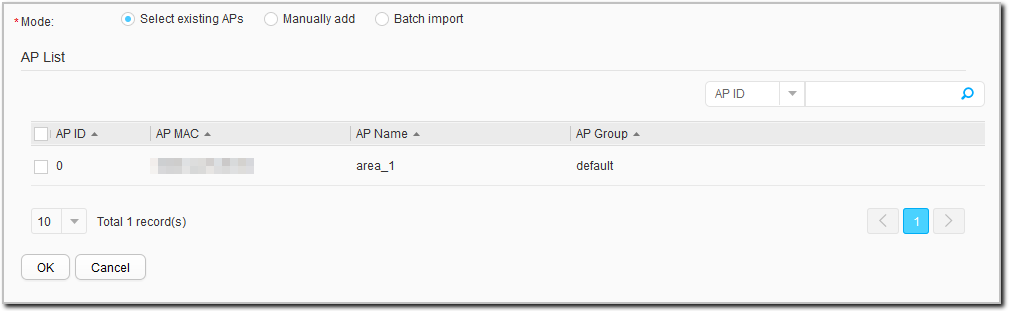
- Select APs from the list below, and click OK.
- Manually add APs to an AP group.
This operation allows you to manually add a maximum of 10 APs offline to an AP group.
- Click the AP Manage tab and configure APs.
- Click Add. On the page that is displayed, set Mode to Manually add.
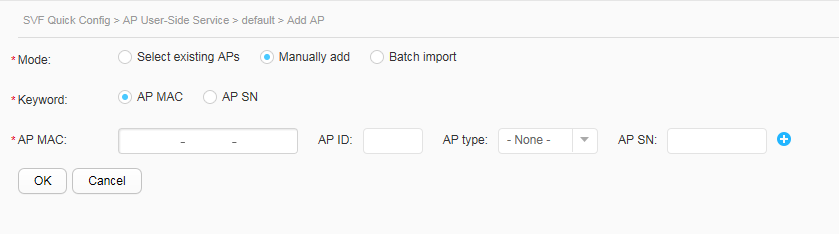
- Configure AP parameters. For description of the parameters, see Table 6.
Table 6 Parameters for manually adding an AP Parameter
Description
Keyword
AP authentication mode:
- AP MAC: The AP authentication mode is MAC address authentication.
- AP SN: The AP authentication mode is SN authentication.
AP MAC
MAC address of the new AP. This parameter is mandatory.
AP ID
ID of the new AP.
This parameter is mandatory when Keyword is set to AP SN.
AP type
Type of the new AP.
AP SN
Serial number of the AP.
This parameter is mandatory when Keyword is set to AP SN.

You can click
 to add a maximum of 10 APs manually.
to add a maximum of 10 APs manually. - Click OK.
- Import APs using a template.
This operation allows you to manually add multiple APs offline to an AP group.

If AP authentication mode is set to SN authentication, ensure that the AP SNs have been configured when importing APs offline.
- Click the AP Manage tab and configure APs.
- Click Add. On the page that is displayed, set Mode to Batch import.
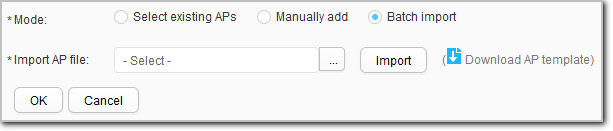
- Click
 to download the batch import template to your local computer.
to download the batch import template to your local computer. - Use the network planning and optimization tool to plan the network parameters and export the planned parameters to the AP information template. Table 7 describes the parameters of the AP information template.

If you download an AP information template of the Chinese web system under an English Windows operating system (OS), the Chinese characters in the AP information template cannot be displayed. You can choose Start > All Programs > Microsoft Office > Microsoft Office Tools > Microsoft Office 2003 Language Settings in the Windows OS (take Microsoft Office 2003 as an example) and set Primary Editing Language to Chinese(PRC) on the Editing Language tab. After completing the setting, restart the Microsoft Office Excel and open the AP information template. The Chinese characters in the template will be displayed normally.
Table 7 Parameters of the AP information template Parameter
Description
AP ID
AP ID. If an AP is imported not for the first time and the MAC address of the AP is not specified, the AP ID is mandatory; otherwise, the AP ID is optional.
AP Name
AP name. This parameter is optional.
AP Type
AP type. This parameter is optional.
AP MAC
MAC address of an AP. If the AP authentication mode is MAC address authentication, AP MAC must be set when the AP is imported for the first time or the AP ID is not specified.
AP SN
AP SN. If the AP authentication mode is SN authentication, AP SN must be set when the AP is imported for the first time.
AP Group
AP group. This parameter is optional.
Radio ID
Radio ID of the AP. This parameter is optional. If you set Channel, Band Width, or Power, Radio ID must be set.
Channel
Radio channel of the AP. This parameter is optional. If you set this parameter, Band Width and Radio ID must be set.
Band Width
Radio bandwidth of the AP. This parameter is optional. If you set this parameter, Channel and Radio ID must be set.
Power
Radio power of the AP. This parameter is optional. If you set this parameter, Radio ID must be set.
- Click
 to select the batch import template, then click Import.
to select the batch import template, then click Import. - Click OK.

