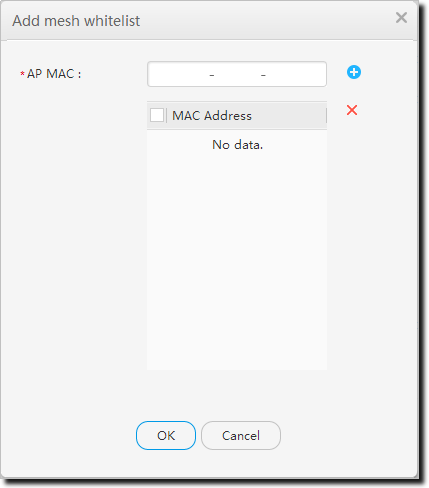Service Settings
Procedure
- Choose . In AP Group List, select an AP
group, then click the Service Settings tab.
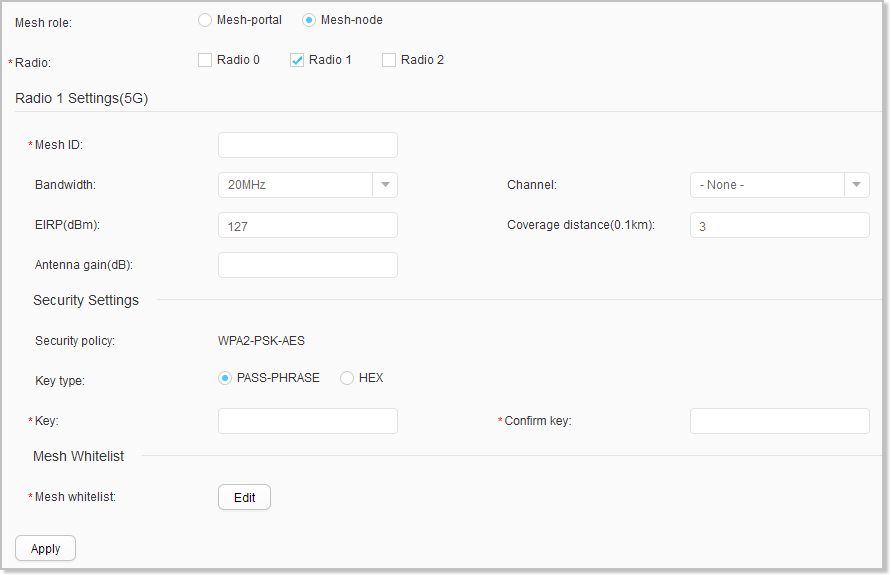
- Configure Mesh parameters for all APs in the AP group.
For description of the parameters, see Table 1.
Table 1 Mesh parameters Parameter
Description
Mesh role
Role of a Mesh node.
- Mesh-Portal: MPP
- Mesh-node: MP
Radio
Radio used by Mesh links.
- Radio 0: 2.4 GHz
- Radio 1: 5 GHz
- Radio 2: 5 GHz
Mesh ID
Mesh ID in the Mesh profile.
Bandwidth
Operating bandwidth of the radio.
Radios of different AP nodes on a Mesh link must be configured with the same bandwidth.
Channel
Radio channel.
Radios of different AP nodes on a Mesh link must be configured with the same channel.
NOTE:Set dual channels when Bandwidth is set to 80+80MHz.EIRP
Transmit power of a radio.
Coverage distance
Radio coverage distance parameter.
Antenna gain
Antenna gain of a radio.
Security policy
Security policy in the Mesh profile. Currently, the Mesh profile supports only the security policy WPA2+PSK+AES.
Key type
Shared key authentication.
- PASS-PHRASE: indicates a key phrase.
- HEX: indicates a hexadecimal number.
Key
Authentication key.
Confirm key
Indicates the confirm key. The format is the same as that of key.
- Configure a Mesh whitelist.
After the Mesh whitelist is bound to an AP radio, only neighboring APs with MAC addresses in the whitelist can connect to the AP.
- Click Apply.