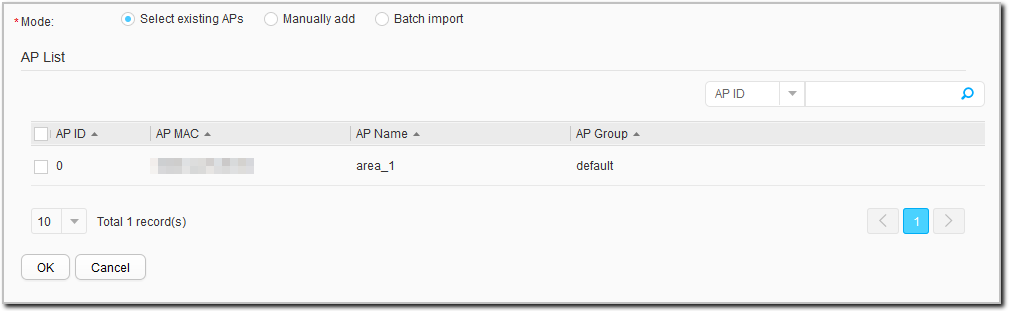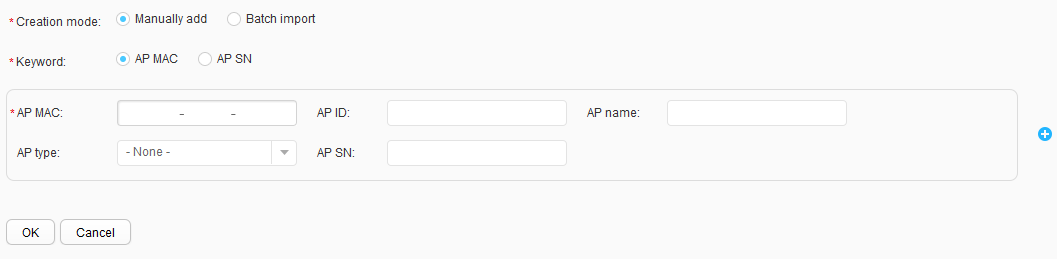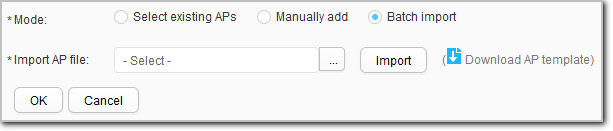AP Manage
Procedure
- Add existing APs to an AP group.
You can manually set parameters on the web page to add existing APs to an AP group.
- Manually add APs to an AP group.
This operation allows you to manually add a maximum of 10 APs offline to an AP group.
- Import APs using a template.
This operation allows you to manually add multiple APs offline to an AP group.

If AP authentication mode is set to SN authentication, ensure that the AP SNs have been configured when importing APs offline.