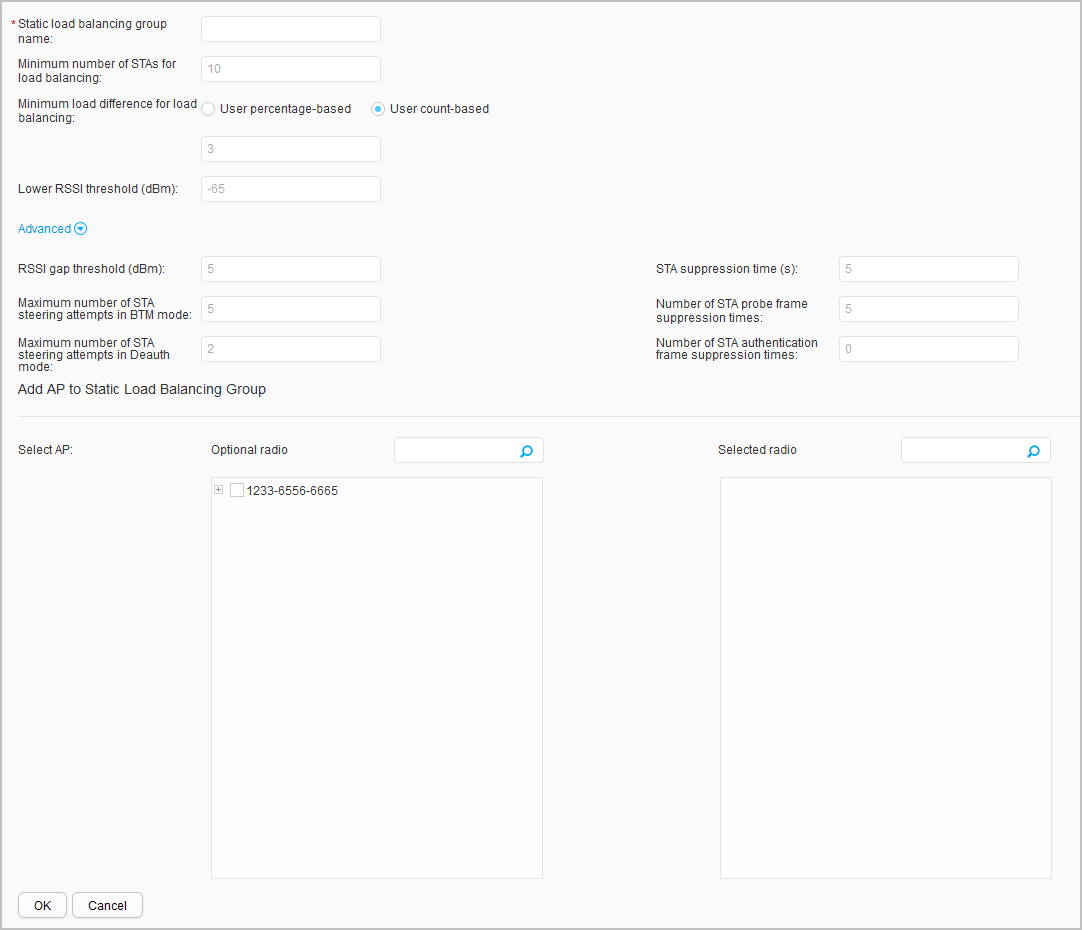Static Load Balancing Group
Context
The load balancing function applies to scenarios where there is a high degree of overlap between APs' coverage ranges. If APs engaged in load balancing are far from each other, a STA may connect to a distant AP, which affects wireless experience of users.
When the load difference between APs reaches the load difference threshold, some STAs may access the network slowly because the APs will reject access requests of STAs according to the load balancing algorithm. If a STA continues sending association requests to an AP, the AP allows the STA to associate when the number of consecutive association attempts of the STA exceeds the maximum number of rejection times.
In static load balancing mode, APs providing the same services are manually added to a load balancing group. When a STA needs to access a WLAN, it sends an Association Request packet to an AC through an AP. The AC determines whether to permit access from the STA according to a load balancing algorithm. The implementation of static load balancing must meet the following conditions.
- If dual-band APs are used, traffic is load balanced among APs working on the same frequency band.
- Each load balancing group supports a maximum of 16 AP radios.
- Under the agile distributed network architecture composed of the central AP and RUs, you only need to add radios of the RUs to a static load balancing group.
Procedure
- Create a static load balancing group.
- Modify a static load balancing group.
- Choose . The Static Load Balancing Group page is displayed.
- Click the static load balancing group name, find the desired static load balancing group on the displayed page, and modify parameters.
- Click OK.
- Delete a static load balancing group.
- Choose . The Static Load Balancing Group page is displayed.
- Select the static load balancing group and click Delete.
- Click OK.

Click Refresh to refresh the displayed static load balancing group information.