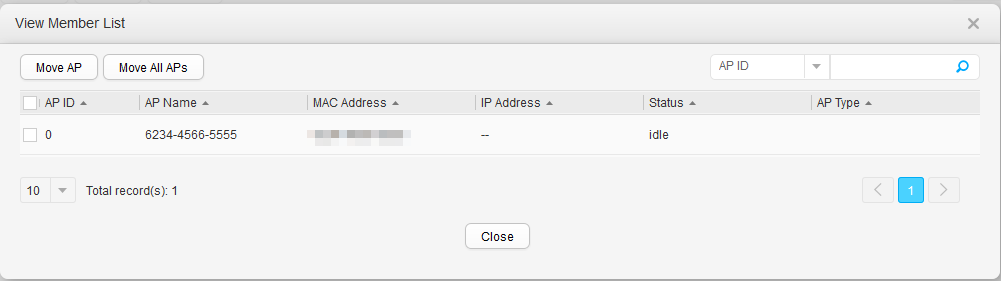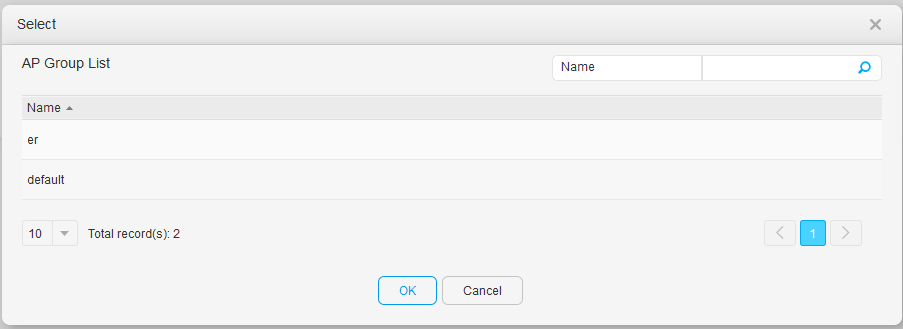AP Group
Context
The AP group function is used to configure multiple APs in batches. When multiple APs managed by an AC require the same configurations, you can add these APs to one AP group and configure the AP group to complete AP configuration.
Procedure
- Create an AP group.
- Choose Configuration > Wireless Services > AP Group > AP Group. The AP Group page is displayed.

- Click Create. Set the parameters in Table 1.

- Click OK.
- Choose Configuration > Wireless Services > AP Group > AP Group. The AP Group page is displayed.
- Modify an AP group.
- Choose Configuration > Wireless Services > AP Group > AP Group. The AP Group page is displayed.
- Select the AP group that you want to modify and click Modify.
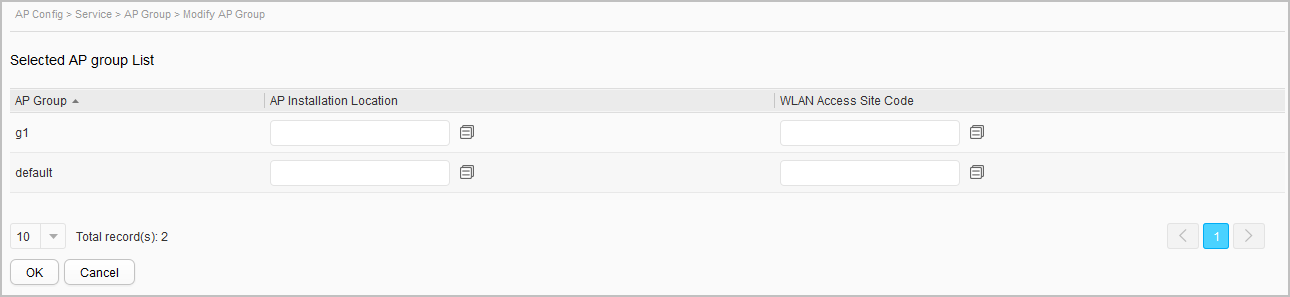
- Set AP Installation Location and WLAN Access Site Code.

You can click
 to apply the same configuration to all selected APs.
to apply the same configuration to all selected APs. - Click OK.
- Delete an AP group.
- Choose Configuration > Wireless Services > AP Group > AP Group. The AP Group page is displayed.
- Select the AP group that you want to delete and click Delete.
- Click OK.
- Bind profiles to the AP group.
- Choose Configuration > Wireless Services > AP Group > AP Group. The AP Group page is displayed.
- Click an AP group name. On the AP group configuration page that is displayed, you can see the configurations of the AP group. See Profile for descriptions of the configuration profiles and Table 2 for details about the configuration parameters.
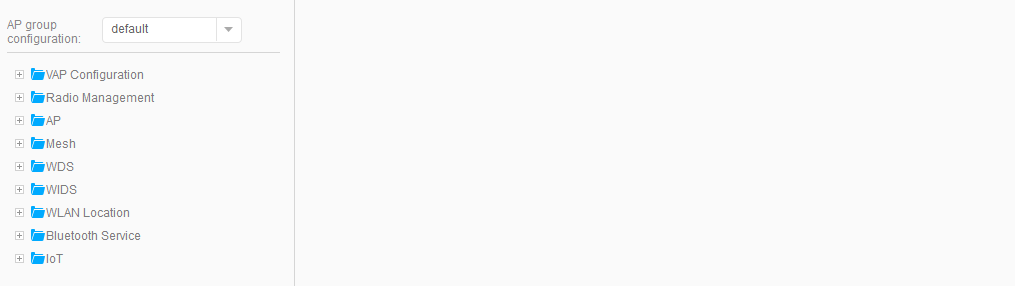
Table 2 Configuration parameters of an AP group Parameter
Description
VAP Configuration
Configures VAPs for AP groups: adds or removes VAP profiles for AP groups. After a VAP profile is added, the AP generates a VAP to implement basic WLAN services.
For detailed parameters, see Wireless Service.
Radio Management
Configures radio parameters for AP groups, enabling the radios to work at the optimal performance.- Regulatory Domain Profile: configures the country code and DCA parameters for radios.
- Radio 0/Radio 1/Radio 2: configures parameters for radios.
For detailed parameters, see Radio Management. Configure radios describes parameters on the Radio 0, Radio 1, and Radio 2 pages.
AP
Configures system and interface parameters for AP groups.- AP System Profile: configures system parameters for AP groups.
- STA Blacklist and Whitelist Profile.
- WMI Profile.
- AP Wired Port Settings: configures interface parameters for AP groups.
- ETH-TRUNK Profile: configures interface parameters for AP groups.
For detailed profile parameters, see AP. See AP Wired Port Profile for parameters of the ETH, GE and ETH-TRUNK profiles. See STA Blacklist Profile and STA Whitelist Profile for parameters of the STA blacklist and whitelist profiles. See WMI Profile for parameters of the WMI profiles.
Mesh
Configures the Mesh function for AP groups.- Mesh Profile: adds or removes Mesh profiles for radios in AP groups.
- Mesh Whitelist Profile: adds or removes Mesh whitelist profiles for radios in AP groups.
For detailed parameters, see Mesh.
WDS
Configures the WDS function for AP groups.- WDS Profile: adds or removes WDS profiles for radios in AP groups.
- WDS Whitelist Profile: adds or removes WDS whitelist profiles for radios in AP groups.
For detailed parameters, see WDS.
WIDS
Configures the WIDS function for AP groups.
For detailed parameters, see WIDS.
WLAN Location
Configures the location function for AP groups.
For detailed parameters, see WLAN Location.
Bluetooth Service
Configures the Bluetooth function for AP groups.
For detailed parameters, see Bluetooth Service.
IoT
Configures the IoT function for AP groups.
Working mode of the IoT card: configures the connection type between IoT cards and APs.
- See IoT Profile for detailed parameters of the IoT profile.
- See AP Wired Port Profile for detailed parameters of the AP wired port profile.
- Click Apply.
- Configure radios.
- Choose Configuration > Wireless Services > AP Group > AP Group. The AP Group page is displayed.
- Click an AP group name. The AP group configuration page is displayed.
- Click
 ahead of Radio Management. Among the displayed items, click Radio 0, Radio 1, or Radio 2. The radio configuration page is displayed. For detailed parameters, see Table 3.
ahead of Radio Management. Among the displayed items, click Radio 0, Radio 1, or Radio 2. The radio configuration page is displayed. For detailed parameters, see Table 3.
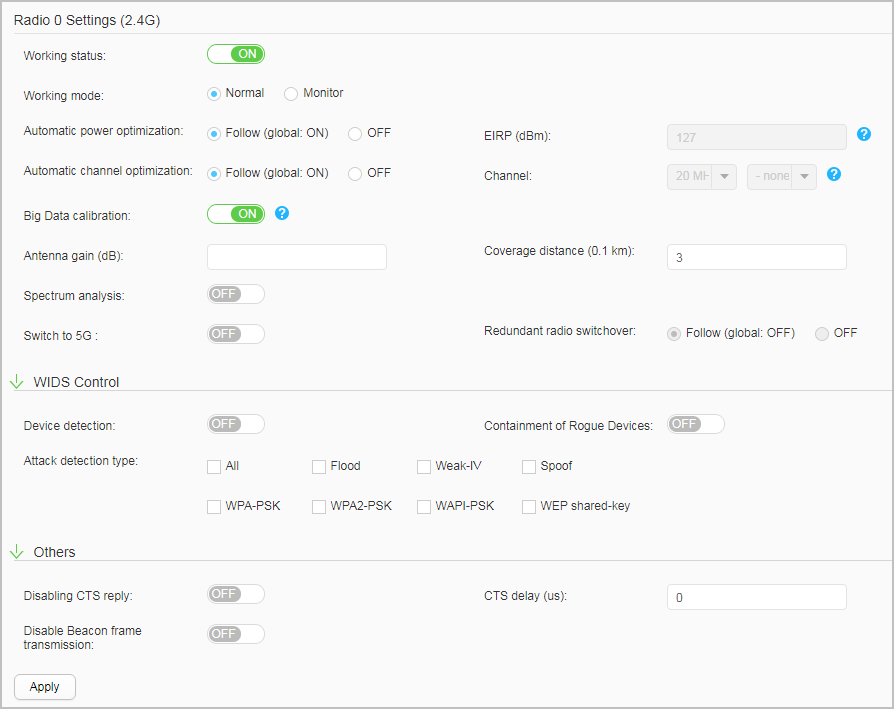
Table 3 Radio parameters Parameter
Description
Radio 0 Settings (2.4G)/Radio 1 Settings (5G)/Radio 2 Settings (5G)
Working status
Working status of all specified AP radios in an AP group.
Working mode
Working mode of all specified AP radios in an AP group.
Inter-Band Scanning
Inter-band scanning enabled after the monitoring mode is selected.
Automatic power optimization
Automatic transmit power selection.
- Follow (global: ON): An AP automatically selects or adjusts the transmit power based on the WLAN radio environment, removing the need to specify AP power manually.
- OFF: The transmit power must be manually specified.
EIRP (dBm)
Transmit power of a radio.
NOTE:It can be configured only when Automatic power optimization is disabled.
Automatic channel optimization
Automatic channel selection.
- Follow (global: ON): An AP automatically selects a proper channel based on the WLAN radio environment, removing the need to specify channels manually.
- OFF: Channels must be manually specified.
Channel
Working bandwidth and working channel of the radio.
NOTE:It can be configured only when Automatic channel optimization is disabled.
Big Data calibration
Whether to enable the big data calibration function.
After Big Data calibration is enabled, the device performs calculation based on the variations in interference and load according to Big Data information obtained from the CampusInsight. This function helps better avoid interference and improve network capacity. If the Big Data calibration function is disabled, radio calibration is performed based only on the locally collected data.
NOTE:Big Data calibration works based on the analysis result of the analyzer. This function takes effect only when the device is connected to an analyzer, has global radio calibration, global Big Data calibration, and partial Big Data calibration enabled, and is enabled to report performance data to the analyzer.
Antenna gain (dB)
Antenna gain for all specified radios in an AP group.
Coverage distance (0.1 km)
Radio coverage distance parameter for all specified radios in an AP group.
Spectrum analysis
Whether spectrum analysis is enabled on a specified radio in an AP group.
Switch to 5G
Whether the working frequency of a radio is switched to the 5 GHz frequency band.
NOTE:Only radio 0 and radio 2 support this parameter.
Redundant radio switchover
Global dual-frequency DCA.
NOTE:It can be configured only when the 5 GHz frequency band is disabled.
Automatic Frequency Bandwidth Adjustment
Dynamic bandwidth selection (DBS).
NOTE:It can be configured only when the 5 GHz frequency band is enabled.
WIDS Control
Device detection
Whether the device detection function is enabled on the radio.
Containment of Rogue Devices
Whether rogue device containment is enabled.
Attack detection type
Attack detection type. Multiple options can be selected.
- All: Enables all attack detection functions.
- Flood: Enables flood attack detection.
- Weak-IV: Enables weak IV attack detection.
- Spoof: Enables spoofing attack detection.
- WPA-PSK: Enables brute force attack detection for WPA-PSK authentication.
- WPA2-PSK: Enables brute force attack detection for WPA2-PSK authentication.
- WAPI-PSK: Enables brute force attack detection for WAPI-PSK authentication.
- WEP shared-key: Enables brute force attack detection for shared key authentication.
Others
Disabling CTS reply
Whether RUs are enabled to respond to STAs with CTS packets.
CTS delay (us)
A delay for RUs to respond to STAs with CTS packets.
Disabling Beacon frame transmission
Whether RUs are enabled to send Beacon frames.
- Click Apply.
- View the member list.
- Choose Configuration > Wireless Services > AP Group > AP Group. The AP Group page is displayed.
- Click View Member List and the member information is displayed, as shown in Figure 1.
- Move APs.
- Choose Configuration > Wireless Services > AP Group > AP Group. The AP Group page is displayed.
- Click View Member List and select the AP to be moved on the displayed member information page. Click Move AP, and the AP Group List page is displayed, as shown in Figure 2.
- Select an AP group and click OK. A message is displayed. Click OK again.