AP Info
Procedure
- Manually add an AP.
- Choose Configuration > Wireless Services > AP Config > AP Info. The AP Info page is displayed.
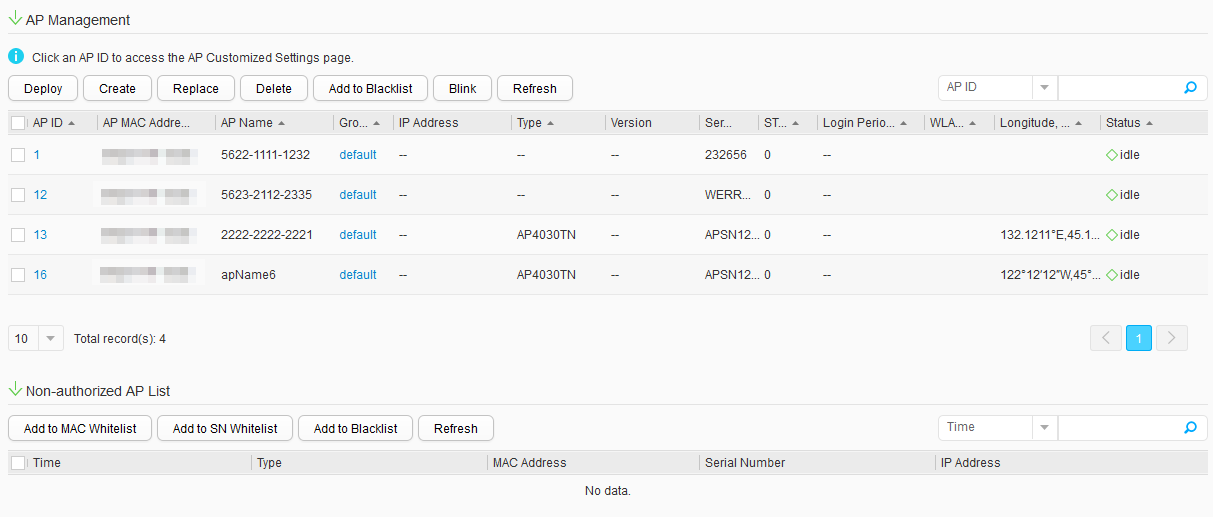
- Click Create. Set Creation mode to Manually add on the page that is displayed. Set parameters for the AP. Table 1 describes the parameters for manually adding an AP.
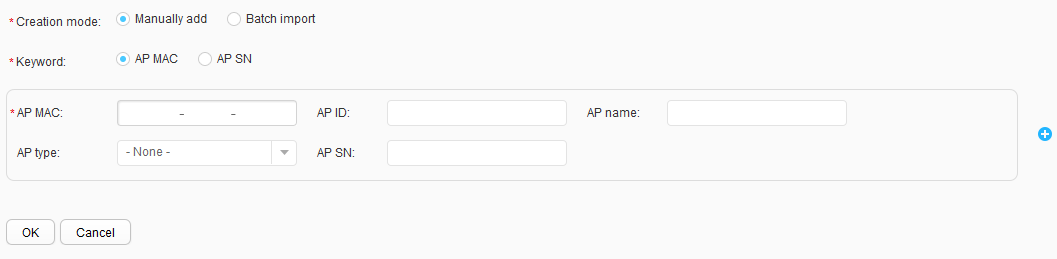
Table 1 Parameters for manually adding an AP Parameter
Description
Keyword
Keyword specified when an AP is manually added, which can be the AP's MAC address or SN.
AP MAC
MAC address of the new AP.
AP ID
ID of the new AP.
AP name
Name of the new AP.
AP type
Type of the new AP.
AP SN
Serial number of the AP.

You can click
 to add a maximum of 10 APs.
to add a maximum of 10 APs. - Click OK.
- Choose Configuration > Wireless Services > AP Config > AP Info. The AP Info page is displayed.
- Import AP information from a template.
Edit an AP information template on your local host and import AP information to the AC from the template.
- Choose Configuration > Wireless Services > AP Config > AP Info. The AP Info page is displayed.
- Click Create. Set Creation mode to Batch import on the page that is displayed.
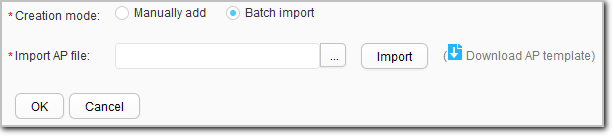
- Click
 to download the AP template to your local host.
to download the AP template to your local host. - Use the network planning and optimization tool to plan the network parameters and export the planned parameters to the AP information template. Table 2 describes the parameters of the AP information template.

If you download an AP information template of the Chinese web system under an English Windows operating system (OS), the Chinese characters in the AP information template cannot be displayed. You can choose Start > All Programs > Microsoft Office > Microsoft Office Tools > Microsoft Office 2003 Language Settings in the Windows OS (take Microsoft Office 2003 as an example) and set Primary Editing Language to Chinese(PRC) on the Editing Language tab. After completing the setting, restart the Microsoft Office Excel and open the AP information template. The Chinese characters in the template will be displayed normally.
Table 2 Parameters of the AP information template Parameter
Description
AP ID
AP ID. If an AP is imported not for the first time and the MAC address of the AP is not specified, the AP ID is mandatory; otherwise, the AP ID is optional.
AP Name
AP name. This parameter is optional.
AP Type
AP type. This parameter is optional.
AP MAC
MAC address of an AP. If the AP authentication mode is MAC address authentication, AP MAC must be set when the AP is imported for the first time or the AP ID is not specified.
AP SN
AP SN. If the AP authentication mode is SN authentication, AP SN must be set when the AP is imported for the first time.
AP Group
AP group. This parameter is optional.
IP Obtaining Mode
Mode in which an AP obtains an IP address. This parameter is optional.
IP Address/Mask
Static IPv4 address and gateway of an AP. This parameter is optional.
AC IP Address List
AC IPv4 address list of an AP. This parameter is optional.
Radio ID
Radio ID of the AP. This parameter is optional. If you set Channel, Band Width, or Power, Radio ID must be set.
Channel
Radio channel of the AP. This parameter is optional. If you set this parameter, Band Width and Radio ID must be set.
Band Width
Radio bandwidth of the AP. This parameter is optional. If you set this parameter, Channel and Radio ID must be set.
Power
Radio power of the AP. This parameter is optional. If you set this parameter, Radio ID must be set.
Longitude
Longitude of an AP. This parameter is optional.
Latitude
Latitude of an AP. This parameter is optional.
Frequency Band
Working frequency band of a radio. This parameter is optional.
Radio State
Whether a specified radio of the AP is enabled. This parameter is optional.
Antenna Gain
Antenna gain of a radio. This parameter is optional.
- Click
 to select the template and click Import to import AP information.
to select the template and click Import to import AP information. - Click OK.
- Deploy APs.
- Choose Configuration > Wireless Services > AP Config > AP Info. The AP Info page is displayed.
- Select multiple APs and click Deploy. The Deploy APs page is displayed. Set the parameters on the page that is displayed. Table 3 describes the parameters for deploying an AP.
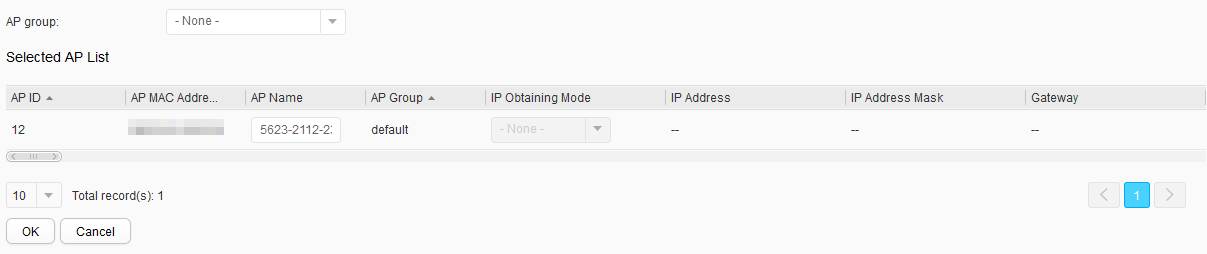
Table 3 Parameters for deploying an AP Parameter
Description
AP group
AP group to which the AP belongs.
AP ID
AP ID.
AP MAC
MAC address of the AP, which is the unique identifier of the AP.
AP Name
Name of the AP.
AP Group
AP Group.
IP Obtaining Mode
How the AP obtains an IP address. Options are DHCP/Static.
IP Address
IP address assigned to the AP. This parameter is valid only when IP Obtaining Mode is set to Static.
IP Address Mask
Subnet mask for the AP. This parameter is valid only when IP Obtaining Mode is set to Static.
Gateway
Default gateway address for the AP. This parameter is valid only when IP Obtaining Mode is set to Static.
WLAN Access Site Code
The WLAN access site to which an AP or APs in an AP group belong.NOTE:This parameter is available only when the Paibo plug-in is installed.
You can click
 to apply the same configuration to all selected APs.
to apply the same configuration to all selected APs.Longitude, Latitude
The latitude and longitude of an AP is configured.
Position
The installation position of an AP.NOTE:You can click
 to apply the same configuration to all selected APs.
to apply the same configuration to all selected APs.Status
AP status.
- Click OK.
- In the Warning dialog box that is displayed, click OK.
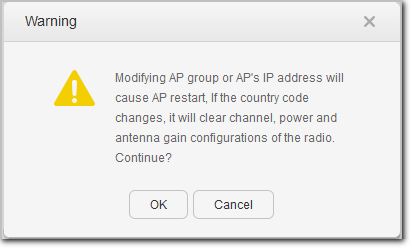
- Modify AP deployment parameters.
- Choose Configuration > Wireless Services > AP Config > AP Info. The AP Info page is displayed.
- Click an AP ID in the AP list, and modify AP deployment parameters on the page that is displayed.
- Replace APs.
- Choose Configuration > Wireless Services > AP Config > AP Info. The AP Info page is displayed.
- Select an AP and click Replace.
- Enter the MAC address of the replacement AP in New AP MAC or click
 and select an AP on the displayed page.
and select an AP on the displayed page. - Click OK. On the displayed page, click OK.
- Delete an AP.
- Choose Configuration > Wireless Services > AP Config > AP Info. The AP Info page is displayed.
- Select an AP and click Delete.
- Click OK in the confirm dialog box that is displayed.
- Add an AP to the blacklist.
- Choose Configuration > Wireless Services > AP Config > AP Info. The AP Info page is displayed.
- Select an AP and click Add to Blacklist.
- Control the indicator of an AP.
- Choose Configuration > Wireless Services > AP Config > AP Info. The AP Info page is displayed.
- Select multiple APs and click Blink. The Control AP Blinking page is displayed. Set the parameters on the page that is displayed. Table 4 describes the parameters for controlling the indicator of an AP.
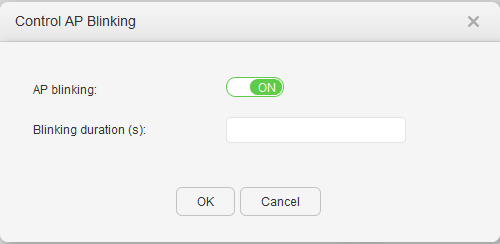
- Click OK.
- Manage unauthorized APs.
If AP authentication mode is set to MAC address authentication or SN authentication (configured in AC Config) for an AC, the APs out of the whitelist and blacklist of the AC are added to Non-authorized AP List. You can add these APs to the whitelist or blacklist.
- Choose Configuration > Wireless Services > AP Config > AP Info. The AP Info page is displayed.
- Click
 before Non-authorized AP List to expand the unauthorized AP list.
before Non-authorized AP List to expand the unauthorized AP list. - Select unauthorized APs in the list and click Add to MAC Whitelist, Add to SN Whitelist, Add to Blacklist or Refresh.
- Configure AP specific parameters.
- Choose Configuration > Wireless Services > AP Config > AP Info. The AP Info page is displayed.
- Click an AP ID. On the AP Customized Settings page that is displayed, you can see AP configurations. The digit next to AP customized settings is the AP ID. See Profile for descriptions of the configuration profiles and Table 5 for details about the configuration parameters.
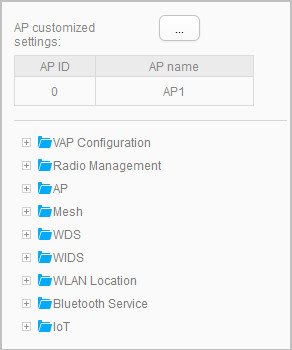
Table 5 AP configuration parameters Parameter
Description
VAP Configuration
Configures VAPs for APs: adds or removes VAP profiles for APs. After a VAP profile is added for an AP, the AP generates a VAP to implement basic WLAN services.
For detailed parameters, see Wireless Service.
Radio Management
Configures radio parameters for APs, enabling the radios to work at the optimal performance.- Regulatory domain profile: configures the country code and DCA parameters for radios.
- Radio 0/Radio 1/Radio 2: configures parameters for radios.
For detailed parameters, see Radio Management. Configure radios describes parameters on the Radio 0, Radio 1, and Radio 2 pages.
AP
Configures system and interface parameters for APs.- AP system profile: configures system parameters for APs.
- ETH profile/GE profile/ETH-TRUNK profile: configures interface parameters for APs.
For detailed profile parameters, see AP. See AP Wired Port Profile for parameters of the ETH, GE, and ETH-TRUNK profiles.
Mesh
Configures the Mesh function for APs.- Mesh profile: adds or removes Mesh profiles for AP radios.
- Mesh whitelist profile: adds or removes Mesh whitelist profiles for AP radios.
For detailed parameters, see Mesh.
WDS
Configures the WDS function for APs.- WDS profile: adds or removes WDS profiles for AP radios.
- WDS whitelist profile: adds or removes WDS whitelist profiles for AP radios.
For detailed parameters, see WDS.
WIDS
Configures the WIDS function for APs.
For detailed parameters, see WIDS.
WLAN Location
Configures the location function for APs.
For detailed parameters, see WLAN Location.
Bluetooth Service
Configures the Bluetooth function for AP groups.
For detailed parameters, see Bluetooth Service.
IoT
Configures the IoT function for AP groups.
For detailed parameters, see IoT.
- Click Apply.
- Configure radios.
- Choose Configuration > Wireless Services > AP Config > AP Info. The AP Info page is displayed.
- Click an AP ID. The AP Customized Settings page is displayed.
- Click
 ahead of Radio Management. Among the displayed items, click Radio 0, Radio 1, or Radio 2. The radio configuration page is displayed. For detailed parameters, see Table 6.
ahead of Radio Management. Among the displayed items, click Radio 0, Radio 1, or Radio 2. The radio configuration page is displayed. For detailed parameters, see Table 6.
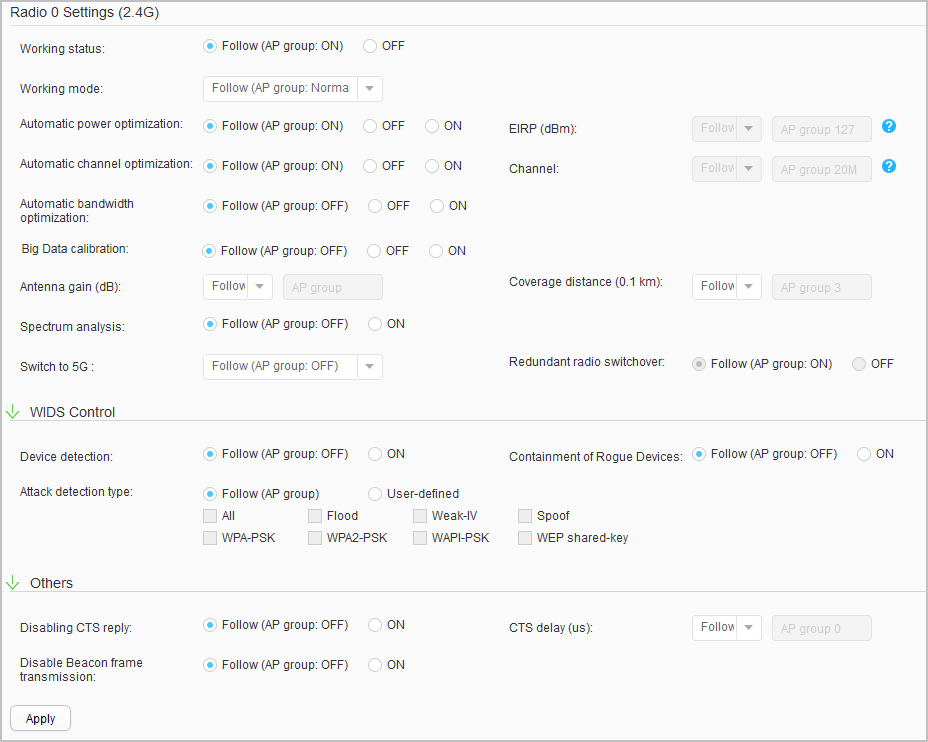
Table 6 Radio parameters Parameter
Description
Radio 0 Settings (2.4G)/Radio 1 Settings (5G)/Radio 2 Settings (5G)
Working status
Working status of a specified radio on an AP.
Working mode
Working mode of a specified radio on an AP.- normal
- monitor
Automatic power optimization
Automatic transmit power selection.
- Follow (global: ON)/ON: An AP automatically selects or adjusts the transmit power based on the WLAN radio environment, removing the need to specify AP power manually.
- OFF: The transmit power must be manually specified.
EIRP (dBm)
Transmit power of a radio.
NOTE:It can be configured only when Automatic power optimization is disabled.
Automatic channel optimization
Automatic channel selection.
- Follow (global: ON)/ON: An AP automatically selects a proper channel based on the WLAN radio environment, removing the need to specify channels manually.
- OFF: Channels must be manually specified.
Channel
Working bandwidth and working channel of the radio.
NOTE:It can be configured only when Automatic channel optimization is disabled.
Automatic bandwidth optimization
Dynamic bandwidth selection (DBS).
NOTE:It can be configured only when the 5 GHz frequency band is enabled.
Big Data calibration
Whether to enable the big data calibration function.
After Big Data calibration is enabled, the device performs calculation based on the variations in interference and load according to Big Data information obtained from the CampusInsight. This function helps better avoid interference and improve network capacity. If the Big Data calibration function is disabled, radio calibration is performed based only on the locally collected data.
NOTE:Big Data calibration works based on the analysis result of the analyzer. This function takes effect only when the device is connected to an analyzer, has global radio calibration, global Big Data calibration, and partial Big Data calibration enabled, and is enabled to report performance data to the analyzer.
Antenna gain
Antenna gain of the radio.
Coverage distance
Radio coverage distance.
Spectrum analysis
Whether spectrum analysis is enabled on the radio.
Switch to 5G
Whether the working frequency of a radio is switched to the 5 GHz frequency band.
NOTE:Only radio 0 and radio 2 support this parameter.
Redundant radio switchover
Global dual-frequency DCA.
NOTE:It can be configured only when the 5 GHz frequency band is disabled.
WIDS Control
Device detection
Whether the device detection function is enabled on the radio.
Containment of Rogue Devices
Whether rogue device containment is enabled.
Attack detection type
Attack detection type. Multiple options can be selected.
- All: Enables all attack detection functions.
- Flood: Enables flood attack detection.
- Weak-IV: Enables weak IV attack detection.
- Spoof: Enables spoofing attack detection.
- WPA-PSK: Enables brute force attack detection for WPA-PSK authentication.
- WPA2-PSK: Enables brute force attack detection for WPA2-PSK authentication.
- WAPI-PSK: Enables brute force attack detection for WAPI-PSK authentication.
- WEP shared-key: Enables brute force attack detection for shared key authentication.
Others
Disabling CTS reply
Whether RUs are enabled to respond to STAs with CTS packets.
CTS delay (us)
A delay for RUs to respond to STAs with CTS packets.
Disabling Beacon frame transmission
Whether RUs are enabled to send Beacon frames.
- Click Apply.
- Configure Bluetooth broadcast.
- Choose Configuration > Wireless Services > AP Config > AP Info. The AP Info page is displayed.
- Click an AP ID. The AP Customized Settings page is displayed.
- Click Bluetooth Service. The Bluetooth broadcast page is displayed. For detailed parameters, see Table 7.
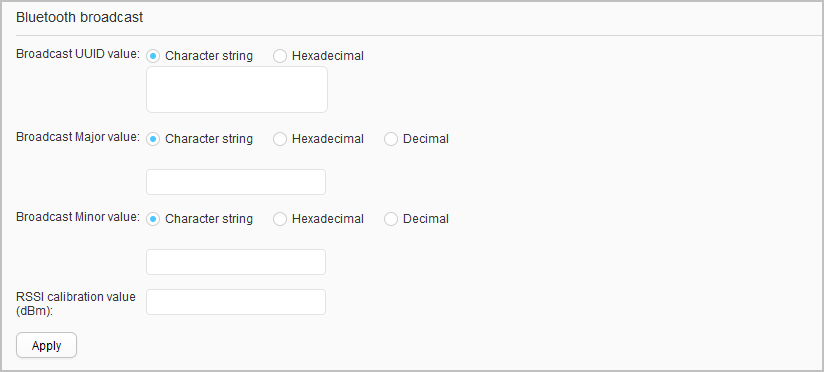
Table 7 Bluetooth broadcast parameters Parameter
Description
Broadcast UUID value
Specifies the UUID field of BLE broadcast frames, which is a string of characters or in hexadecimal notation. A UUID is the unique identifier of a BLE device.
Broadcast Major value
Specifies the Major field in a BLE broadcast frame. This field specifies a major group and is combined with the Minor field to define information about a BEL device, for example, location of a BLE device. The value is a string of characters or in hexadecimal or decimal notation.
Broadcast Minor value
Specifies the Minor field in a BLE broadcast frame. This field specifies a minor group and is combined with the Major field to define information about a BEL device, for example, location of a BLE device. The value is a string of characters or in hexadecimal or decimal notation.
RSSI calibration value (dBm)
Specifies the RSSI calibration value, which refers to the RSSI value of a BLE device measured at a distance of 1 m from the BLE device. It is used to estimate the distance between the BLE device and Bluetooth terminals.
- Click Apply.