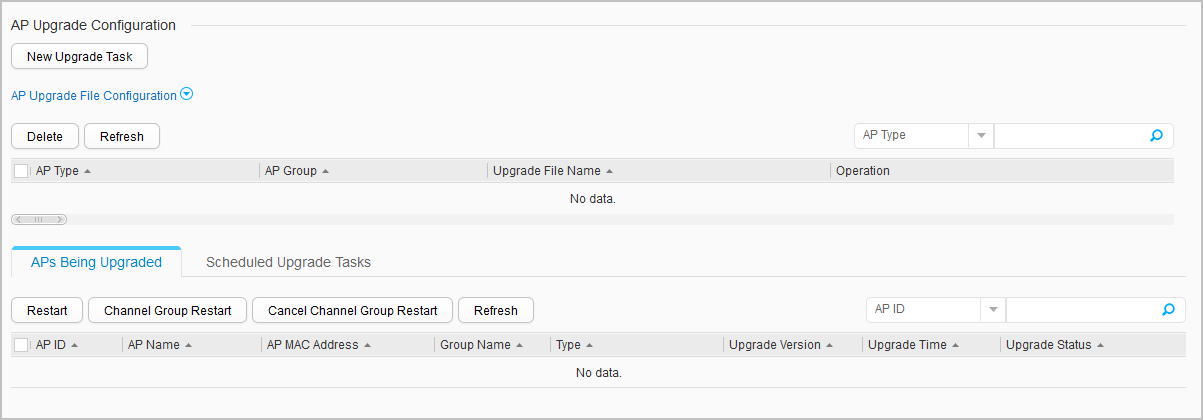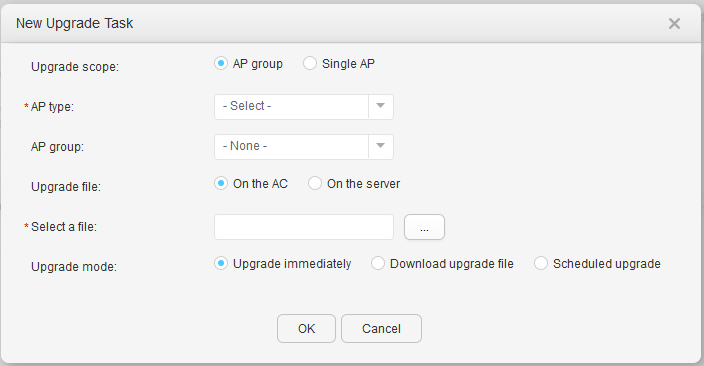AP Upgrade
Context
You can upgrade a large number of APs on your network in a batch.
Before upgrading a large number of APs, you can upgrade a single AP to check whether the upgrade version can function properly. If the upgrade is successful, upgrade other APs in batches.
Procedure
- Configure AP upgrade.
- View the AP upgrade progress.
- Choose . The AP Upgrade page is displayed, as shown in Figure 1.
- Click APs Being Upgraded. The AP upgrade progress is displayed on the page.
- Select the AP to be restarted and click Restart. The system asks whether to restart the AP. Click OK.
- Click Channel Group Restart, and set AC address for link establishment after restart and Restart mode to reset APs in batches.
- Click Cancel Channel Group Restart to cancel group restart.
- View the scheduled AP upgrade task.
- Choose . The AP Upgrade page is displayed, as shown in Figure 1.
- Click Scheduled Upgrade Tasks. The scheduled AP upgrade task is displayed on the page.