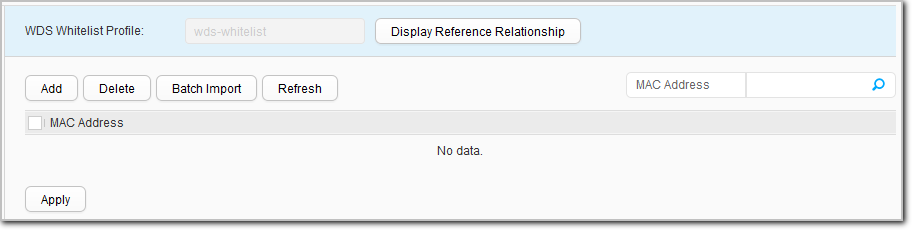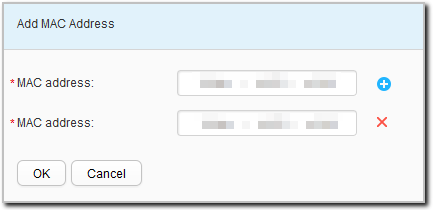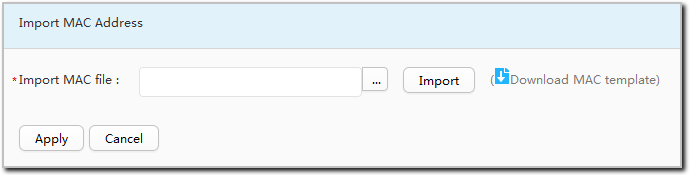WDS Whitelist Profile
Context
After a WDS whitelist profile is applied to an AP radio, the AP radio can only set up WDS links with neighboring APs whose MAC addresses are in the WDS whitelist profile. If no WDS whitelist profile is applied to an AP radio, the AP radio can establish WDS links with any neighboring APs.
Procedure
- Create a WDS whitelist profile.
- Modify a WDS whitelist profile.
- Choose . The WDS Whitelist Profile List page is displayed.
- Click the name of the WDS whitelist profile that you want to modify. The WDS whitelist profile configuration page is displayed.
- Set parameters for modifying a WDS whitelist profile. For details, see 5.
- Click Apply. In the Info dialog box that is displayed, click OK.
- Delete a WDS whitelist profile.
- Choose . The WDS Whitelist Profile List page is displayed.
- Select the profile that you want to delete and click Delete. In the Confirm dialog box that is displayed, click OK.
- Display the profile reference relationship.