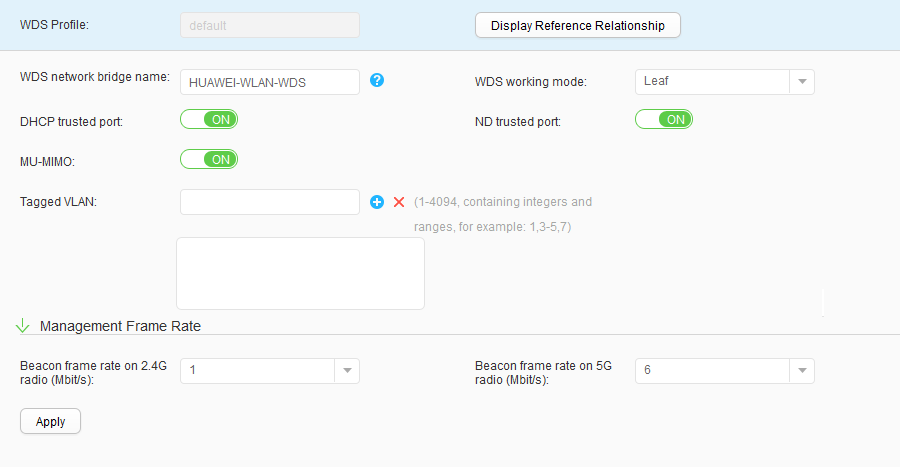WDS Profile
Procedure
- Create a WDS profile.
- Modify a WDS profile.
- Choose . The WDS Profile List page is displayed.
- Click the name of the WDS profile that you want to modify. The WDS profile configuration page is displayed.
- Modify parameters in the WDS profile. Table 1 describes the parameters for modifying a WDS profile.
- Click Apply. In the Info dialog box that is displayed, click OK.
- Delete a WDS profile.
- Choose . The WDS Profile List page is displayed.
- Select the profile that you want to delete and click Delete. In the Confirm dialog box that is displayed, click OK.
- Display the profile reference relationship.
- Configure the profiles that are referenced by the WDS profile.
A WDS profile can reference the security profile and WDS whitelist profile.
- Choose . The WDS Profile List page is displayed. Click
 next to WDS Profile. The WDS profile name is displayed. Click
next to WDS Profile. The WDS profile name is displayed. Click  next to the specified WDS profile to view the profiles that are referenced by the WDS profile.
next to the specified WDS profile to view the profiles that are referenced by the WDS profile. - Click any profile referenced by the WDS profile. The configuration page of the referenced profile is displayed on the right. You can select another profile from the drop-down list and set the profile parameters. For descriptions of the profile parameters, see its configuration page.
- Click Apply. In the Info dialog box that is displayed, click OK.
- Choose . The WDS Profile List page is displayed. Click