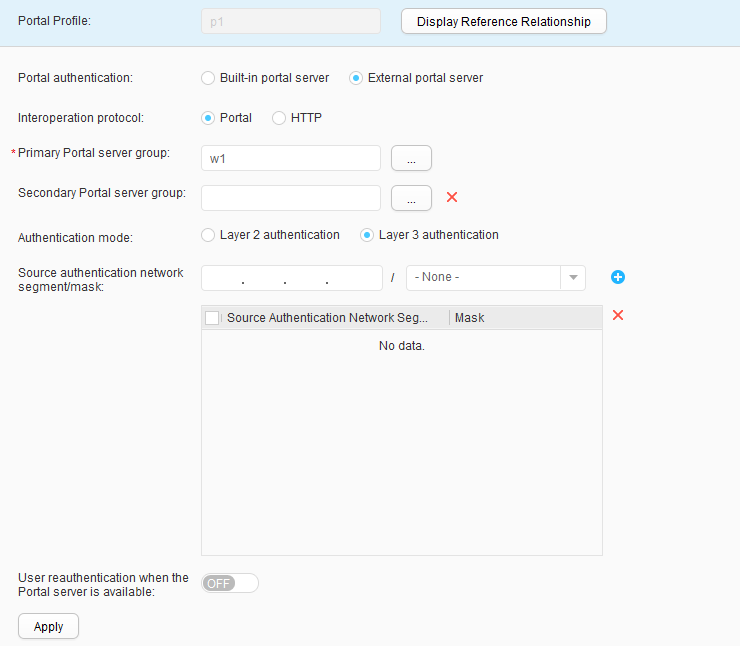Portal Profile
Context
In Portal authentication, users do not need a specific client. The Portal server provides users with free Portal services and a Portal authentication page.
Procedure
- Create a Portal profile.
- Modify a Portal profile.
- Choose . The Portal Profile List page is displayed.
- Click the Portal profile to modify. The Portal profile configuration page is displayed.
- Set parameters for modifying a Portal profile. Table 1 describes the parameters for modifying a Portal profile.
- Click Apply. In the Info dialog box that is displayed, click OK.
- Delete a Portal profile.
- Choose . The Portal Profile List page is displayed.
- Select the profile that you want to delete and click Delete. In the Confirm dialog box that is displayed, click OK.
- Display the profile reference relationship.