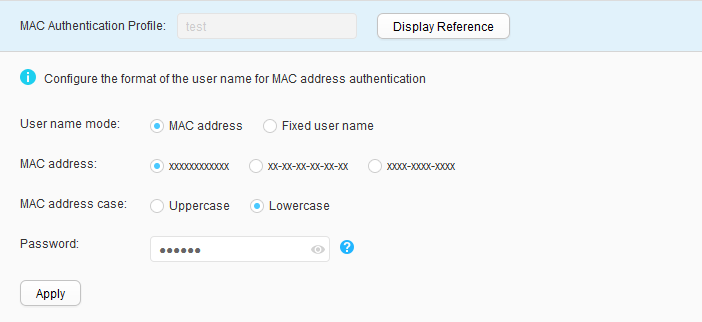MAC Authentication Profile
Context
MAC address authentication controls network access permissions of a user based on the access interface and MAC address of the user. The user does not need to install any client software. The user name and password are the MAC address of the user device. After detecting the MAC address of a user for the first time, a network device starts authenticating the user.
Procedure
- Create a MAC authentication profile.
- Modify a MAC authentication profile.
- Choose . The MAC Authentication Profile List page is displayed.
- Click the MAC authentication profile to modify. The MAC authentication profile page is displayed.
- Set parameters for modifying a MAC authentication profile. Table 1 describes the parameters for modifying a MAC authentication profile.
- Click Apply.
- Delete a MAC authentication profile.
- Choose . The MAC Authentication Profile List page is displayed.
- Select the profile that you want to delete and click Delete. In the Confirm dialog box that is displayed, click OK.
- Display the profile reference relationship.