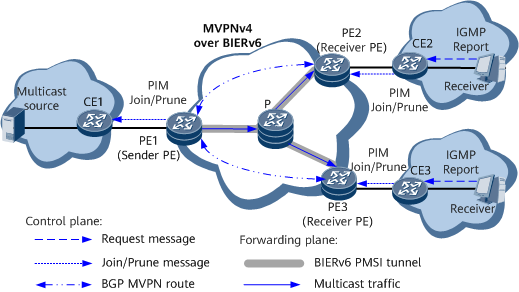Configuring BGP MVPN Peer Relationships
BGP MVPN peer relationships between PEs in the same MVPN allow the PEs to exchange MVPN Auto-Discovery (A-D) routes and C-multicast routes.
Prerequisites
Before configuring BGP MVPN peers, configure L3VPNv4/EVPN L3VPNv4 over SRv6. For details, see the configuration examples in this document.
Context
In the typical MVPNv4 over BIERv6 networking shown in Figure 1, one sender PE and multiple receiver PEs are deployed. Because multicast traffic is transmitted between the multicast source and receivers, BGP MVPN peer relationships must be established between the sender PE and all receiver PEs.