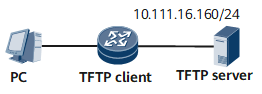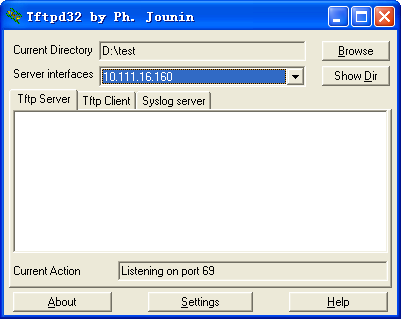Example for Using TFTP to Access Other Devices
You can run the TFTP software on the TFTP server and set the directory of source files on the server to upload and download files.
Networking Requirements
In the TCP/IP protocol suite, FTP is most commonly used to transfer files. However, FTP brings complex interactions between terminals and servers, which is hard to implement on terminals that do not run advanced operating systems. TFTP is designed for file transfer that does not require complex interactions between terminals and servers. It is simple, requiring a few costs. TFTP can be used only for simple file transfer without authentication.
As shown in Figure 1, you can log in to the TFTP client from a PC and upload files to or download files from the TFTP server.
Configuration Roadmap
The configuration roadmap is as follows:
Run the TFTP software on the TFTP server and set the directory of source files on the server.
Use TFTP commands on the TFTP client to download files.
Use TFTP commands on the TFTP client to upload files.
Data Preparation
To complete the configuration, you need the following data:
TFTP software to be installed on the TFTP server
Name of the file to be downloaded and path of the file on the TFTP server
Name of the file to be uploaded and path of the file on the TFTP client
Procedure
- Enable the TFTP server function.
In the Current Directory column, set the directory in which the file to be downloaded resides on the TFTP server, as shown in Figure 2.

The displayed window may vary with the TFTP software.
Run the tftpservermt command on the client to enter the TFTP server path and run the following command:
/home/tftpservermt # ./tftpserver -v -i tftpserver.ini TFTP Server MultiThreaded Version 1.61 Unix Built 1611 starting TFTP... username: root alias / is mapped to /home/ permitted clients: all server port range: all max blksize: 65464 default blksize: 512 default timeout: 3 file read allowed: Yes file create allowed: Yes file overwrite allowed: Yes thread pool size: 1 listening on: 0.0.0.0:69 Accepting requests..
- Log in to the TFTP client from the terminal emulation program to download a file.
<HUAWEI> tftp 10.18.26.141 get a.txt cfcard:/b.txt Warning: cfcard:/b.txt exists, overwrite? Please select [Y/N]:y Transfer file in binary mode. Please wait for a while... / 3338 bytes transferred File transfer completed - Verify the configuration.
Run the dir command on the TFTP client to view the directory in which the downloaded file is saved.
<HUAWEI> dir Directory of 0/17#cfcard:/ Idx Attr Size(Byte) Date Time(LMT) FileName 0 -rw- 3,338 Jan 25 2011 09:27:41 b.txt 1 -rw- 103,265,123 Jan 25 2011 06:49:07 V800R021C00SPC100B020D0123.cc 2 -rw- 92,766,274 Jan 25 2011 06:49:10 V800R021C00SPC100SPC007B008D1012.cc 109,867,396 KB total (102,926,652 KB free)
- Log in to the TFTP client from the terminal emulation program to upload a file.
<HUAWEI> tftp 10.111.16.160 put sample.txt Info: Transfer file in binary mode. Please wait for a while... \ 100% [***********] File transfer completed