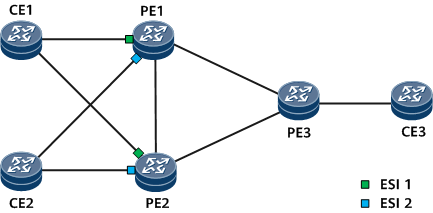(Optional) Setting a Redundancy Mode and DF Priority per ESI Instance
In a scenario where multiple CEs are dual-homed to PEs, if you want to use different transmission modes (load balancing and non-load balancing) to send unicast traffic to different CEs or if you want to specify DFs for traffic forwarding by setting priority values, you can set a redundancy mode and DF priority values based on ESIs.
Context
On the network shown in Figure 1, CE1 and CE2 are each dual-homed to PE1 and PE2. The PE interfaces that connect to CE1 have ESI 1 (shown in green), and the PE interfaces that connect to CE2 have ESI 2 (shown in blue). If you want CE3-to-CE1 BUM traffic and CE3-to-CE2 BUM traffic to be transmitted in load balancing and non-load balancing mode, respectively, you can set a redundancy mode per ESI instance. Specifically, you can set the redundancy mode of the ESI 1 instance to all-active and that of the ESI 2 instance to single-active.
If you want CE3-to-CE2 BUM traffic to be forwarded by PE1, configure ESI-based DF priority election on PE1 and PE2 and specify PE1 as the primary DF.
An ESI can be dynamically generated or statically configured. A redundancy mode per ESI instance must be set based on the ESI generation mode.