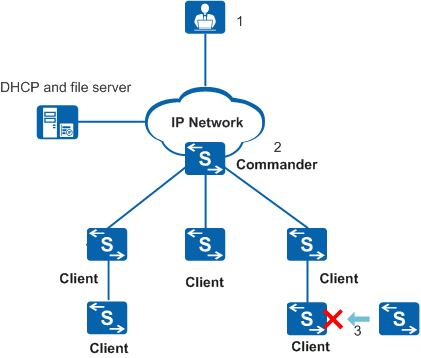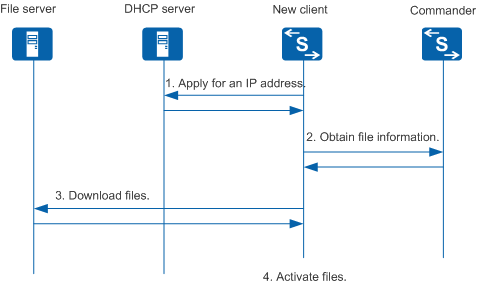Faulty Device Replacement
On a network supporting EasyDeploy shown in Figure 1, a client cannot start due to a hardware failure. This section describes the faulty device replacement process.
- The network administrator identifies the faulty client. The hardware installation engineers replace the faulty client and report the MAC address or ESN of the new device to the network administrator.
The administrator obtains the MAC address or ESN of the new client and configures a mapping between the new client and the faulty client on the Commander.
If all the devices on the network support topology discovery and the new client only needs to restore the configuration file of the faulty client, the network administrator does not need to perform any configuration. The Commander can automatically discover the mapping between the new client and the faulty one.
If the new client needs to load other files besides the configuration file, the administrator must save these files to the file server and specify the file names on the Commander.
- After the administrator completes the configuration, the new client starts the faulty device replacement process and downloads the configuration file of the faulty client from the file server to restore the configuration.
Figure 2 shows the interaction between the network devices during a faulty device replacement process.
The faulty device replacement process goes through four stages:
Apply for an IP address.
The new client sends a DHCP request to apply for an IP address. The DHCP server replies with a DHCP response that carries the allocated IP address and Commander IP address.
Obtain file information.
The new client obtains information about the backup configuration file and other required files from the Commander according to the client replacement information.
- Download files.
The new client downloads other required files and then the backup configuration file from the file server.
The client downloads required files in the following sequence:
- System software package
- Patch file
- Web page file
- User-defined file
- Configuration file
License files cannot be downloaded in the faulty device replacement scenario.
Activate files.
After downloading the files, the new client activates the downloaded files according to the file activation policy and starts to operate.
During the faulty device replacement process, if a zero touch device cannot obtain an IP address, the device remains in the IP address application stage and periodically sends requests to apply for an IP address. The IP address application stage continues until the device obtains an IP address or the replacement process is stopped manually.
If an error occurs (for example, the server information is incorrect) after the device obtains an IP address, the device changes to the initial state and restarts the replacement process. If an error occurs again, the device returns to the initial state. This process repeats until it is stopped manually.
If the device fails to download a file in the file downloading stage, it tries again 1 minute later. If the download still fails after five retries, the device changes to the initial state 5 minutes later and restarts the DHCP process to obtain the file information and download the file again.