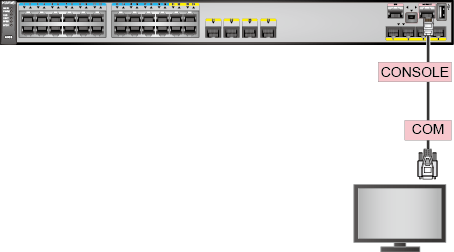First Login Through the Console Port
You can log in to a switch that is powered on for the first time through the console port from a PC.
Pre-configuration Tasks
Before logging in to a device through the console port, you have completed the following tasks:
- Power on the switch.
- Prepare a console cable.
Prepare the terminal emulation software.
For details about how to use specific terminal emulation software, see the related software user guide or online help.
Procedure
- Connect the switch to a PC using a console cable. The RJ45 connector connects to the switch's console port, and the DB9 connector connects to the PC's serial port (COM), as shown in Figure 1.

If a maintenance terminal (PC) does not have a DB9 serial port, purchase a USB-to-DB9 cable that has a DB9 male connector with nuts. Connect the DB9 female connector of the console cable to the DB9 male connector, and connect the USB connector to the USB port of the maintenance terminal.
- Start the terminal emulation software on the PC. Create a connection, select the connection port, and set communication parameters.
Ensure that the communication parameters you set in the terminal emulation software are consistent with the default parameter settings of the switch's console port. Table 1 describes the default parameter settings of the switch's console port.
Table 1 Default settings for the switch's console port Parameter
Default Setting
Baud rate
9600 bit/s
Flow control
No flow control
Parity
No parity check
Stop bits
1
Data bits
8
User name
admin
Password
admin@huawei.com

Because flow control is not performed on the device by default, you need to deselect RTS/CTS in the software; otherwise, commands cannot be entered.
- The following information then will be displayed, prompting you to enter a user name and password. The default user name for the first login is admin and the default password is admin@huawei.com. (The following output is only for reference.)
Login authentication Username:admin Password: Warning: The default password poses security risks. The password needs to be changed. Change now? [Y/N]: y Please enter old password: Please enter new password: Please confirm new password: The password has been changed successfully <HUAWEI>- After the first login, you must change the default password. For security purposes, change the password periodically.
- In interactive mode, the entered password is not displayed on the terminal screen.