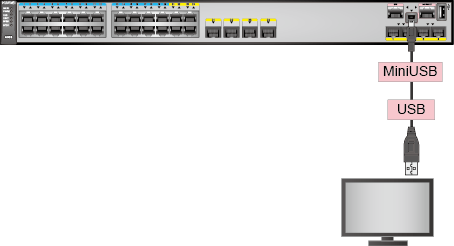First Login Through the Mini USB Port
If no console port is available on your PC, you can use a mini USB cable to connect a USB port on the PC to the mini USB port of a switch that is powered on for the first time.
The device connection method for mini USB port login is different from that for console port login but the communication parameters during login and configurations after login are the same.

Only the S5720-HI and S5720-EI (excluding S5720-50X-EI-AC, S5720-50X-EI-DC, S5720-50X-EI-46S-DC, and S5720-50X-EI-46S-AC) support first login through the mini USB port.
Pre-configuration Tasks
Before logging in to a device through the mini USB port, complete the following tasks:
- The switch is powered on.
- You have a mini USB cable. (You can use a type-B mini USB cable, which is not delivered with the switch.)
The mini USB driver that is compatible with the PC's operating system is installed on the PC.

To obtain the mini USB driver, visit http://support.huawei.com/enterprise and download Switch-MiniUSB-driver.00X.zip in the corresponding path based on the product model and version.
The driver file Switch-MiniUSB-driver.00X.zip contains two drivers: 3410-VersX.X.X.X.zip and 1410-VersX.X.X.X.zip, applicable to different devices. (X represents the version number, and a larger value indicates a later version.) Select a proper driver based on the device model before installation.
- The mini USB driver supports only Windows Vista and Windows 7 operating systems.
For details on how to install a mini USB driver, see Installation and Uninstallation Guide in the driver file package.
The terminal emulation software is installed on the PC.
For details about how to use specific terminal emulation software, see the related software user guide or online help.
Procedure
- Use a mini USB cable to connect the USB port on the PC to the mini USB port on the device, as shown in Figure 1.
- Start the terminal emulation software on the PC. Create a connection, select the connection port, and set communication parameters.
Ensure that the communication parameters you set in the terminal emulation software are consistent with the default parameter settings of the switch's console port. Table 1 describes the default parameter settings of the switch's console port.
Table 1 Default settings for the switch's console port Parameter
Default Setting
Baud rate
9600 bit/s
Flow control
No flow control
Parity
No parity check
Stop bits
1
Data bits
8
User name
admin
Password
admin@huawei.com

Because flow control is not performed on the device by default, you need to deselect RTS/CTS in the software; otherwise, commands cannot be entered.
- The following information then will be displayed, prompting you to enter a user name and password. The default user name for the first login is admin and the default password is admin@huawei.com. (The following output is only for reference.)
Login authentication Username:admin Password: Warning: The default password poses security risks. The password needs to be changed. Change now? [Y/N]: y Please enter old password: Please enter new password: Please confirm new password: The password has been changed successfully <HUAWEI>- After the first login, you must change the default password. For security purposes, change the password periodically.
- In interactive mode, the entered password is not displayed on the terminal screen.