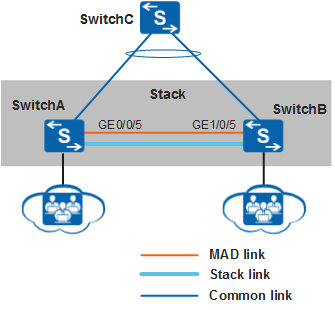Example for Configuring MAD in Direct Mode
Networking Requirements
As shown in Figure 1, SwitchA and SwitchB set up a stack. The stack IDs of SwitchA and SwitchB are 0 and 1 respectively.
MAD can be used to detect dual master switches with the same configuration on the network to reduce the impact of a stack split on the network.
Procedure
- Configure MAD in direct mode on a specified port.
# Configure MAD in direct mode on GigabitEthernet0/0/5.
<HUAWEI> system-view [HUAWEI] interface gigabitethernet 0/0/5 [HUAWEI-GigabitEthernet0/0/5] mad detect mode direct Warning: This command will block the port, and no other configuration running on this port is recommended. Continue?[Y/N]:y [HUAWEI-GigabitEthernet0/0/5] quit [HUAWEI] quit
# Configure MAD in direct mode on GigabitEthernet1/0/5.
<HUAWEI> system-view [HUAWEI] interface gigabitethernet 1/0/5 [HUAWEI-GigabitEthernet1/0/5] mad detect mode direct Warning: This command will block the port, and no other configuration running on this port is recommended. Continue?[Y/N]:y [HUAWEI-GigabitEthernet1/0/5] quit [HUAWEI] quit
- Verify the configuration.
# Check detailed MAD configuration of the stack.
<HUAWEI> display mad verbose Current MAD domain: 0 Current MAD status: Detect Mad direct detect interfaces configured: GigabitEthernet0/0/5 GigabitEthernet1/0/5 Mad relay detect interfaces configured: Excluded ports(configurable): Excluded ports(can not be configured): GigabitEthernet0/0/27 GigabitEthernet1/0/27
- Verify the MAD function.
After the MAD function has been configured successfully:
- The system can generate an alarm of MAD_1.3.6.1.4.1.2011.5.25.246.1.1 hwMadConflictDetect if the stack splits.
- When the stack recovers, the system generates an alarm of MAD_1.3.6.1.4.1.2011.5.25.246.1.2 hwMadConflictResume.
If no service is configured in the stack, perform the following steps to check whether the MAD function has been configured successfully: