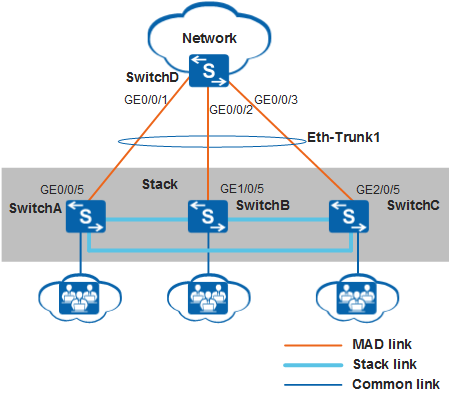Example for Configuring MAD in Relay Mode
Configuration Requirements
As shown in Figure 1, SwitchA, SwitchB, and SwitchC set up a stack and they connect to SwitchD through Eth-Trunk1.
MAD can be used to detect dual master switches with the same configuration on the network to reduce the impact of a stack split on the network.
Configuration Roadmap
- On the stack, configure MAD in relay mode on the inter-device Eth-Trunk.
- On the relay agent, configure the MAD relay function so that MAD packets can be forwarded through the Eth-Trunk.
Procedure
- On the stack, configure MAD in relay mode on the inter-device
Eth-Trunk.
<HUAWEI> system-view [HUAWEI] interface eth-trunk 1 [HUAWEI-Eth-Trunk1] mad detect mode relay [HUAWEI-Eth-Trunk1] quit [HUAWEI] interface gigabitethernet 0/0/5 [HUAWEI-GigabitEthernet0/0/5] eth-trunk 1 [HUAWEI-GigabitEthernet0/0/5] quit [HUAWEI] interface gigabitethernet 1/0/5 [HUAWEI-GigabitEthernet1/0/5] eth-trunk 1 [HUAWEI-GigabitEthernet1/0/5] quit [HUAWEI] interface gigabitethernet 2/0/5 [HUAWEI-GigabitEthernet2/0/5] eth-trunk 1 [HUAWEI-GigabitEthernet2/0/5] quit [HUAWEI] quit
- Configure the MAD relay function on the relay agent.
<HUAWEI> system-view [HUAWEI] sysname SwitchD [SwitchD] interface eth-trunk 1 [SwitchD-Eth-Trunk1] mad relay [SwitchD-Eth-Trunk1] quit [SwitchD] interface gigabitethernet 0/0/1 [SwitchD-GigabitEthernet0/0/1] eth-trunk 1 [SwitchD-GigabitEthernet0/0/1] quit [SwitchD] interface gigabitethernet 0/0/2 [SwitchD-GigabitEthernet0/0/2] eth-trunk 1 [SwitchD-GigabitEthernet0/0/2] quit [SwitchD] interface gigabitethernet 0/0/3 [SwitchD-GigabitEthernet0/0/3] eth-trunk 1 [SwitchD-GigabitEthernet0/0/3] quit [SwitchD] quit
- Verify the configuration.
# Check detailed MAD configuration of the stack.
<HUAWEI> display mad verbose Current MAD domain: 0 Current MAD status: Detect Mad direct detect interfaces configured: Mad relay detect interfaces configured: Eth-Trunk1 Excluded ports(configurable): Excluded ports(can not be configured): GigabitEthernet0/0/26 GigabitEthernet0/0/27 GigabitEthernet1/0/26 GigabitEthernet1/0/27 GigabitEthernet2/0/26 GigabitEthernet2/0/27# Check MAD relay configuration on SwitchD.
<SwitchD> display mad proxy Mad relay interfaces configured: Eth-Trunk1
- Verify the MAD function.
After the MAD function has been configured successfully:
- The system can generate an alarm of MAD_1.3.6.1.4.1.2011.5.25.246.1.1 hwMadConflictDetect if the stack splits.
- When the stack recovers, the system generates an alarm of MAD_1.3.6.1.4.1.2011.5.25.246.1.2 hwMadConflictResume.
If no service is configured in the stack, perform the following steps to check whether the MAD function has been configured successfully:
Configuration Files
Stack configuration file
# interface Eth-Trunk1 mad detect mode relay # interface GigabitEthernet0/0/5 eth-trunk 1 # interface GigabitEthernet1/0/5 eth-trunk 1 # interface GigabitEthernet2/0/5 eth-trunk 1 # return
SwitchD configuration file
# sysname SwitchD # interface Eth-Trunk1 mad relay # interface GigabitEthernet0/0/1 eth-trunk 1 # interface GigabitEthernet0/0/2 eth-trunk 1 # interface GigabitEthernet0/0/3 eth-trunk 1 # return