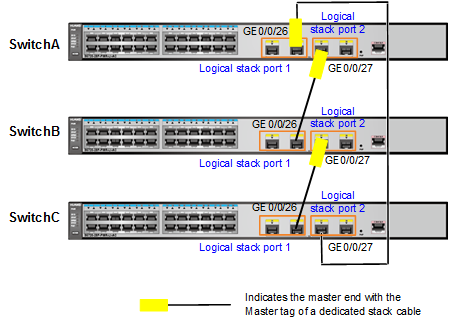Example for Establishing a Stack Through Service Port Connections Using Dedicated Stack Cables
Networking Requirements
An enterprise network needs to provide sufficient ports for access devices, and the network structure should be simple to facilitate configuration and management.
As shown in Figure 1, Switches A to C set up a stack in a ring topology and connect to SwitchD through an inter-chassis Eth-Trunk. To reduce the configuration, Switches A to C set up a stack using dedicated stack cables. In the stack, SwitchA needs to function as the master switch.
This example describes how to use S5720-LI switches to set up a stack.
Configuration Roadmap
Power off SwitchA, SwitchB, and SwitchC to ensure security.
Connect the switches using dedicated stack cables based on dedicated stack cable connection rules.
Power on SwitchA first to ensure that it becomes the master switch.
Save the stack configuration automatically generated for dedicated cable stacking to the flash memory. This ensures that the stack configuration still takes effect when these cables are removed or other cables are connected.
Configure an inter-chassis Eth-Trunk to increase reliability and uplink bandwidth.
Procedure
- Power off SwitchA, SwitchB, and SwitchC.
- Connect SwitchA, SwitchB, and SwitchC using dedicated stack cables as shown in Figure 2. Ensure that logical stack port 1 of the local switch is connected to logical stack port 2 of the adjacent switch. Otherwise, these switches cannot set up a stack.
- Power on SwitchA, SwitchB, and SwitchC.
# Power on the switches in the following sequence to ensure that SwitchA becomes the master switch.
- Power on SwitchA first.
- Power on SwitchB after SwitchA starts.
- Power on SwitchC after SwitchB starts.
- Check whether a stack has been set up successfully.
<SwitchA> display stack Stack mode: Service-port Stack topology type : Ring Stack system MAC: 0018-82d2-2e85 MAC switch delay time: 10 min Stack reserved vlan : 4093 Slot of the active management port: -- Slot Role Mac address Priority Device type ------------------------------------------------------------- 0 Master 0018-82d2-2e85 100 S5720-28P-LI-AC 1 Standby 0018-82c6-1f44 100 S5720-28P-LI-AC 2 Slave 0018-82c6-1f4c 100 S5720-28P-LI-AC
- Save the stack configuration that is automatically generated for dedicated cable stacking to the flash memory.
# After checking that a stack has been set up, save the stack configuration that is automatically generated for dedicated cable stacking to the flash memory.
<SwitchA> system-view [SwitchA] save stack configuration Warning: This operation will save all stack configurations to flash. Are you sure you want to continue? [Y/N]:y
- Configure an inter-chassis Eth-Trunk.
# Configure an inter-chassis Eth-Trunk on uplink ports for the stack. For details, see Example for Configuring Stack Eth-Trunks.