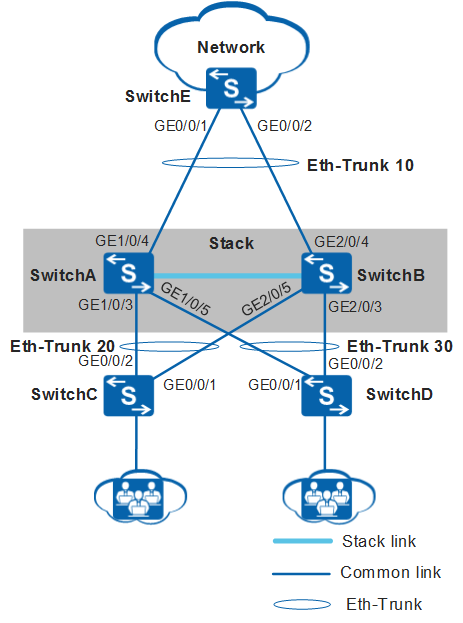Example for Configuring Stack Eth-Trunks
Networking Requirements
To simplify network structure and prevent network loops, SwitchA and SwitchB set up a stack to connect to upstream and downstream devices. The customer wants to expand the uplink bandwidth and requires that member switches in the stack back up each other to improve reliability.
In Figure 1, a stack Eth-Trunk can be configured for uplink ports of the stack to expand the uplink bandwidth. SwitchC and SwitchD are dual homed to the stack to improve reliability, and stack Eth-Trunks can be configured for downlink ports of the stack.
Configuration Roadmap
Configure a stack Eth-Trunk between the stack and its upstream device and add physical member ports to the Eth-Trunk to expand the uplink bandwidth.
Configure stack Eth-Trunks between the stack and its downstream devices and add physical member ports to the Eth-Trunks, so that the member switches work in redundancy mode to improve network reliability.
Enable Eth-Trunks to forward local traffic first to improve forwarding efficiency and reduce the load on the stack cable between member switches. When an Eth-Trunk member port of a local device is working normally or when the traffic is not heavy, traffic is forwarded preferentially through the local member port.
Procedure
- Configure an Eth-Trunk between the stack and its upstream device.
# Configure an Eth-Trunk on the stack and add uplink ports to the Eth-Trunk.
<HUAWEI> system-view [HUAWEI] sysname Stack [Stack] interface eth-trunk 10 [Stack-Eth-Trunk10] quit [Stack] interface gigabitethernet 1/0/4 [Stack-GigabitEthernet1/0/4] eth-trunk 10 [Stack-GigabitEthernet1/0/4] quit [Stack] interface gigabitethernet 2/0/4 [Stack-GigabitEthernet2/0/4] eth-trunk 10 [Stack-GigabitEthernet2/0/4] quit
# Configure an Eth-Trunk on SwitchE and add member ports to the Eth-Trunk.
<HUAWEI> system-view [HUAWEI] sysname SwitchE [SwitchE] interface eth-trunk 10 [SwitchE-Eth-Trunk10] quit [SwitchE] interface gigabitethernet 0/0/1 [SwitchE-GigabitEthernet0/0/1] eth-trunk 10 [SwitchE-GigabitEthernet0/0/1] quit [SwitchE] interface gigabitethernet 0/0/2 [SwitchE-GigabitEthernet0/0/2] eth-trunk 10 [SwitchE-GigabitEthernet0/0/2] quit
- Configure Eth-Trunks between the stack and its downstream devices.
# Configure an Eth-Trunk on the stack and add the downlink ports connected to SwitchC to the Eth-Trunk.
[Stack] interface eth-trunk 20 [Stack-Eth-Trunk20] quit [Stack] interface gigabitethernet 1/0/3 [Stack-GigabitEthernet1/0/3] eth-trunk 20 [Stack-GigabitEthernet1/0/3] quit [Stack] interface gigabitethernet 2/0/5 [Stack-GigabitEthernet2/0/5] eth-trunk 20 [Stack-GigabitEthernet2/0/5] quit
# Configure an Eth-Trunk on SwitchC and add member ports to the Eth-Trunk.
<HUAWEI> system-view [HUAWEI] sysname SwitchC [SwitchC] interface eth-trunk 20 [SwitchC-Eth-Trunk20] quit [SwitchC] interface gigabitethernet 0/0/1 [SwitchC-GigabitEthernet0/0/1] eth-trunk 20 [SwitchC-GigabitEthernet0/0/1] quit [SwitchC] interface gigabitethernet 0/0/2 [SwitchC-GigabitEthernet0/0/2] eth-trunk 20 [SwitchC-GigabitEthernet0/0/2] quit
# Configure an Eth-Trunk on the stack and add the downlink ports connected to SwitchD to the Eth-Trunk.
[Stack] interface eth-trunk 30 [Stack-Eth-Trunk30] quit [Stack] interface gigabitethernet 1/0/5 [Stack-GigabitEthernet1/0/5] eth-trunk 30 [Stack-GigabitEthernet1/0/5] quit [Stack] interface gigabitethernet 2/0/3 [Stack-GigabitEthernet2/0/3] eth-trunk 30 [Stack-GigabitEthernet2/0/3] quit
# Configure an Eth-Trunk on SwitchD and add member ports to the Eth-Trunk.
<HUAWEI> system-view [HUAWEI] sysname SwitchD [SwitchD] interface eth-trunk 30 [SwitchD-Eth-Trunk30] quit [SwitchD] interface gigabitethernet 0/0/1 [SwitchD-GigabitEthernet0/0/1] eth-trunk 30 [SwitchD-GigabitEthernet0/0/1] quit [SwitchD] interface gigabitethernet 0/0/2 [SwitchD-GigabitEthernet0/0/2] eth-trunk 30 [SwitchD-GigabitEthernet0/0/2] quit
- Enable local preferential forwarding on the Eth-Trunks.
By default, local preferential forwarding is enabled on an Eth-Trunk.
[Stack] interface eth-trunk 10 [Stack-Eth-Trunk10] local-preference enable [Stack-Eth-Trunk10] quit [Stack] interface eth-trunk 20 [Stack-Eth-Trunk20] local-preference enable [Stack-Eth-Trunk20] quit [Stack] interface eth-trunk 30 [Stack-Eth-Trunk30] local-preference enable [Stack-Eth-Trunk30] quit [Stack] quit
- Verify the configuration.
After the configuration is complete, run the display trunkmembership eth-trunk command in any view to view information about Eth-Trunk member ports.
The command output shows information about member ports in Eth-Trunk 10.
<Stack> display trunkmembership eth-trunk 10 Trunk ID: 10 Used status: VALID TYPE: ethernet Working Mode : Normal Number Of Ports in Trunk = 2 Number Of Up Ports in Trunk = 2 Operate status: up Interface GigabitEthernet1/0/4, valid, operate up, weight=1 Interface GigabitEthernet2/0/4, valid, operate up, weight=1
Configuration Files
Stack configuration file
# sysname Stack # interface Eth-Trunk10 # interface Eth-Trunk20 # interface Eth-Trunk30 # interface GigabitEthernet1/0/3 eth-trunk 20 # interface GigabitEthernet1/0/4 eth-trunk 10 # interface GigabitEthernet1/0/5 eth-trunk 30 # interface GigabitEthernet2/0/3 eth-trunk 30 # interface GigabitEthernet2/0/4 eth-trunk 10 # interface GigabitEthernet2/0/5 eth-trunk 20 # return
SwitchE configuration file
# sysname SwitchE # interface Eth-Trunk10 # interface GigabitEthernet0/0/1 eth-trunk 10 # interface GigabitEthernet0/0/2 eth-trunk 10 # return
SwitchC configuration file
# sysname SwitchC # interface Eth-Trunk20 # interface GigabitEthernet0/0/1 eth-trunk 20 # interface GigabitEthernet0/0/2 eth-trunk 20 # return
SwitchD configuration file
# sysname SwitchD # interface Eth-Trunk30 # interface GigabitEthernet0/0/1 eth-trunk 30 # interface GigabitEthernet0/0/2 eth-trunk 30 # return