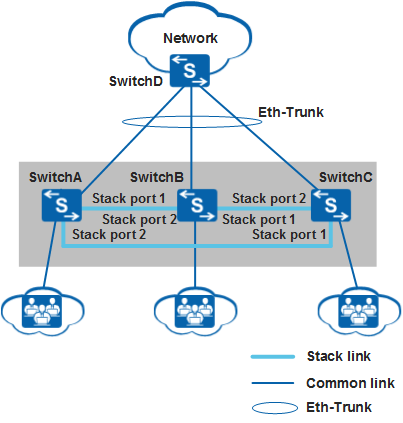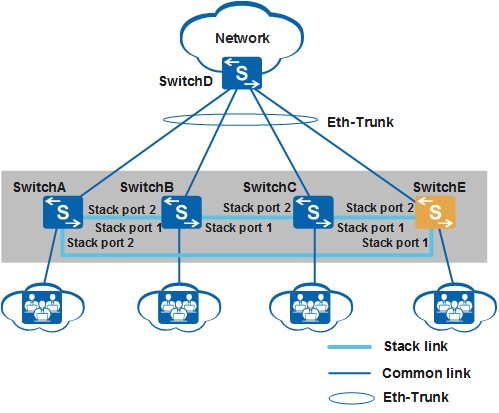Example for Adding a Member Switch to a Stack (Stack Card Connection)
Networking Requirements
As shown in Figure 1, switches A to C set up a stack to provide access service to users. The stack connects to SwitchD through an inter-chassis Eth-Trunk. SwitchA, SwitchB, and SwitchC are the master, standby, and slave switches respectively, with stack IDs of 0, 1, 2 and stack priorities of 200, 100, 100, respectively. As the number of users increases, the current stack cannot provide sufficient ports for user access.
SwitchE needs to be added to the stack to increase the number of ports. Figure 2 shows the topology of the new stack.
The S5720-EI series switches are used on the network.
Configuration Roadmap
Analyze physical connections between original stack member switches to determine where to add the new member switch.
Set a stack ID for SwitchE.
Power off SwitchE. Use QSFP+ high-speed copper cables to connect physical stack member ports according to Figure 2, and then power on SwitchE.

Connect port STACK 1 of one switch to port STACK 2 of another switch.
Add the uplink port of SwitchE to the inter-chassis Eth-Trunk.
Procedure
- Determine the location for the new member switch.
# The stack in this example has a ring topology. To add the new member switch to the stack, tear down the link between SwitchA and SwitchC to change the stack topology to a chain topology, and then connect SwitchE to SwitchA and SwitchC.

If the member switches are running a software version earlier than V200R001, do not tear down the link between the master and standby switches, as this will result in reelection in the stack.
- Set a stack ID for the new member switch.
# Set the stack ID of SwitchE to 3.
<HUAWEI> system-view [HUAWEI] sysname SwitchE [SwitchE] stack slot 0 renumber 3 Warning: All the configurations related to the slot ID will be lost after the slot ID is modified. Do not frequently modify the slot ID because it will make the stack split. Continue? [Y/N]:y Info: Stack configuration has been changed, and the device needs to restart to make the configuration effective.
- Power off SwitchE, use QSFP+ high-speed copper cables to connect physical stack member
ports on SwitchE to corresponding physical member ports on SwitchA
and SwitchC according to Figure 2, and then
power on SwitchE.

Run the save command to save the configuration before you power off SwitchE.
- Check basic stack information. The command output shows
that the roles of original stack member switches remain unchanged
and SwitchE becomes a slave switch.
<SwitchA> display stack Stack mode: Card Stack topology type : Ring Stack system MAC: 0018-82d2-2e85 MAC switch delay time: 10 min Stack reserved VLAN : 4093 Slot of the active management port: -- Slot Role Mac Address Priority Device Type ------------------------------------------------------------- 0 Master 0018-82d2-2e85 200 S5720-36C-EI-AC 1 Standby 0018-82c6-1f44 100 S5720-36C-EI-AC 2 Slave 0018-82c6-1f4c 100 S5720-36C-EI-AC 3 Slave 0018-82c6-1f4a 100 S5720-36C-EI-AC
- Add the uplink port of SwitchE to the inter-chassis Eth-Trunk.
For details about the configuration, see Example for Configuring Stack Eth-Trunks.