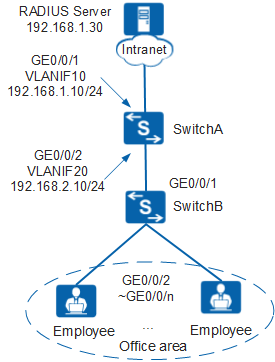Example for Configuring 802.1X Authentication (Authentication Point on the Aggregation Switch)
Networking Requirements
In Figure 1, terminals in a company's offices are connected to the company's intranet through GE0/0/2 to GE0/0/n on SwitchB. GE0/0/1 on the access switch SwitchB is connected to GE0/0/2 on the aggregation switch SwitchA.
To meet the company's high security requirements, configure 802.1X authentication, use the RADIUS server to authenticate terminals in offices, and deploy the authentication point on GE0/0/2 of SwitchA to facilitate maintenance and reduce the number of authentication points.
Procedure
- Configure SwitchB.# Configure transparent transmission of 802.1X packets. The following uses the configuration of the downlink interface GE0/0/2 as an example. The configurations of other downlink interfaces (GE0/0/2 to GE0/0/n) are similar to the configuration of GE0/0/2, and are not mentioned here.

The Layer 2 switch SwitchB is deployed between the authentication switch SwitchA and users. Transparent transmission of 802.1X packets must be configured on SwitchB so that SwitchA can perform 802.1X authentication for users. An S5720-LI, S5735-L, S5735S-L, and S5735S-L-M switch is used as the access switch in this example.
[SwitchB] l2protocol-tunnel user-defined-protocol 802.1X protocol-mac 0180-c200-0003 group-mac 0100-0000-0002 [SwitchB] interface gigabitethernet 0/0/2 [SwitchB-GigabitEthernet0/0/2] l2protocol-tunnel user-defined-protocol 802.1X enable [SwitchB-GigabitEthernet0/0/2] bpdu enable [SwitchB-GigabitEthernet0/0/2] quit [SwitchB] interface gigabitethernet 0/0/1 [SwitchB-GigabitEthernet0/0/1] l2protocol-tunnel user-defined-protocol 802.1X enable [SwitchB-GigabitEthernet0/0/1] bpdu enable [SwitchB-GigabitEthernet0/0/1] quit
- Configure SwitchA.# Configure AAA.
Create and configure the RADIUS server template rd1.
[SwitchA] radius-server template rd1 [SwitchA-radius-rd1] radius-server authentication 192.168.1.30 1812 [SwitchA-radius-rd1] radius-server shared-key cipher Huawei@2012 [SwitchA-radius-rd1] quit
Create the AAA authentication scheme abc and set the authentication mode to RADIUS.
[SwitchA] aaa [SwitchA-aaa] authentication-scheme abc [SwitchA-aaa-authen-abc] authentication-mode radius [SwitchA-aaa-authen-abc] quit
Create the authentication domain huawei.com, and bind the AAA authentication scheme abc and RADIUS server template rd1 to the domain.
[SwitchA-aaa] domain huawei.com [SwitchA-aaa-domain-huawei.com] authentication-scheme abc [SwitchA-aaa-domain-huawei.com] radius-server rd1 [SwitchA-aaa-domain-huawei.com] quit [SwitchA-aaa] quit
Check whether a user can pass RADIUS authentication. (The test user test and password Huawei2012 have been configured on the RADIUS server.)
[SwitchA] test-aaa test Huawei2012 radius-template rd1 Info: Account test succeeded.
# Configure 802.1X authentication.- Change the NAC mode to unified.

By default, the unified mode is enabled. After changing the NAC mode, the device automatically restarts.
[SwitchA] authentication unified-mode
- Configure the 802.1X access profile d1.

By default, an 802.1X access profile uses the EAP authentication mode. Ensure that the RADIUS server supports EAP; otherwise, the server cannot process 802.1X authentication request packets.
[SwitchA] dot1x-access-profile name d1 [SwitchA-dot1x-access-profile-d1] dot1x authentication-method eap [SwitchA-dot1x-access-profile-d1] dot1x timer client-timeout 30 [SwitchA-dot1x-access-profile-d1] quit
Configure the authentication profile p1, bind the 802.1X access profile d1 to the authentication profile, specify the domain huawei.com as the forcible authentication domain in the authentication profile, set the user access mode to multi-authen, and set the maximum number of access users to 100.
[SwitchA] authentication-profile name p1 [SwitchA-authen-profile-p1] dot1x-access-profile d1 [SwitchA-authen-profile-p1] access-domain huawei.com force [SwitchA-authen-profile-p1] authentication mode multi-authen max-user 100 [SwitchA-authen-profile-p1] quit
# Bind the authentication profile p1 to GE0/0/2 and enable 802.1X authentication.
[SwitchA] interface gigabitethernet 0/0/2 [SwitchA-GigabitEthernet0/0/2] authentication-profile p1 [SwitchA-GigabitEthernet0/0/2] quit
- Verify the configuration.
- A user starts the 802.1X client on a terminal, and enters the user name and password for authentication.
- If the user name and password are correct, an authentication success message is displayed on the client page. The user can access the network.
- After users go online, you can run the display access-user access-type dot1x command on the switch to view information about online 802.1X authentication users.