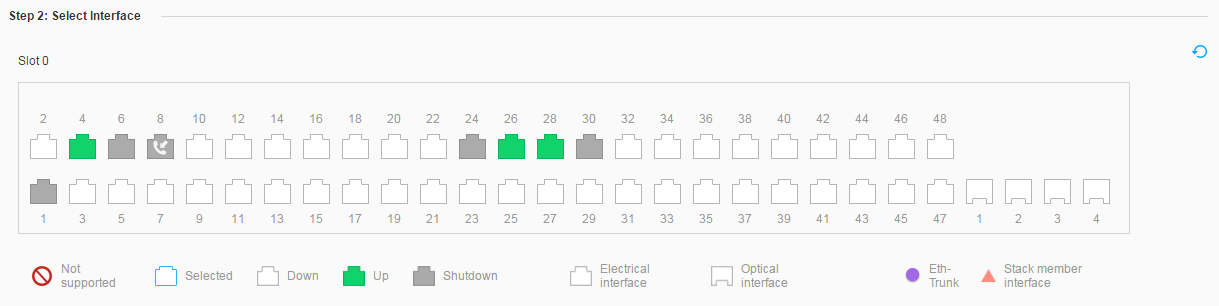Connect to Router
Context
You can configure functions of interfaces on switches that are connected to routers on the GUI. Figure 1 shows interface status and optical/electrical interfaces.

Only the S5720-EI, S5720-HI, S5730-HI, S5731-H, S5731-S, S5731S-H, S5731S-S, S5732-H, S6720-EI, S6720-HI, S6720S-EI, S6730-H, S6730S-H, S6730-S, and S6730S-S support connecting the router.
If the device cannot be connected to a router, this page is hidden.
If the switch does not support the MEth port, click to access the configuration page.
Procedure
- Choose . Click Connect to Router, as shown in Figure 2.
- Click an interface icon to select an interface. You can select only one interface at one time.
- Set parameters on the Configure Interface. Figure 3 shows the Configure Interface.
Table 1 describes the parameters on the Configure Interface.
Table 1 Parameters on the Configure Interface Item
Description
Interface Status
Set the interface status.- ON: The current interface is enabled.
- OFF: The current interface is disabled.
IPv4 Address/Mask
Configure an IPv4 address and a subnet mask for the current interface.
IPv6 Address/Prefix Length
Configure an IPv6 address and a prefix length for the current interface.
- Click Apply to complete the configuration.