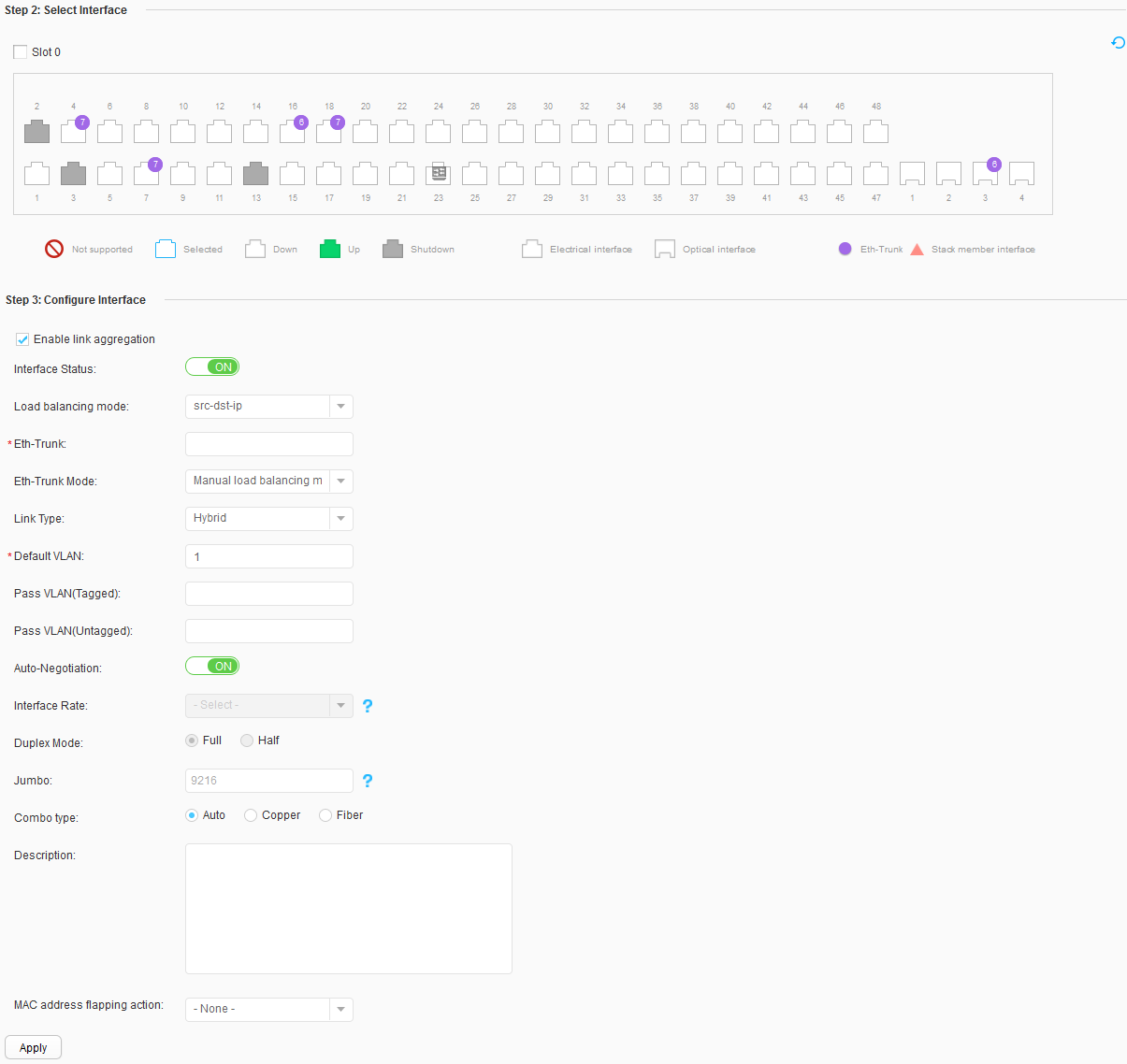Customized
Context
This section describes how to configure interface parameters to meet service requirements.

If the switch does not support the MEth port, click to access the configuration page.
Procedure
- Choose . Click Customized, as shown in Figure 1.
- Select a port to be configured. Perform the
following operations as required in the port area:
- Click a port icon. To deselect the port, click the port icon again.
- Drag the cursor to select consecutive ports in a batch.
- Click multiple port icons to select these ports, and click a port icon again to deselect the port.
- Select a slot where a panel is located. All ports on the panel are selected.
- Configure interfaces.
Table 1 describes parameters and their values.
Table 1 Customized parameter settings Parameter
Description
Interface Status:
Set interface status. - ON: The current interface is enabled.
- OFF: The current interface is disabled.
Load balancing mode
Set the load balancing mode of an Eth-Trunk. This parameter is available only when Enable link aggregation is selected.
- dst-ip: Load balancing is performed based on the destination IP address.
- dst-mac: Load balancing is performed based on the destination MAC address.
- src-ip: Load balancing is performed based on the source IP address.
- src-mac: Load balancing is performed based on the source MAC address.
- src-dst-ip: Load balancing is performed based on the Exclusive-OR calculation result of the source and destination IP addresses.
- src-dst-mac: Load balancing is performed based on the Exclusive-OR calculation result of the source and destination MAC addresses.
Eth-Trunk
Configure the ID of an Eth-Trunk to which an interface is added. This parameter can be set only when Enable link aggregation is selected.
Eth-Trunk Mode
Set the Eth-Trunk working mode. This parameter can be set only when Enable link aggregation is selected.
- Manual load balancing (default): The Eth-Trunk working mode is set to manual.
- Static LACP: The Eth-Trunk working mode is set to LACP.
Link Type
Set the link type of an interface.
- - None -: The link type of an interface is set to negotiation-desirable.
- Access: The link type of an interface is set to access.
- Trunk: The link type of an interface is set to trunk.
- Hybrid: The link type of an interface is set to hybrid.
Default VLAN
Set the default VLAN to which an interface is added. The value is in the range 1 to 4094. This parameter can be set only when Link Type is set to Access, Trunk, or Hybrid.
Pass VLAN(Tagged)
Configure frames of the VLAN to pass through the interface in tagged mode. This parameter can be set only when Link Type is set to Trunk or Hybrid.
Pass VLAN(Untagged)
Configure frames of the VLAN to pass through the interface in untagged mode. This parameter can be set only when Link Type is set to Hybrid.
Auto-Negotiation
Configure auto-negotiation on the interface.
- ON: Auto-negotiation is enabled.
- OFF: Auto-negotiation is disabled.
Interface Rate
This parameter is available only when Auto-Negotiation is set to OFF.
Configure the interface rate.
Duplex Mode
This parameter is available only when Auto-Negotiation is set to OFF.
Configure the duplex mode on an interface.- Full-duplex
- Half-duplex
Jumbo
Configure the length of jumbo frames. The value in the range 1536 to 12288.
Combo type
Configure the working mode of a combo interface.
- Auto: The combo interface automatically selects the working mode.
- Copper: The combo interface works as an electrical interface and uses a network cable to transmit and receive data.
- Fiber: The combo interface works as an optical interface and uses an optical fiber to transmit and receive data.
Description
Configure interface description.
MAC address flapping action Configure the action to perform on an interface when MAC address flapping is detected on the interface. - - None -: No action is configured.
- error-down: Shuts down an interface when MAC address flapping is detected on the interface.
- quit-vlan: Removes an interface from the VLAN where MAC address flapping occurs when MAC address flapping is detected on the interface.
- Click Apply for the configuration to take effect.