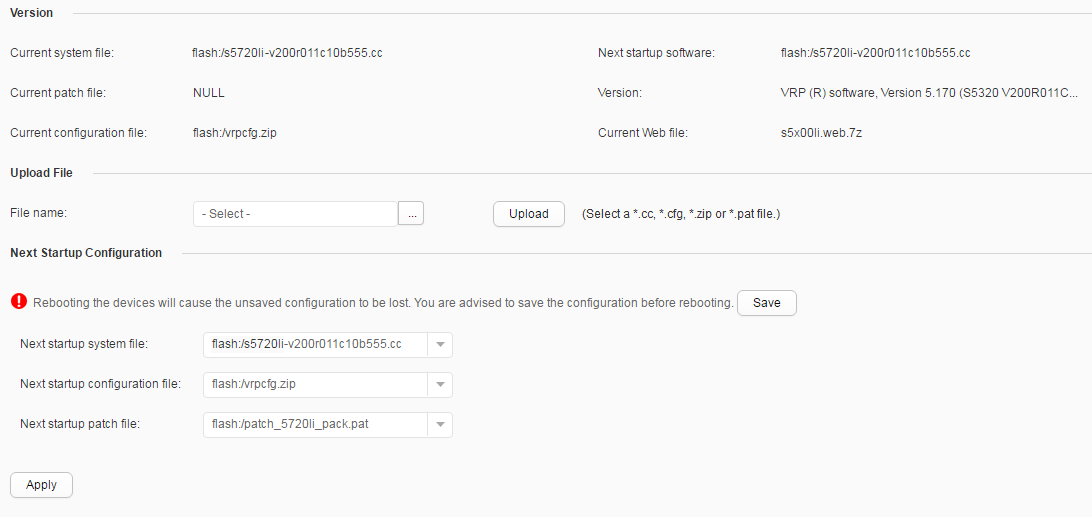Upgrade (Standalone)
Context
To upgrade the system software of a device, you need to upload upgrade files to the device, specify files for next startup, and restart the device to make the upgrade files take effect. The web system allows you to upgrade the system software on the GUI, simplifying the upgrade operations and improving efficiency.

- Ensure that the configurations are saved before you upgrade the system software.
- Do not power off the device during the upgrade.
- It takes a long time to upload system software to the device; therefore, before upgrading the system software, choose and set to 60 minutes.
The system software and configuration file are for reference only. The actual output information may differ from the preceding information.
Procedure
- Choose to access the Upgrade page, as shown in Figure 1.
Table 1 describes the configuration items on the displayed page.
Table 1 Upgrade Page Item
Description
Version
Information about system file is displayed on the page, such as Current system file, Next startup software, Current patch file, and Current Web file.
Upload File
Selects the file to be uploaded.
Next Startup Configuration
Select Next startup system file, Next startup configuration file, and Next startup patch file from the drop-down list.
NOTE:If the device supports plug-in, select the plug-in file for next startup from the drop-down list.
When a switch is in the NETCONF mode, the configuration file cannot be stored and the configuration file for next startup cannot be set.
- Click in the Upload File option. Select an upgrade file and click Upload to upload the file.
- In the Next Startup Configuration option, select the file for next startup from the drop-down list and click Save.
- Click Apply.