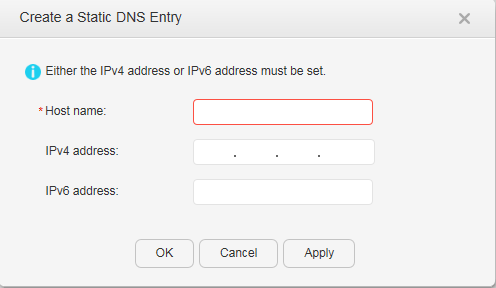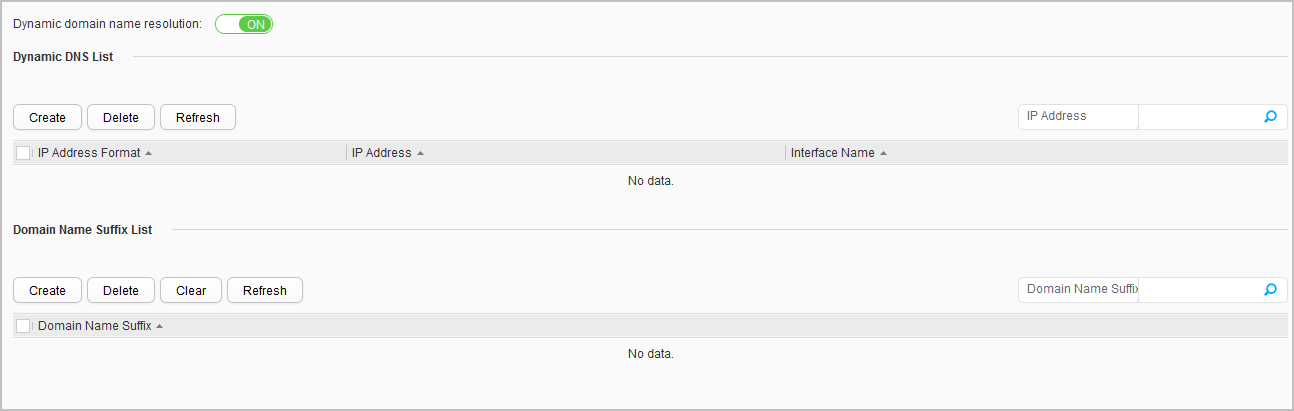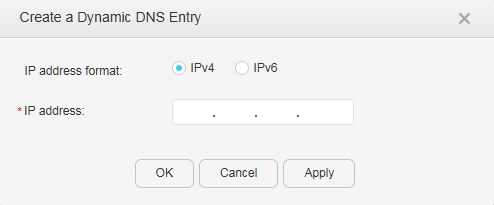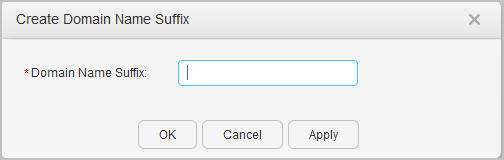DNS
Context
TCP/IP provides domain name system (DNS) to identify hosts using character strings in addition to their IP addresses. DNS uses a hierarchical naming scheme to specify a meaningful name for a network device. Mappings between domain names and IP addresses are established on a DNS server. DNS allows users to use meaningful and easy-to-remember domain names instead of IP addresses to identify devices.
Procedure
- Static DNS
- Dynamic DNS
- Dynamic DNS Entry
- Choose to access the Dynamic DNS page, as shown in Figure 6.
- Click Clear All, Clear IPv4 Dynamic DNS Entries, or Clear IPv6 Dynamic DNS Entries. The system asks you whether to clear the record.
- Click OK.