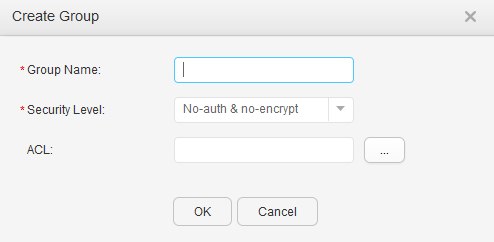User Name
|
Specifies a user name.
|
Security Level
|
Specifies the security level for the user.
|
Authentication protocol
|
Sets the authentication protocol to SHA or MD5.
This parameter is available only when Security Level is set to Auth & no-encrypt or Auth & encrypt.
|
Authentication password
|
Specifies an authentication password for the user.
This parameter is available only when Security Level is set to Auth & no-encrypt or Auth & encrypt.
|
Confirm authentication password
|
Confirms the authentication password.
This parameter is available only when Security Level is set to Auth & no-encrypt or Auth & encrypt.
|
Encryption protocol
|
Sets the encryption protocol to DES-56, AES-128, AES-192, AES-256, or 3DES.
This parameter is available only when Security Level is set to Auth & encrypt.
|
Encryption password
|
Specifies an encryption password for the user.
This parameter is available only when Security Level is set to Auth & encrypt.
|
Confirm encryption password
|
Confirms the encryption password.
This parameter is available only when Security Level is set to Auth & encrypt.
|
ACL
|
Specifies the ACL number matching the user.
Click  and select an ACL in the dialog box. and select an ACL in the dialog box.
|
Group Name
|
Specifies an SNMP group name.
|