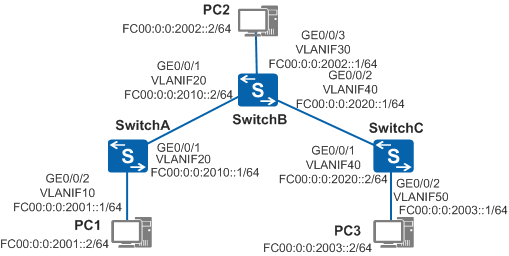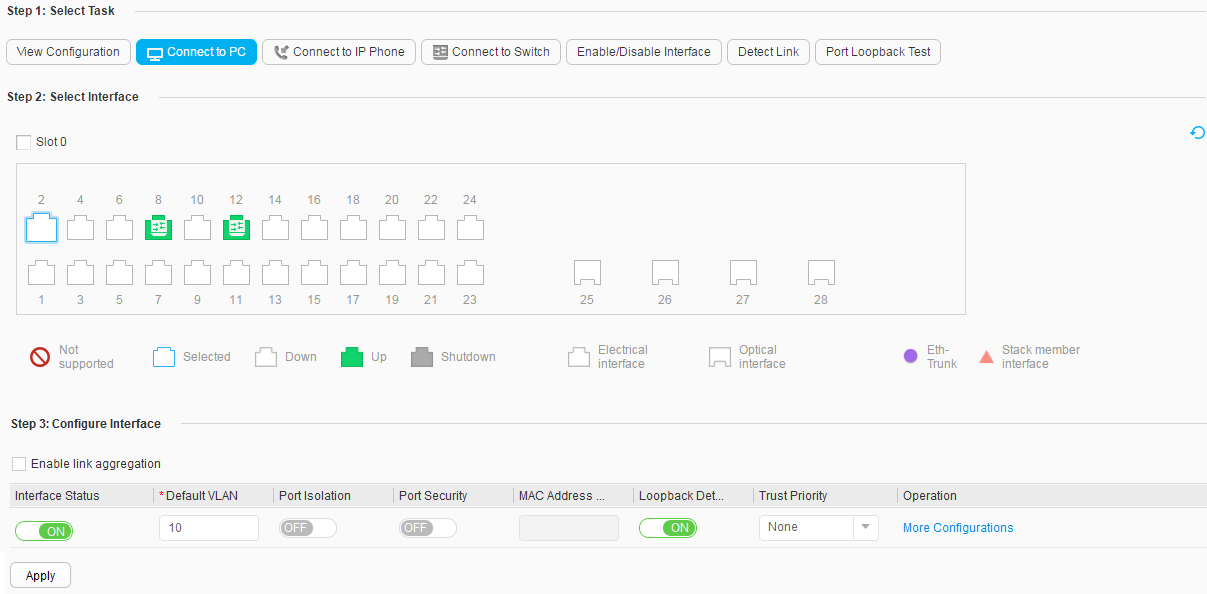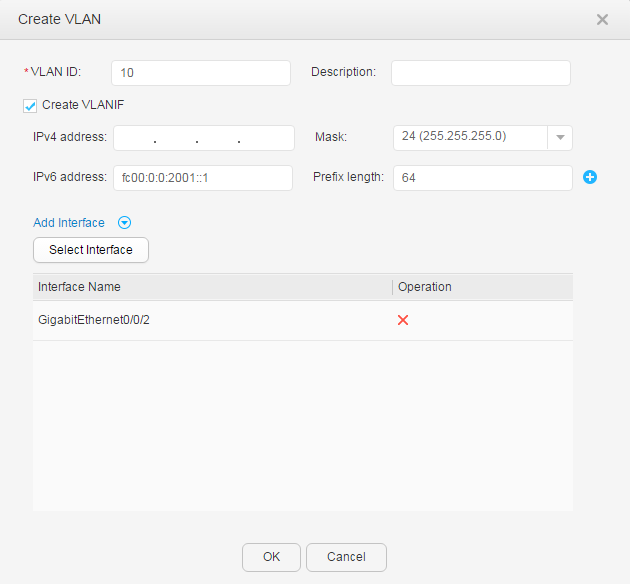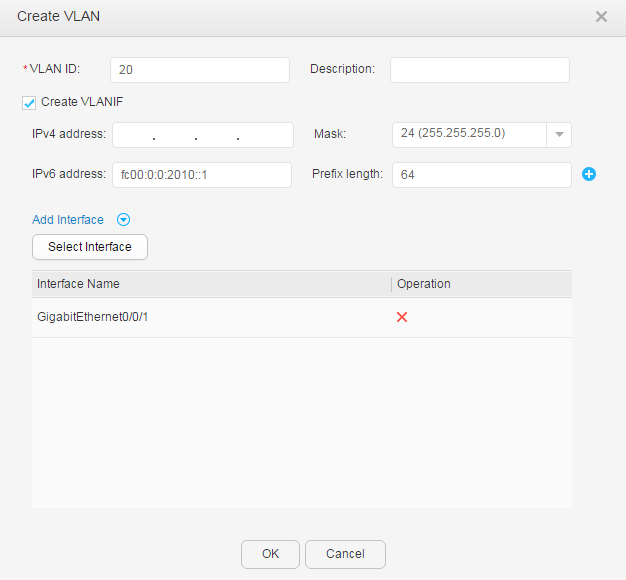Example for Configuring IPv6 Static Routes
Networking requirements
Figure 1 shows an IPv6 network. PC1, PC2, and PC3 are
on different network segments, and are connected through SwitchA, SwitchB, and SwitchC. Any two PCs must be connected
using static routes to communicate with each other without using dynamic
routing protocols.
Configuration Roadmap
The configuration roadmap is as follows:
- Create VLANs, add interfaces to the VLANs, and assign IPv6 addresses to VLANIF interfaces so that neighboring devices can communicate with each other.
- Configure an IPv6 default gateway on each PC, and configure IPv6 static routes or default static routes on each Switch so that any two PCs on different network segments can communicate with each other.
Procedure
- Configure VLANs to which interfaces belong. The following
example configures SwitchA. The configurations of SwitchB and SwitchC
are similar to the configuration of SwitchA.
- Configure an IP address for each VLANIF interface. The
following example configures SwitchA. The configurations of SwitchB
and SwitchC are similar to the configuration of SwitchA.
- Configure IPv6 addresses for the PCs and default gateway
addresses.
Assign IPv6 addresses to the PCs, and set the default gateway address of PC1, PC2, and PC3 to fc00:0:0:2001::1, fc00:0:0:2002::1, and fc00:0:0:2003::1 respectively.
- Configure static routes. The following example configures
SwitchA. The configurations of SwitchB and SwitchC are similar to
the configuration of SwitchA.
Operation Result
The following example displays the configuration of SwitchA. You can also use this method to view the configurations of SwitchB and SwitchC.
Choose to view routing information, as shown in Figure 6.
- PC1 can communicate with PC2 and PC3.