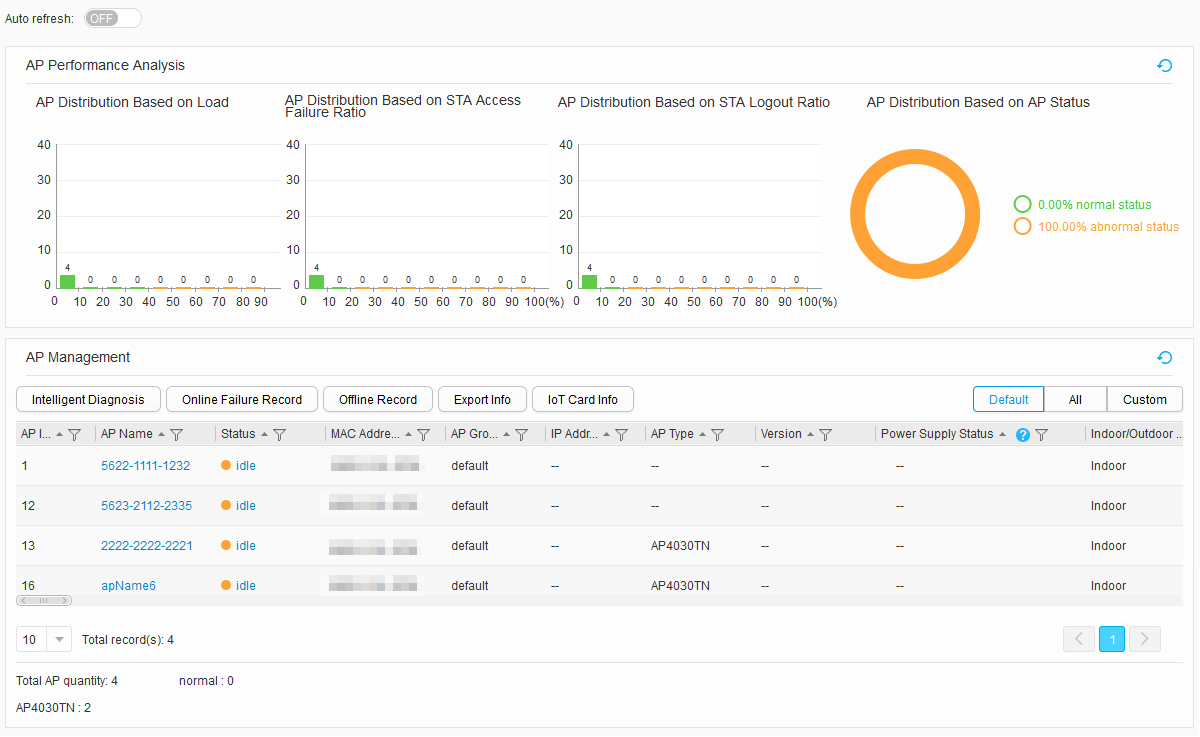AP Statistics Collection
Procedure
- View the AP list.
- View AP information.
- View details about an AP.
Click the name of an AP, and view details about the AP in the AP Details area.
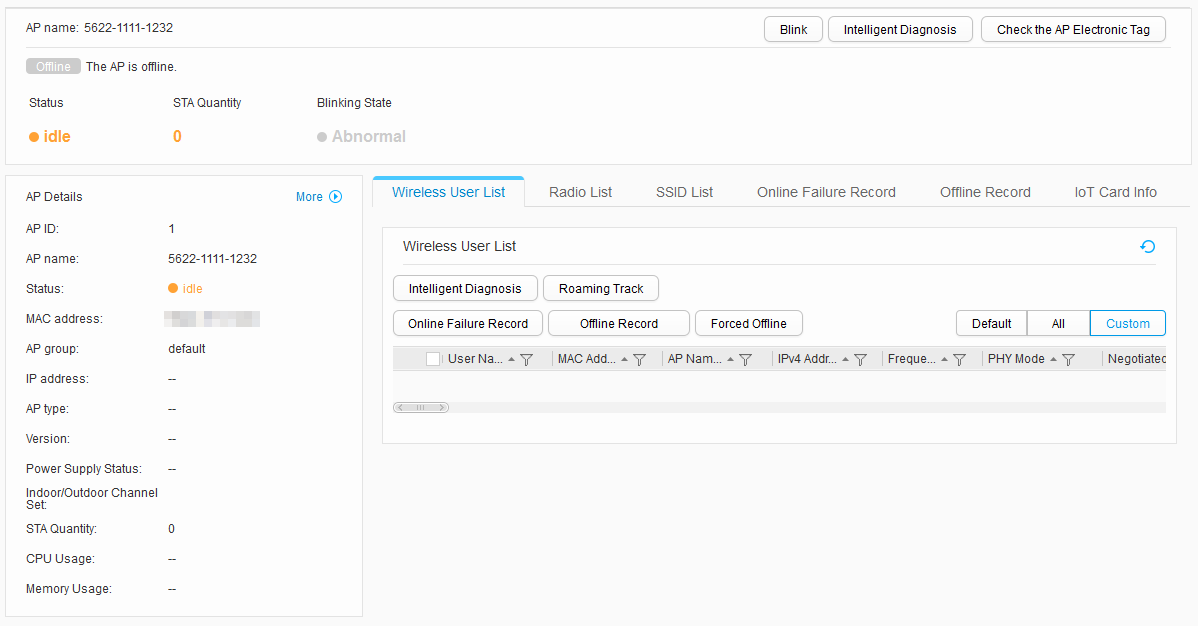
- View the status of an AP.
Click the status of an AP, and view the status details in the AP State Description dialog box.
- View information about STAs associated with an AP.
Click the value under STA Quantity of an AP, and view details about STAs associated with the AP in the Wireless User List dialog box.
- View information about STA access failures.
Click the value under STA Access Failure Ratio of an AP, and view details about STA access failures.
- View information about offline STAs.
Click the value under Offline Ratio of an AP, and view STA offline details.
- Intelligently diagnose AP faults.
Select an AP in AP List and click Intelligent Diagnosis to diagnose Mesh link faults, AP failures, and AP upgrade failures. The web platform will provide handling suggestions. For details, see Intelligent Diagnosis.
- View login failure records.
Click Login Failure Record in AP List. The Login Failure Record page is displayed, on which you can view all records about the STA login failure on the AP to locate the related fault causes.
- View user logout records.
Click Logout Record in AP List. The Logout Record page is displayed, on which you can view all STA offline records on the AP to locate the related fault causes.
- Export the AP list.
- IoT Card Info.
Click IoT Card Info. The IoT Card Info page is displayed. You can view and export the status and information of the card in the IoT card slot, and reset this card.
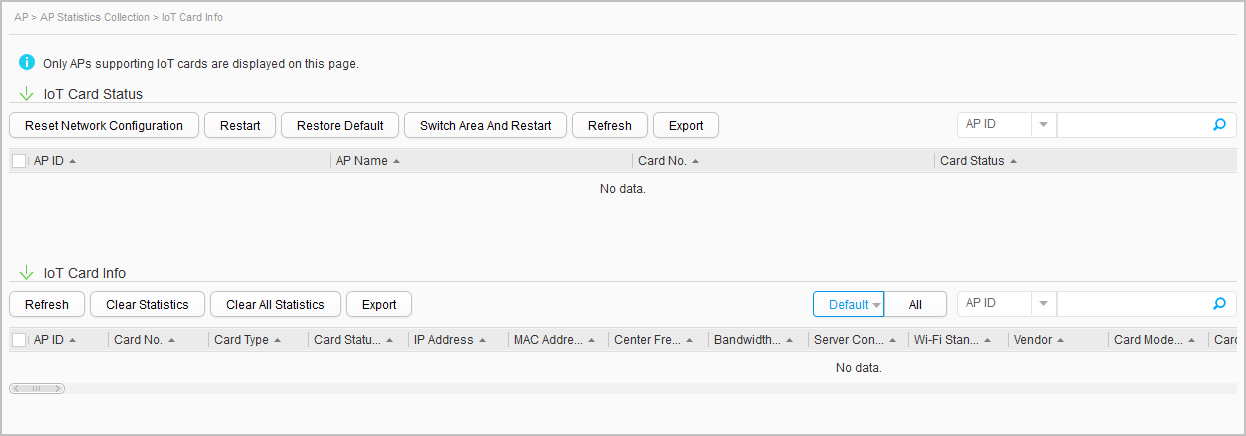
- View details about an AP.