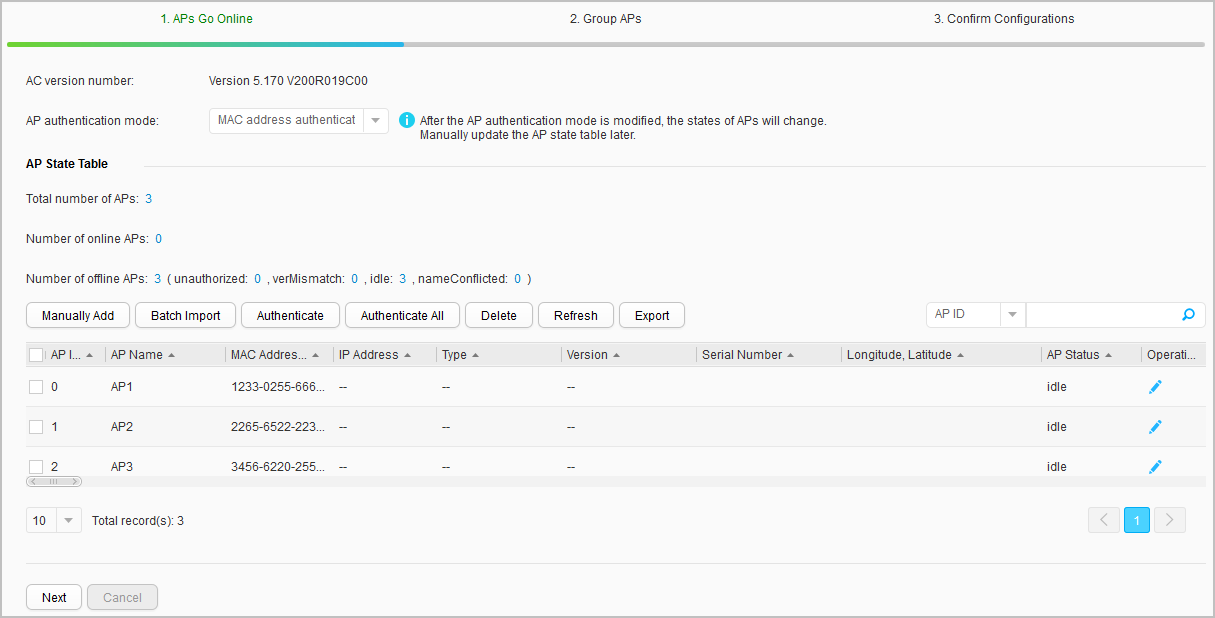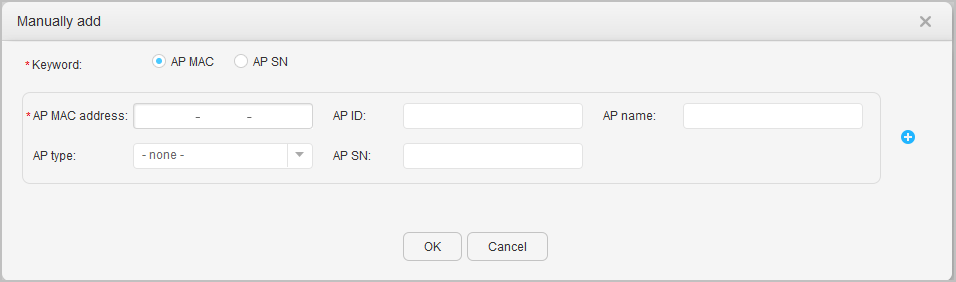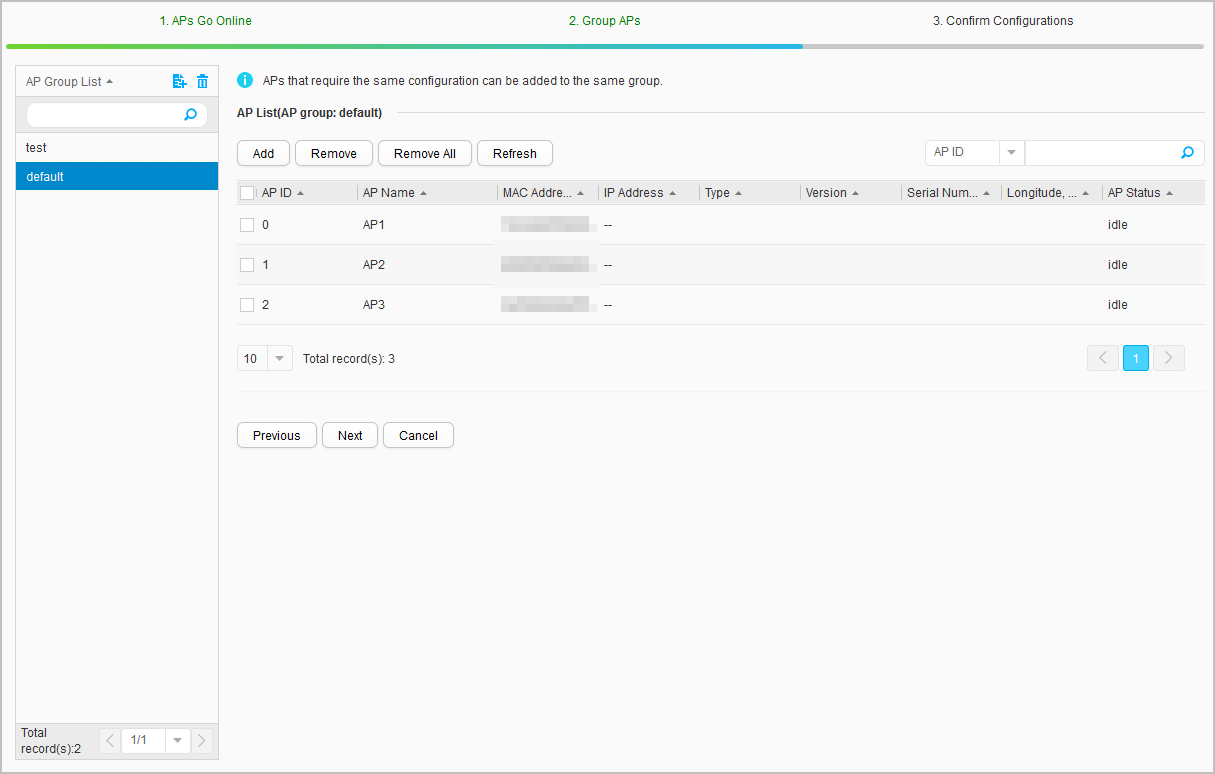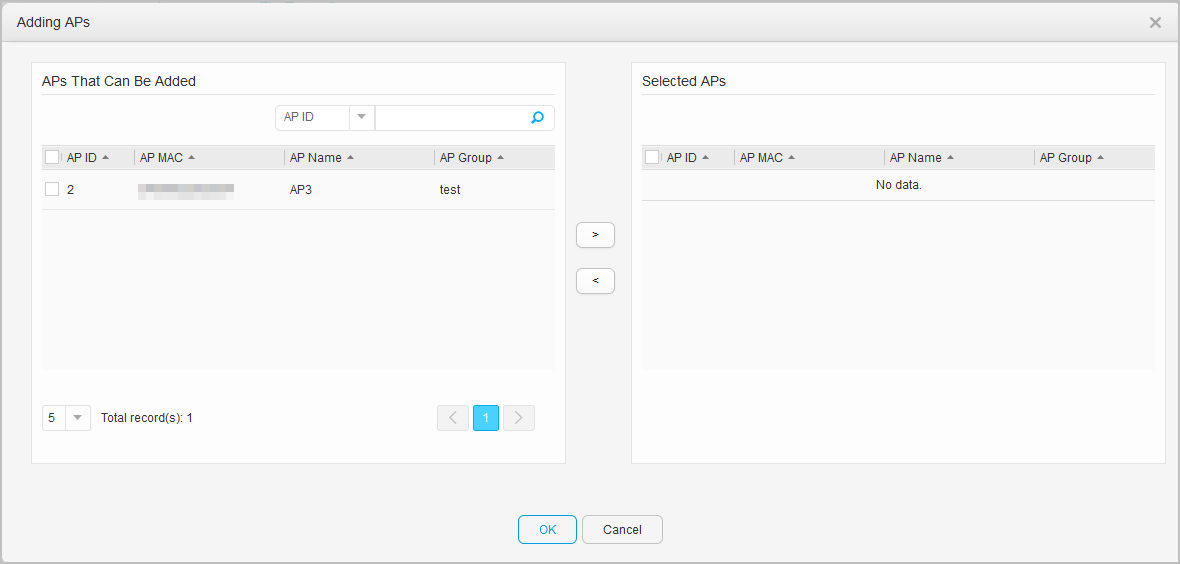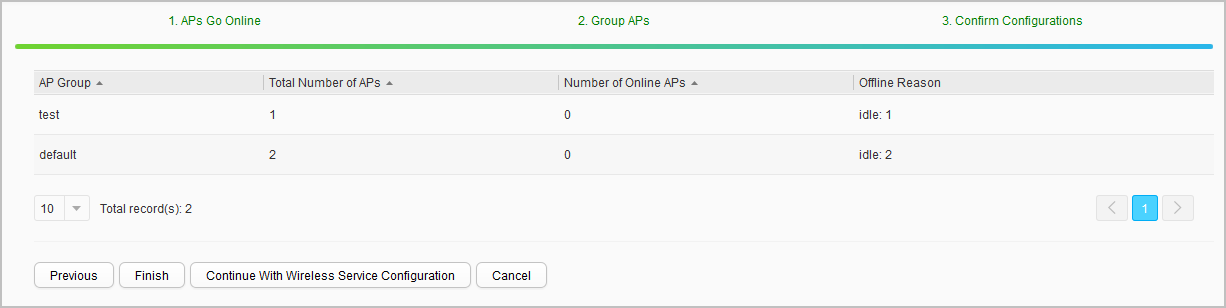AP Going Online
Context
In a centralized network architecture, APs need to go online before being managed and controlled by a switch.
Procedure
- Choose . The AP Going Online page is displayed, as shown in Figure 1.
- Configure the authentication mode of APs.
The AC will use the configured authentication mode to authenticate APs. By default, MAC address authentication is used. The options are as follows:
- MAC address authentication
- SN authentication
- Non-authentication

The non-authentication mode brings security risks. You are advised to set the authentication mode to MAC address authentication or SN authentication, which is more secure.
- Manually add APs.
- Click Manually add. The Manually add page is displayed, as shown in Figure 2.
- Configure parameters according to Table 1.
Table 1 Parameters for manually adding APs Parameter
Description
Keyword
Keyword specified when an AP is manually added, which can be the AP's MAC address or SN.
AP MAC address
MAC address of an AP.
This parameter must be configured when Keyword is set to AP MAC.
AP ID
ID of an AP.
This parameter must be configured when Keyword is set to AP SN.
AP name
Name of an AP.
AP type
Type of an AP.
AP SN
SN of an AP.
This parameter must be configured when Keyword is set to AP SN.

You can click
 to add a maximum of 10 APs manually.
to add a maximum of 10 APs manually. - Click OK.
- Import APs in batches.
- Click Batch Import. The Batch Import page is displayed, as shown in Figure 3.
- Click
 to download the AP information template to your local computer.
to download the AP information template to your local computer. - Configure parameters according to Table 2.
Table 2 Parameters of the AP information template Parameter
Description
AP ID
AP ID. If an AP is imported not for the first time and the MAC address of the AP is not specified, the AP ID is mandatory; otherwise, the AP ID is optional.
AP Name
AP name. This parameter is optional.
AP Type
AP type. This parameter is optional.
AP MAC
MAC address of an AP. If the AP authentication mode is MAC address authentication, AP MAC must be set when the AP is imported for the first time or the AP ID is not specified; otherwise, the AP MAC is optional.
AP SN
AP SN. If the AP authentication mode is SN authentication, AP SN must be set when the AP is imported for the first time; otherwise, the AP SN is optional.
AP Group
AP group. This parameter is optional.
IP Obtaining Mode
Mode of obtaining IPv4 address. This parameter is optional.
IP Address/Mask
IPv4 address and mask of AP. This parameter is optional.
AC IP Address List
IPv4 address list of AC. This parameter is optional.
Radio ID
Radio ID of the AP. This parameter is optional. If you set Channel, Band Width, or Power, Radio ID must be set.
Channel
Radio channel of the AP. This parameter is optional. If you set this parameter, Band Width and Radio ID must be set.
Band Width
Radio bandwidth of the AP. This parameter is optional. If you set this parameter, Channel and Radio ID must be set.
Power
Radio power of the AP. This parameter is optional. If you set this parameter, Radio ID must be set.
Longitude
Longitude of the AP. This parameter is optional. If you set this parameter, Latitude must be set.
Latitude
Latitude of the AP. This parameter is optional. If you set this parameter, Longitude must be set.
Frequency Band
Frequency band of the AP. This parameter is optional.
Radio State
Radio status of the AP. This parameter is optional.
Antenna Gain
Antenna gain of the AP. The value range is 0 to 30, in dBi. This parameter is optional.
- Click
 to select the batch import template, then click Import.
to select the batch import template, then click Import. - Click OK.
- Conform unauthenticated APs.
- Select a target AP and click Authenticate to authenticate the AP.
- Click Authenticate All to authenticate all APs that have not been authenticated.
- Export AP information.
- Edit AP information.
- In the Operation column, click
 to modify the AP name.
to modify the AP name. - Click
 .
.
- In the Operation column, click
- Configure the authentication mode of APs.
- After the configuration for APs to go online is complete, click Operation. The Group APs page is displayed, as shown in Figure 4.
- Create an AP group.
- Add APs to the AP group.
- Click Add. The Adding APs page is displayed, as shown in Figure 5.
- Select APs on the left to be added to the AP group and click
 .
. - Click OK.
- Remove APs from an AP group.
- Select the APs to be moved from an AP group and click Remove. In the dialog box that is displayed, select a new AP group to which the APs are to be added.
- Click OK.

Click Remove All to remove all APs from a specified AP group.
- After the AP group configuration is complete, click Next. The Confirm Configurations page is displayed, as shown in Figure 6.
- Confirm the configuration and click Finish.

You can also click Continue With Wireless Service Configuration to confirm the configuration and enter the Wireless Service page.