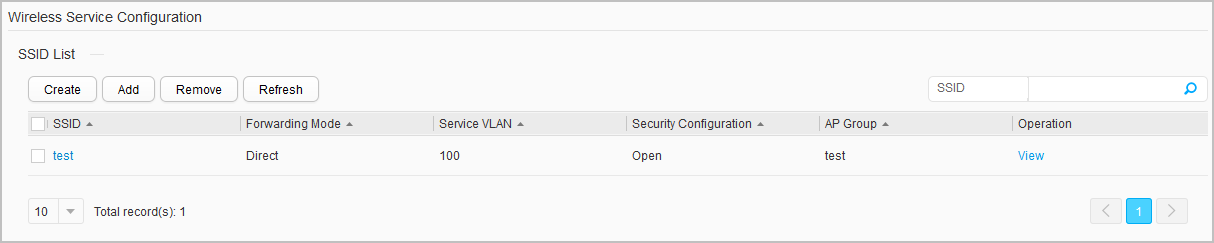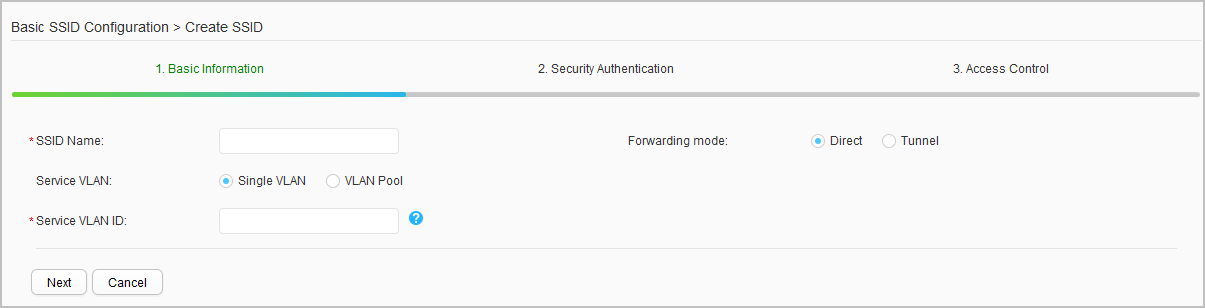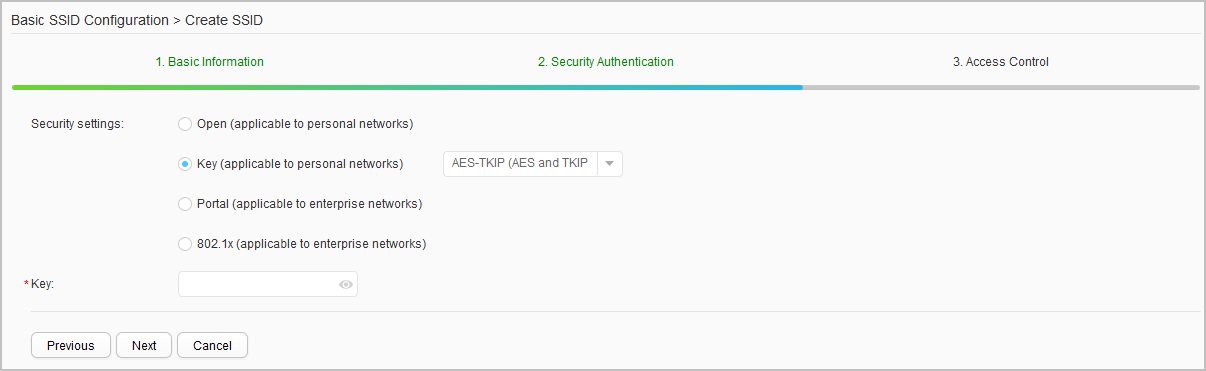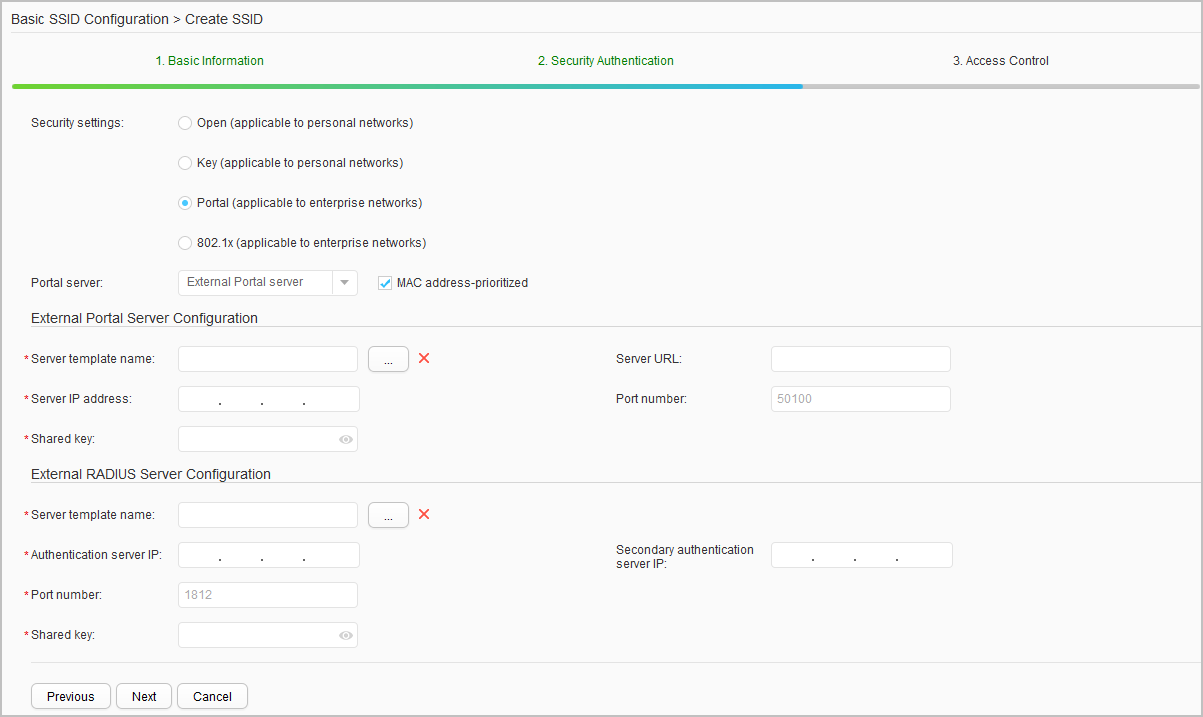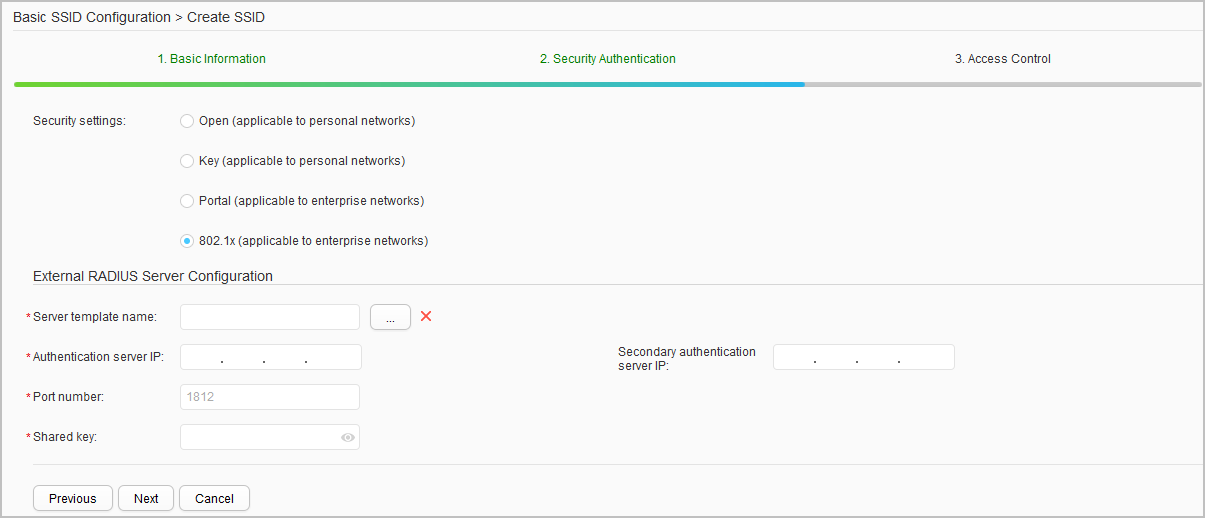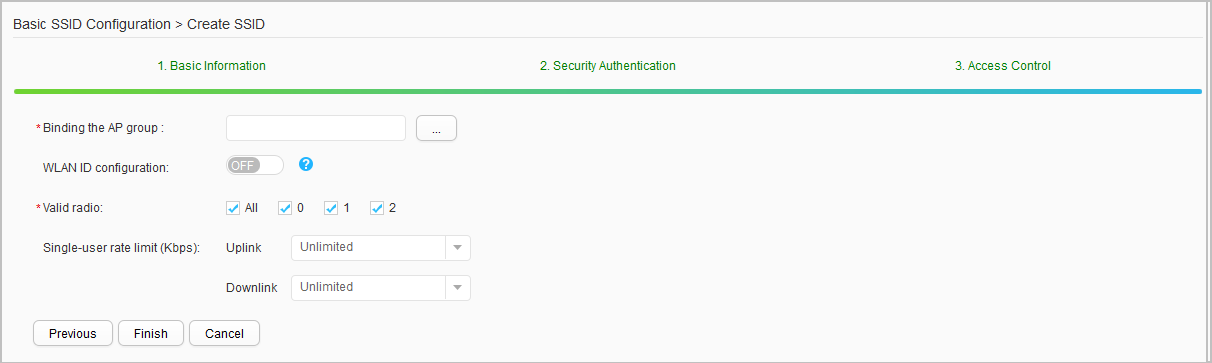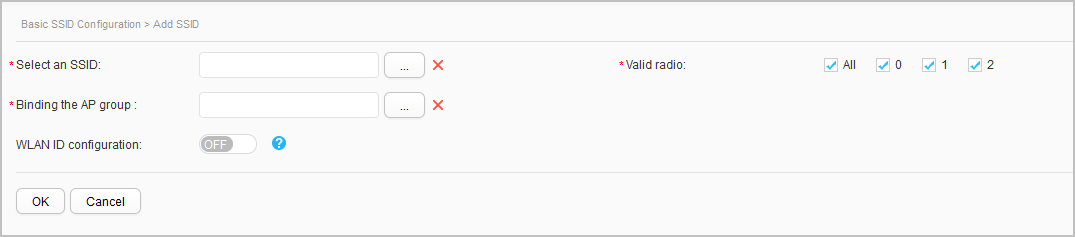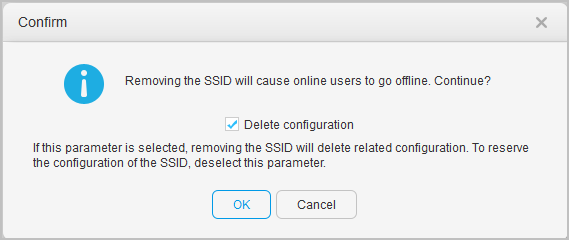Wireless Service
Procedure
- Create an SSID.
- Modify an SSID.
- Add an SSID.
- Remove an SSID.
- Choose . The Wireless Service Configuration page is displayed, as shown in Figure 1.
- Select an SSID to remove and click Remove. The Confirm dialog box is displayed, as shown in Figure 8.
- Click OK. The SSID bound to the AP group is removed and the SSID configuration is deleted.

To remove an SSID bound to the AP group and retain the SSID configuration, deselect Delete configuration.
- View information about the AP group bound to an SSID.
- Choose . The Wireless Service Configuration page is displayed, as shown in Figure 1.
- Click View to view information about the AP group bound to the SSID.