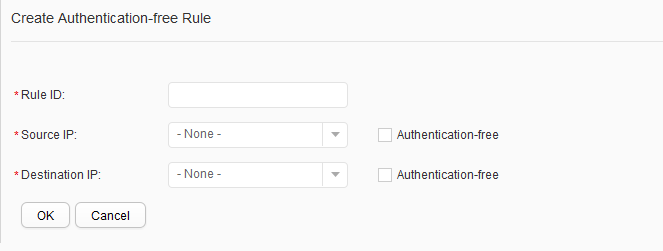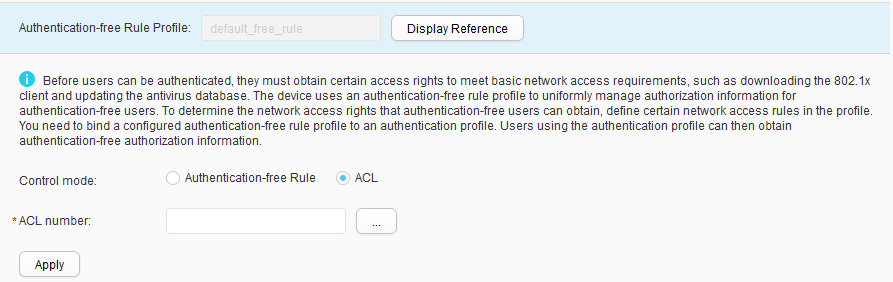Authentication-free Rule Profile
Procedure
- Create a common authentication-free rule.
- Modify a common authentication-free rule.
- Choose . The Authentication-free Rule Profile List page is displayed.
- Click the authentication-free rule profile default_free_rule. The authentication-free rule page is displayed.
- Set Control mode to Authentication-free Rule.
- Click the authentication-free rule to modify. The page for configuring the authentication-free rules is displayed.
- Modify an authentication-free rule. For description of the parameters, see Table 1.
- Click OK.
- Delete a common authentication-free rule.
- Choose . The Authentication-free Rule Profile List page is displayed.
- Click the authentication-free rule profile default_free_rule. The authentication-free rule page is displayed.
- Set Control mode to Authentication-free Rule.
- Select the profile that you want to delete and click Delete. In the Confirm dialog box that is displayed, click OK.
- Creating an ACL-defined authentication-free rule
- Display the profile reference relationship.