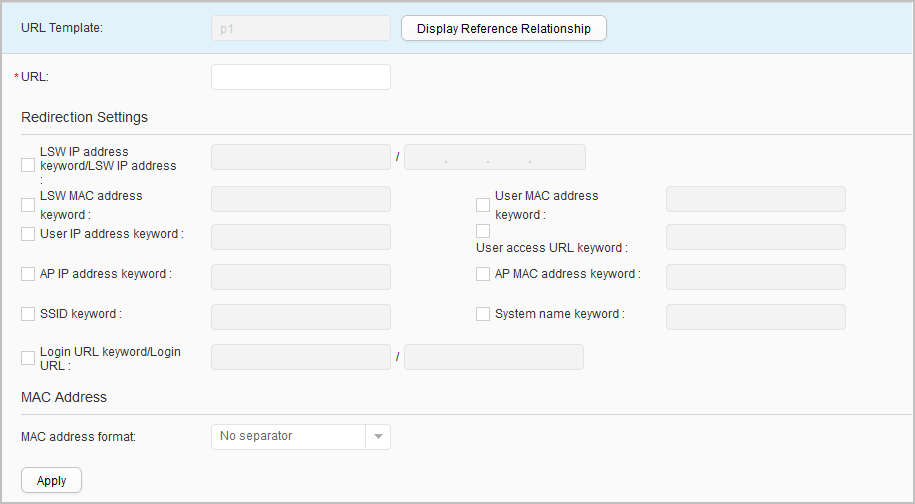URL Profile
Procedure
- Create a URL profile.
- Modify a URL profile.
- Choose . The URL Profile List page is displayed.
- Click the URL profile to modify. The URL profile configuration page is displayed.
- Set parameters for modifying a URL profile. Table 1 describes the parameters for modifying a URL profile.
- Click Apply.
- Delete a URL profile.
- Choose . The URL Profile List page is displayed.
- Select the profile that you want to delete and click Delete. In the Confirm dialog box that is displayed, click OK.
- Display the profile reference relationship.